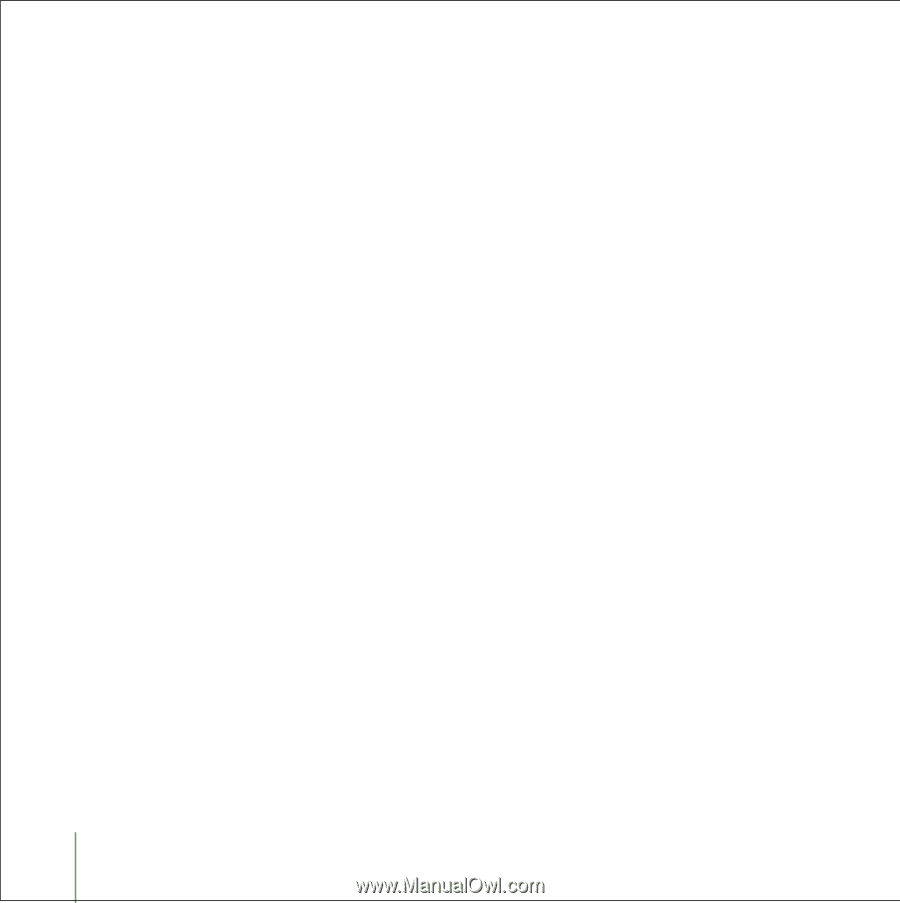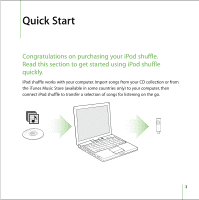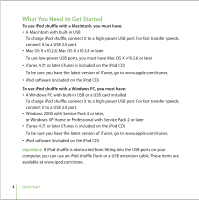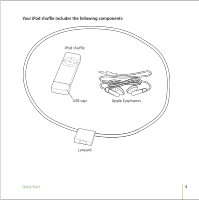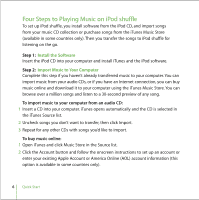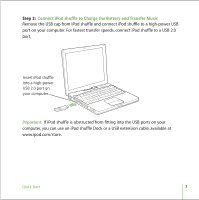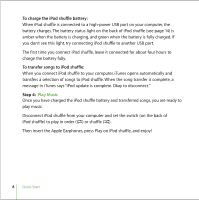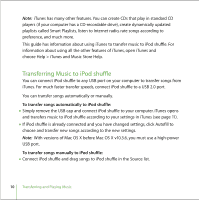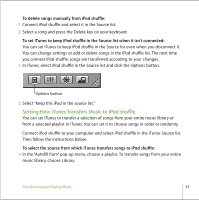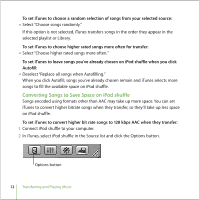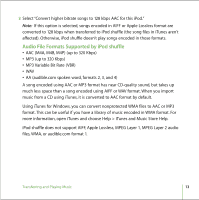Apple M9981G User Guide - Page 8
Play Music, To charge the iPod shuffle battery, To transfer songs to iPod shuffle
 |
UPC - 718908097090
View all Apple M9981G manuals
Add to My Manuals
Save this manual to your list of manuals |
Page 8 highlights
To charge the iPod shuffle battery: When iPod shuffle is connected to a high-power USB port on your computer, the battery charges. The battery status light on the back of iPod shuffle (see page 14) is amber when the battery is charging, and green when the battery is fully charged. If you don't see this light, try connecting iPod shuffle to another USB port. The first time you connect iPod shuffle, leave it connected for about four hours to charge the battery fully. To transfer songs to iPod shuffle: When you connect iPod shuffle to your computer, iTunes opens automatically and transfers a selection of songs to iPod shuffle. When the song transfer is complete, a message in iTunes says "iPod update is complete. Okay to disconnect." Step 4: Play Music Once you have charged the iPod shuffle battery and transferred songs, you are ready to play music. Disconnect iPod shuffle from your computer and set the switch (on the back of iPod shuffle) to play in order (⁄) or shuffle (¡). Then insert the Apple Earphones, press Play on iPod shuffle, and enjoy! 8 Quick Start