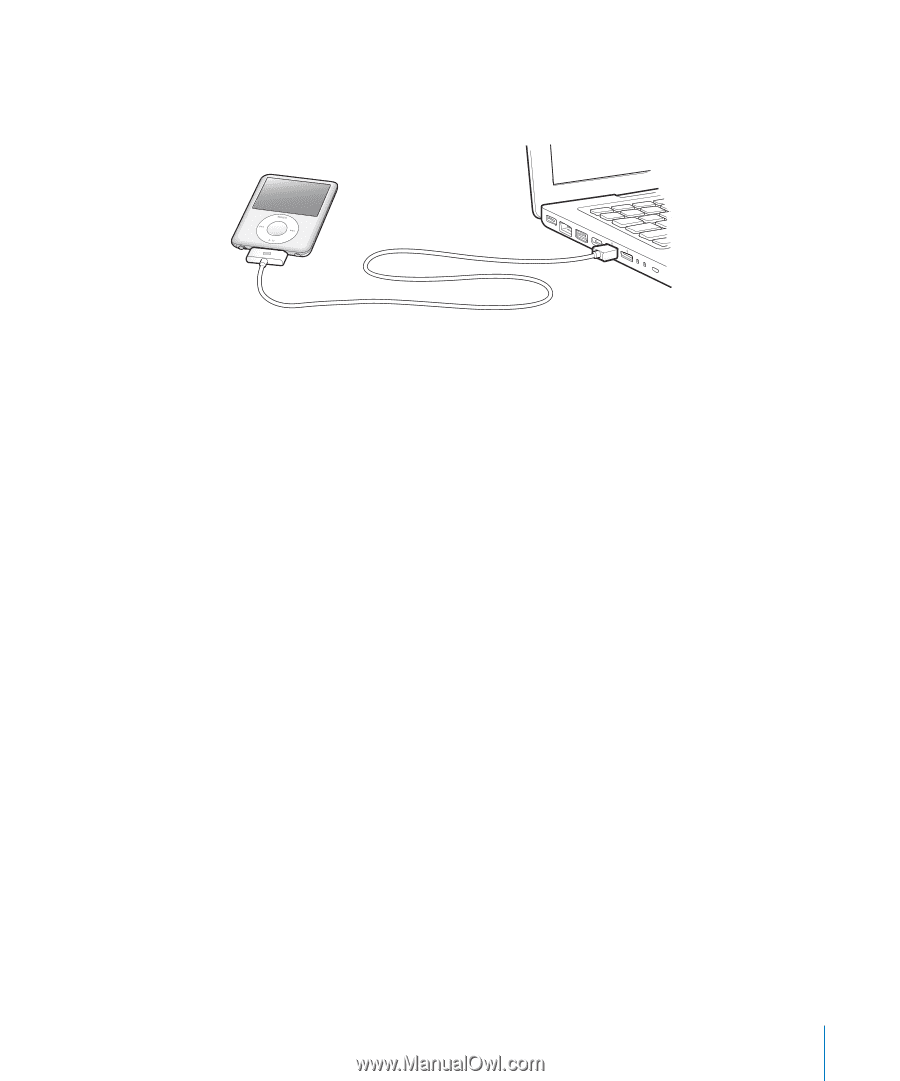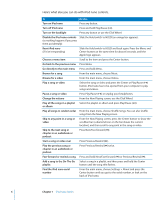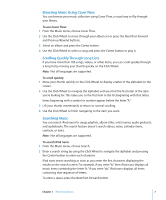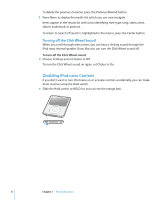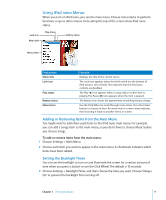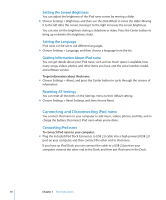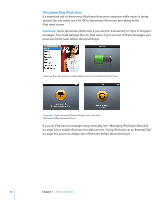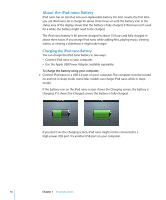Apple MA978LL Features Guide - Page 11
automatically, iTunes prompts you before syncing any music. If you click Yes, the songs
 |
UPC - 885909164622
View all Apple MA978LL manuals
Add to My Manuals
Save this manual to your list of manuals |
Page 11 highlights
Note: The USB port on most keyboards doesn't provide enough power. You must connect iPod nano to a USB 2.0 port on your computer, unless your keyboard has a high-powered USB 2.0 port. By default, iTunes syncs songs on iPod nano automatically when you connect it to your computer. When iTunes is finished, you can disconnect iPod nano. Note: You can sync songs while your battery is charging. If you connect iPod nano to a different computer and it's set to sync music automatically, iTunes prompts you before syncing any music. If you click Yes, the songs and other audio files already on iPod nano will be erased and replaced with songs and other audio files on the computer iPod nano is connected to. For more information about adding music to iPod nano and using iPod nano with more than one computer, see Chapter 2, "Music Features," on page 17. Chapter 1 iPod nano Basics 11