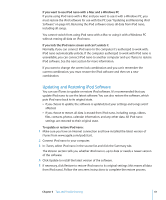Apple MA978LL Features Guide - Page 60
Windows XP Home or Professional with Service Pack 2 or later
 |
UPC - 885909164622
View all Apple MA978LL manuals
Add to My Manuals
Save this manual to your list of manuals |
Page 60 highlights
 Make sure your TV is set to display images from the correct input source (see the documentation that came with your TV for more information).  Make sure all cables are connected correctly (see "Watching Videos on a TV Connected to iPod nano" on page 38).  Make sure the yellow end of the Apple Composite AV Cable is connected to the video port on your TV.  If you're trying to watch a video, go to Videos > Settings and set TV Out to On, and then try again. If you're trying to view a slideshow, go to Photos > Slideshow Settings and set TV Out to On, and then try again.  If that doesn't work, go to Videos > Settings (for video) or Photos > Settings (for a slideshow) and set TV Signal to PAL or NTSC, depending on which type of TV you have. Try both settings. If you want to double-check the system requirements To use iPod nano, you must have:  One of the following computer configurations:  A Mac with a USB 2.0 port  A Windows PC with a USB 2.0 or a USB 2.0 card installed  One of the following operating systems:  Mac OS X v10.4.9 or later  Windows Vista  Windows XP Home or Professional with Service Pack 2 or later  iTunes 7.6 or later (iTunes can be downloaded from www.apple.com/ipod/start) If your Windows PC doesn't have a USB 2.0 port, you can purchase and install a USB 2.0 card. For more information on cables and compatible USB cards, go to www.apple.com/ipod. On the Mac, iPhoto 4.0.3 or later is recommended for adding photos and albums to iPod nano. This software is optional. iPhoto might already be installed on your Mac. Check the Applications folder. If you have iPhoto 4 you can update it by choosing Apple () > Software Update. On a Windows PC, iPod nano can sync photo collections automatically from Adobe Photoshop Album 2.0 or later, and Adobe Photoshop Elements 3.0 or later, available at www.adobe.com. This software is optional. On both Mac and Windows PC, iPod nano can sync digital photos from folders on your computer's hard disk. 60 Chapter 6 Tips and Troubleshooting