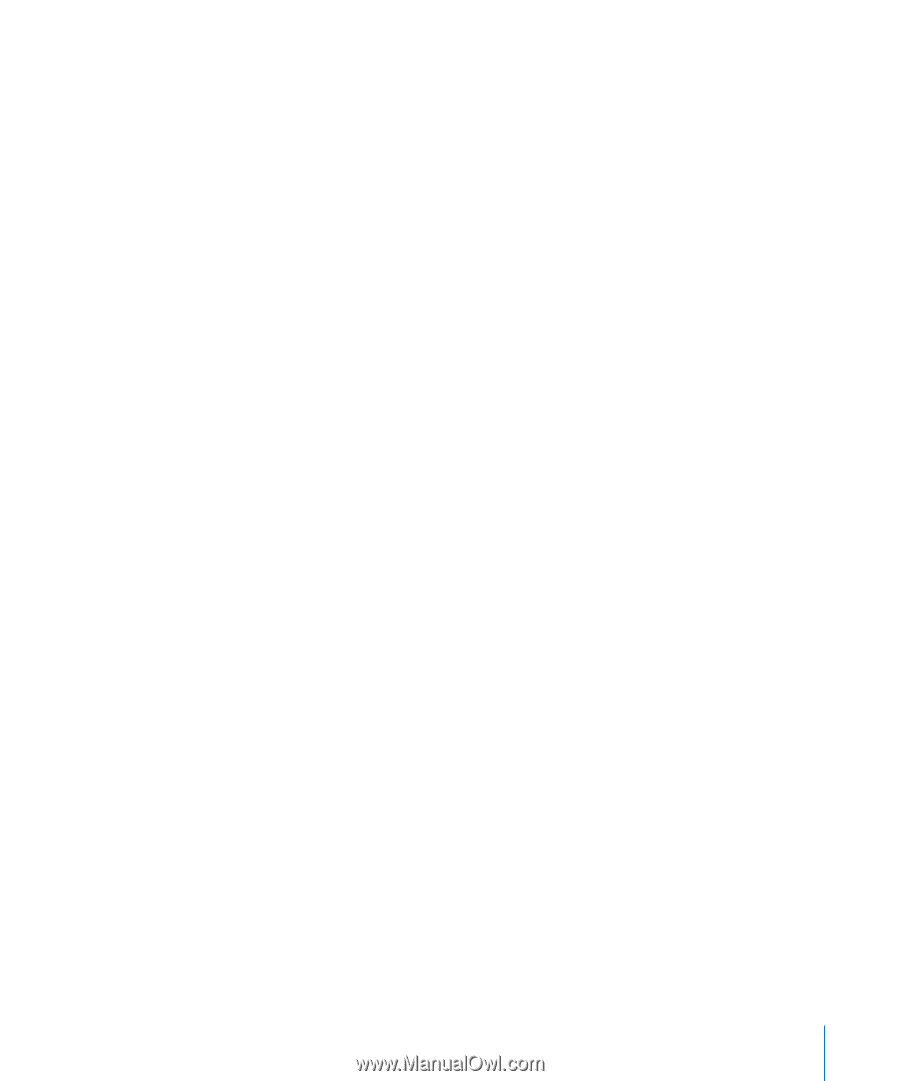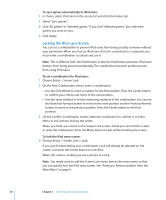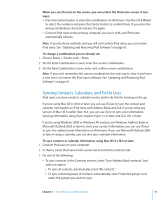Apple MA978LL Features Guide - Page 49
Playing Games, To use the stopwatch, To review or delete a logged stopwatch session, To play a game
 |
UPC - 885909164622
View all Apple MA978LL manuals
Add to My Manuals
Save this manual to your list of manuals |
Page 49 highlights
To use the stopwatch: 1 Choose Extras > Stopwatch. 2 Press the Play/Pause button to start the timer. 3 Press the Center button to record lap times. Up to three lap times show beneath the overall time. 4 Press the Play/Pause button to stop the overall timer, or choose Resume to start the timer again. 5 Choose New Timer to start a new stopwatch session. Note: After you start the stopwatch, iPod nano stays on as long as you display the Timer screen and the timer continues to run. If you start the stopwatch and then go to another menu, and iPod nano isn't playing music or a video, the stopwatch timer stops and iPod nano turns off automatically after a few minutes. To review or delete a logged stopwatch session: 1 Choose Extras > Stopwatch. The current log and a list of saved sessions appear. 2 Choose a log to view session information. iPod nano stores stopwatch sessions with dates, times, and lap statistics. You see the date and time the session started; the total time of the session; the shortest, longest, and average lap times; and the last several lap times. 3 Press the Center button and choose Delete Log to delete the chosen log, or Clear Logs to delete all current logs. Playing Games iPod nano comes with three games: iQuiz, Klondike, and Vortex. To play a game: m Choose Extras > Games and choose a game. You can purchase additional games from the iTunes Store (in some countries) to play on iPod nano. After purchasing games in iTunes, you can add them to iPod nano by syncing them automatically or by managing them manually. To buy a game: 1 In iTunes, select iTunes Store in the source list. 2 Choose iPod Games from the iTunes Store list. 3 Select the game you want and click Buy Game. Chapter 5 Extra Features and Accessories 49