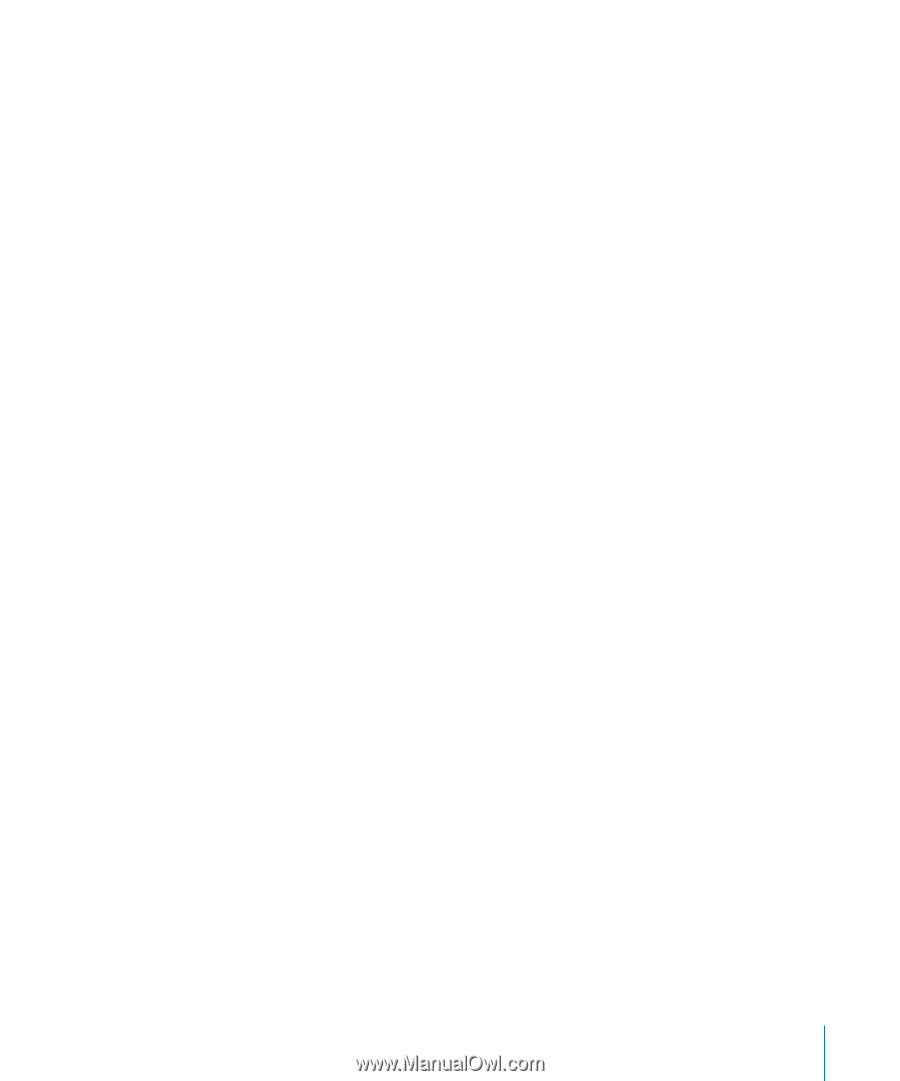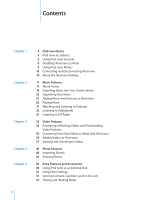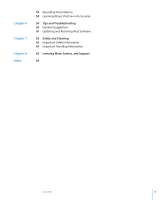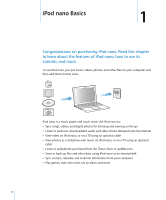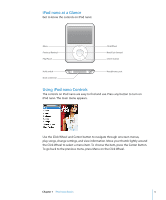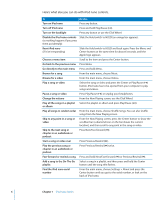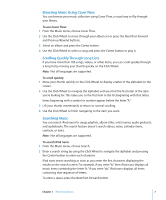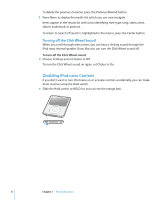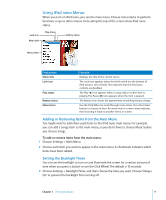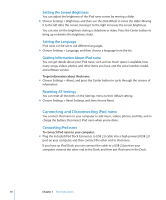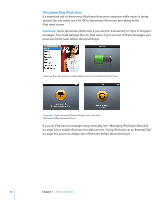Apple MA978LL Features Guide - Page 7
Browsing Music Using Cover Flow, Scrolling Quickly Through Long Lists, Searching Music
 |
UPC - 885909164622
View all Apple MA978LL manuals
Add to My Manuals
Save this manual to your list of manuals |
Page 7 highlights
Browsing Music Using Cover Flow You can browse your music collection using Cover Flow, a visual way to flip through your library. To use Cover Flow: 1 From the Music menu, choose Cover Flow. 2 Use the Click Wheel to move through your album art or press the Next/Fast-forward and Previous/Rewind buttons. 3 Select an album and press the Center button. 4 Use the Click Wheel to select a song and press the Center button to play it. Scrolling Quickly Through Long Lists If you have more than 100 songs, videos, or other items, you can scroll quickly through a long list by moving your thumb quickly on the Click Wheel. Note: Not all languages are supported. To scroll quickly: 1 Move your thumb quickly on the Click Wheel, to display a letter of the alphabet on the screen. 2 Use the Click Wheel to navigate the alphabet until you find the first letter of the item you're looking for. This takes you to the first item in the list beginning with that letter. Items beginning with a symbol or number appear before the letter "A." 3 Lift your thumb momentarily to return to normal scrolling. 4 Use the Click Wheel to finish navigating to the item you want. Searching Music You can search iPod nano for songs, playlists, album titles, artist names, audio podcasts, and audiobooks. The search feature doesn't search videos, notes, calendar items, contacts, or lyrics. Note: Not all languages are supported. To search iPod nano: 1 From the Music menu, choose Search. 2 Enter a search string by using the Click Wheel to navigate the alphabet and pressing the Center button to enter each character. iPod nano starts searching as soon as you enter the first character, displaying the results on the search screen. For example, if you enter "b," then iPod nano displays all music items containing the letter "b." If you enter "ab," iPod nano displays all items containing that sequence of letters. To enter a space, press the Next/Fast-forward button. Chapter 1 iPod nano Basics 7