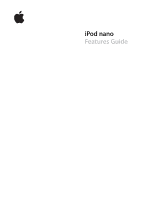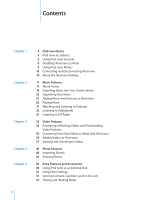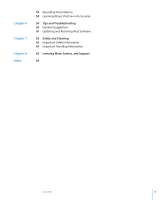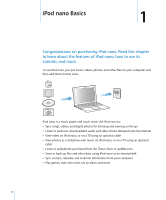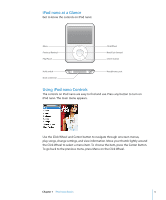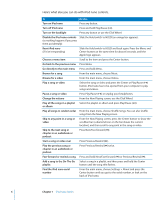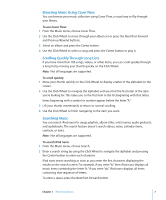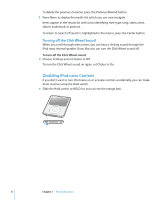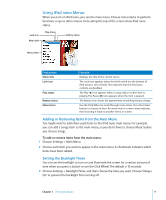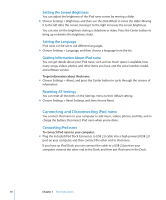Apple MA978LL Features Guide - Page 6
Here's what else you can do with iPod nano controls., Skip to any point in a song or
 |
UPC - 885909164622
View all Apple MA978LL manuals
Add to My Manuals
Save this manual to your list of manuals |
Page 6 highlights
Here's what else you can do with iPod nano controls. To Do this Turn on iPod nano Turn off iPod nano Press any button. Press and hold Play/Pause ('). Turn on the backlight Press any button or use the Click Wheel. Disable the iPod nano controls Slide the Hold switch to HOLD (an orange bar appears). (so nothing happens if you press them accidentally) Reset iPod nano (if it isn't responding) Slide the Hold switch to HOLD and back again. Press the Menu and Center buttons at the same time for about 6 seconds, until the Apple logo appears. Choose a menu item Scroll to the item and press the Center button. Go back to the previous menu Press Menu. Go directly to the main menu Press and hold Menu. Browse for a song From the main menu, choose Music. Browse for a video From the main menu, choose Videos. Play a song or video Select the song or video and press the Center or Play/Pause (') button. iPod nano has to be ejected from your computer to play songs and videos. Pause a song or video Press Play/Pause (') or unplug your headphones. Change the volume Play all the songs in a playlist or album From the Now Playing screen, use the Click Wheel. Select the playlist or album and press Play/Pause ('). Play all songs in random order From the main menu, choose Shuffle Songs. You can also shuffle songs from the Now Playing screen. Skip to any point in a song or video Skip to the next song or chapter in an audiobook or podcast From the Now Playing screen, press the Center button to show the scrubber bar (a diamond icon on the bar shows the current location), and then scroll to any point in the song or video. Press Next/Fast-forward ('). Start a song or video over Play the previous song or chapter in an audiobook or podcast Press Previous/Rewind (]). Press Previous/Rewind (]) twice. Fast-forward or rewind a song Press and hold Next/Fast-forward (') or Previous/Rewind (]). Add a song to the On-The-Go Select a song in a playlist, and then press and hold the Center playlist button until the song title flashes. Find the iPod nano serial number From the main menu, choose Settings > About and press the Center button until you get to the serial number, or look on the back of iPod nano. 6 Chapter 1 iPod nano Basics