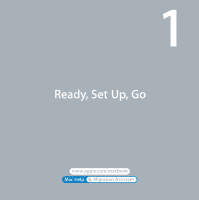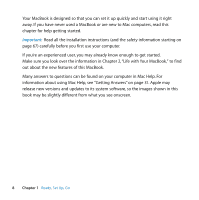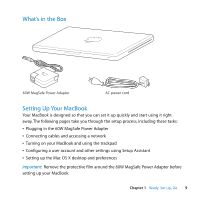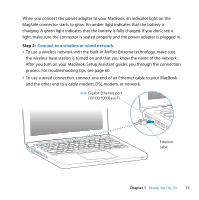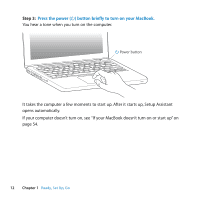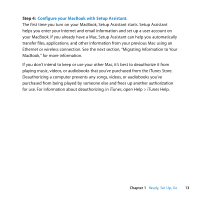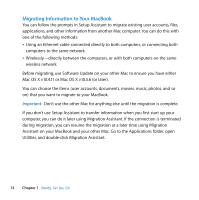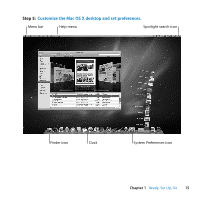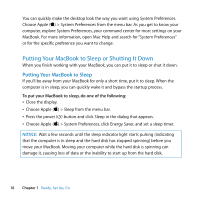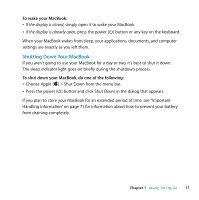Apple MC240LL User Guide - Page 12
Press the power, button briefly to turn on your MacBook., Step 3
 |
UPC - 885909337972
View all Apple MC240LL manuals
Add to My Manuals
Save this manual to your list of manuals |
Page 12 highlights
® Step 3: Press the power (®) button briefly to turn on your MacBook. You hear a tone when you turn on the computer. ® Power button It takes the computer a few moments to start up. After it starts up, Setup Assistant opens automatically. If your computer doesn't turn on, see "If your MacBook doesn't turn on or start up" on page 54. 12 Chapter 1 Ready, Set Up, Go

12
Chapter 1
Ready, Set Up, Go
Step 3:
Press the power (
®
) button briefly to turn on your MacBook.
You hear a tone when you turn on the computer.
It takes the computer a few moments to start up. After it starts up, Setup Assistant
opens automatically.
If your computer doesn’t turn on, see “If your MacBook doesn’t turn on or start up” on
page 54.
®
®
Power button