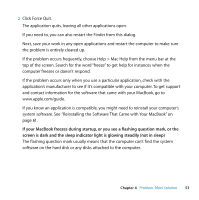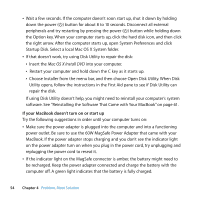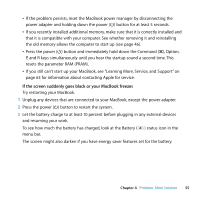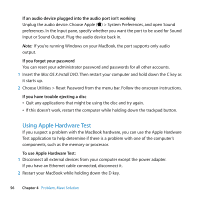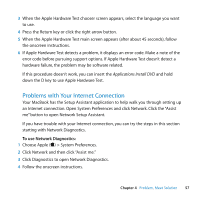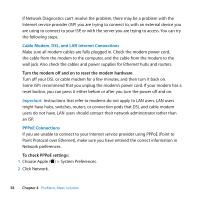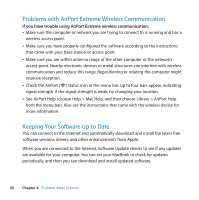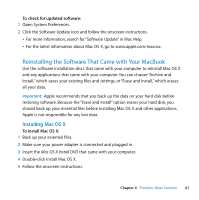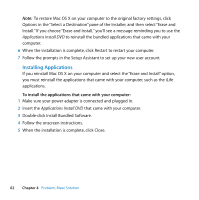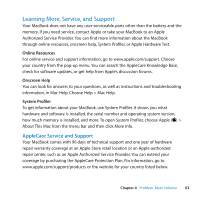Apple MC240LL User Guide - Page 58
Cable Modem, DSL, and LAN Internet Connections, PPPoE Connections
 |
UPC - 885909337972
View all Apple MC240LL manuals
Add to My Manuals
Save this manual to your list of manuals |
Page 58 highlights
If Network Diagnostics can't resolve the problem, there may be a problem with the Internet service provider (ISP) you are trying to connect to, with an external device you are using to connect to your ISP, or with the server you are trying to access. You can try the following steps. Cable Modem, DSL, and LAN Internet Connections Make sure all modem cables are fully plugged in. Check the modem power cord, the cable from the modem to the computer, and the cable from the modem to the wall jack. Also check the cables and power supplies for Ethernet hubs and routers. Turn the modem off and on to reset the modem hardware Turn off your DSL or cable modem for a few minutes, and then turn it back on. Some ISPs recommend that you unplug the modem's power cord. If your modem has a reset button, you can press it either before or after you turn the power off and on. Important: Instructions that refer to modems do not apply to LAN users. LAN users might have hubs, switches, routers, or connection pods that DSL and cable modem users do not have. LAN users should contact their network administrator rather than an ISP. PPPoE Connections If you are unable to connect to your Internet service provider using PPPoE (Point to Point Protocol over Ethernet), make sure you have entered the correct information in Network preferences. To check PPPoE settings: 1 Choose Apple () > System Preferences. 2 Click Network. 58 Chapter 4 Problem, Meet Solution