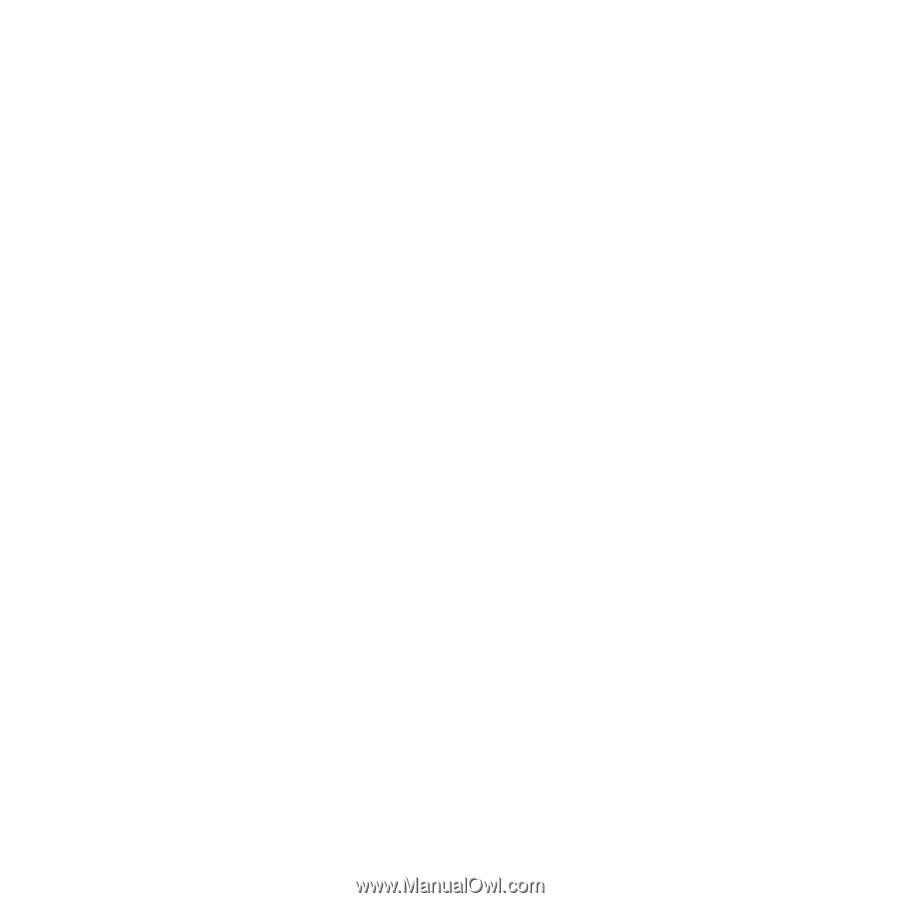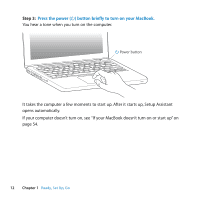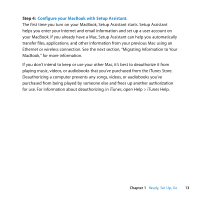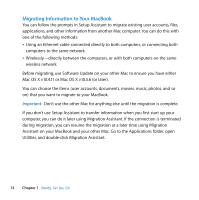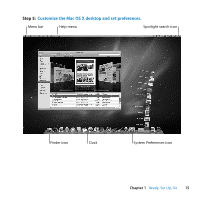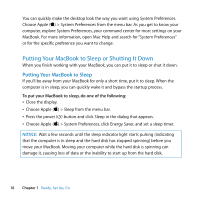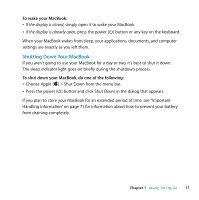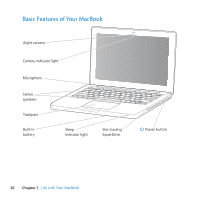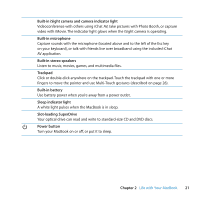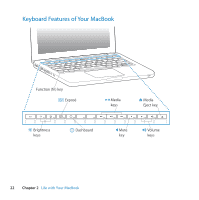Apple MC240LL User Guide - Page 17
Shutting Down Your MacBook, To wake your MacBook, do one of the following
 |
UPC - 885909337972
View all Apple MC240LL manuals
Add to My Manuals
Save this manual to your list of manuals |
Page 17 highlights
To wake your MacBook: Â If the display is closed, simply open it to wake your MacBook. Â If the display is already open, press the power (®) button or any key on the keyboard. When your MacBook wakes from sleep, your applications, documents, and computer settings are exactly as you left them. Shutting Down Your MacBook If you aren't going to use your MacBook for a day or two, it's best to shut it down. The sleep indicator light goes on briefly during the shutdown process. To shut down your MacBook, do one of the following: Â Choose Apple () > Shut Down from the menu bar. Â Press the power (®) button and click Shut Down in the dialog that appears. If you plan to store your MacBook for an extended period of time, see "Important Handling Information" on page 71 for information about how to prevent your battery from draining completely. Chapter 1 Ready, Set Up, Go 17