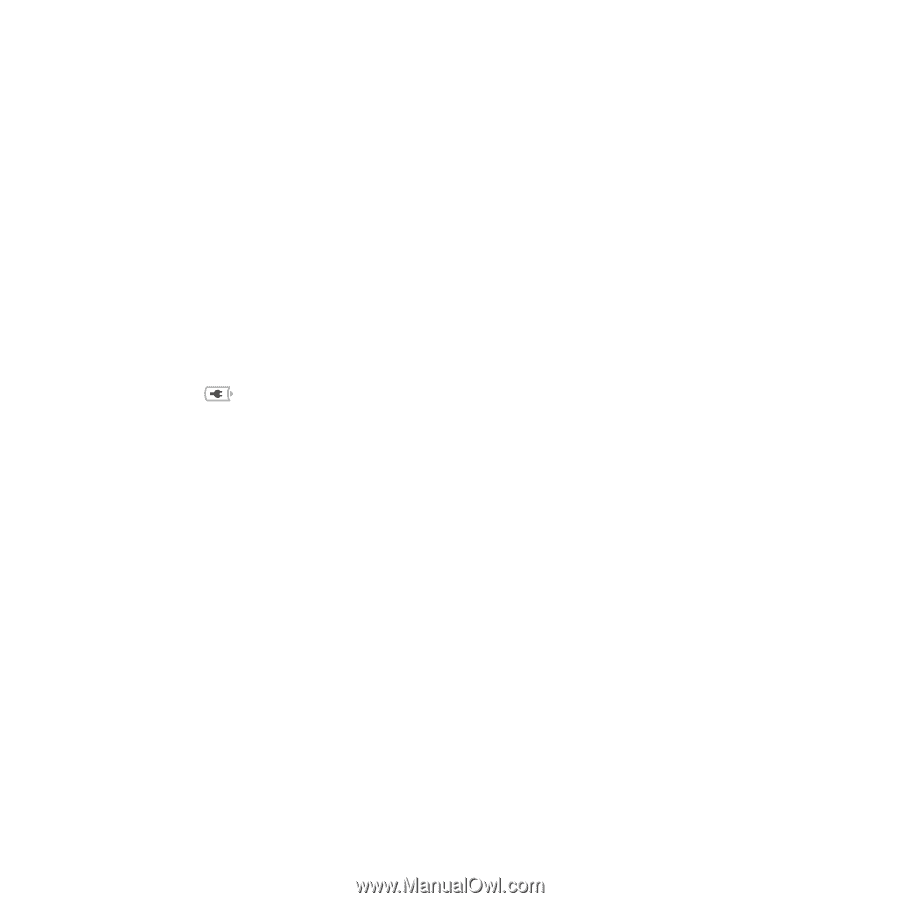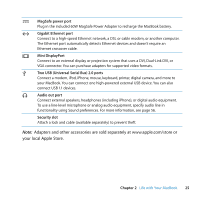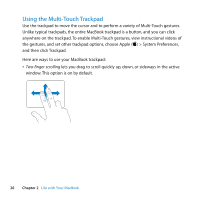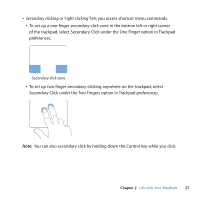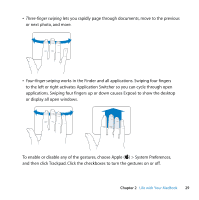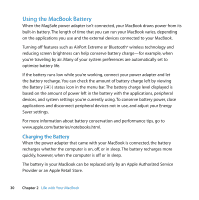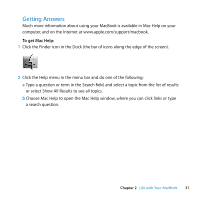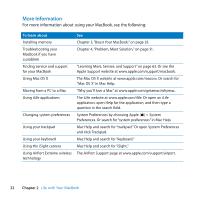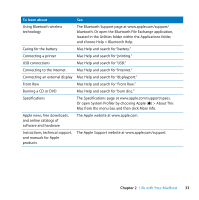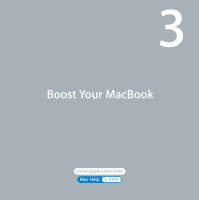Apple MC240LL User Guide - Page 30
Using the MacBook Battery, Charging the Battery - a battery life
 |
UPC - 885909337972
View all Apple MC240LL manuals
Add to My Manuals
Save this manual to your list of manuals |
Page 30 highlights
Using the MacBook Battery When the MagSafe power adapter isn't connected, your MacBook draws power from its built-in battery. The length of time that you can run your MacBook varies, depending on the applications you use and the external devices connected to your MacBook. Turning off features such as AirPort Extreme or Bluetooth® wireless technology and reducing screen brightness can help conserve battery charge-for example, when you're traveling by air. Many of your system preferences are automatically set to optimize battery life. If the battery runs low while you're working, connect your power adapter and let the battery recharge. You can check the amount of battery charge left by viewing the Battery ( ) status icon in the menu bar. The battery charge level displayed is based on the amount of power left in the battery with the applications, peripheral devices, and system settings you're currently using. To conserve battery power, close applications and disconnect peripheral devices not in use, and adjust your Energy Saver settings. For more information about battery conservation and performance tips, go to www.apple.com/batteries/notebooks.html. Charging the Battery When the power adapter that came with your MacBook is connected, the battery recharges whether the computer is on, off, or in sleep. The battery recharges more quickly, however, when the computer is off or in sleep. The battery in your MacBook can be replaced only by an Apple Authorized Service Provider or an Apple Retail Store. 30 Chapter 2 Life with Your MacBook