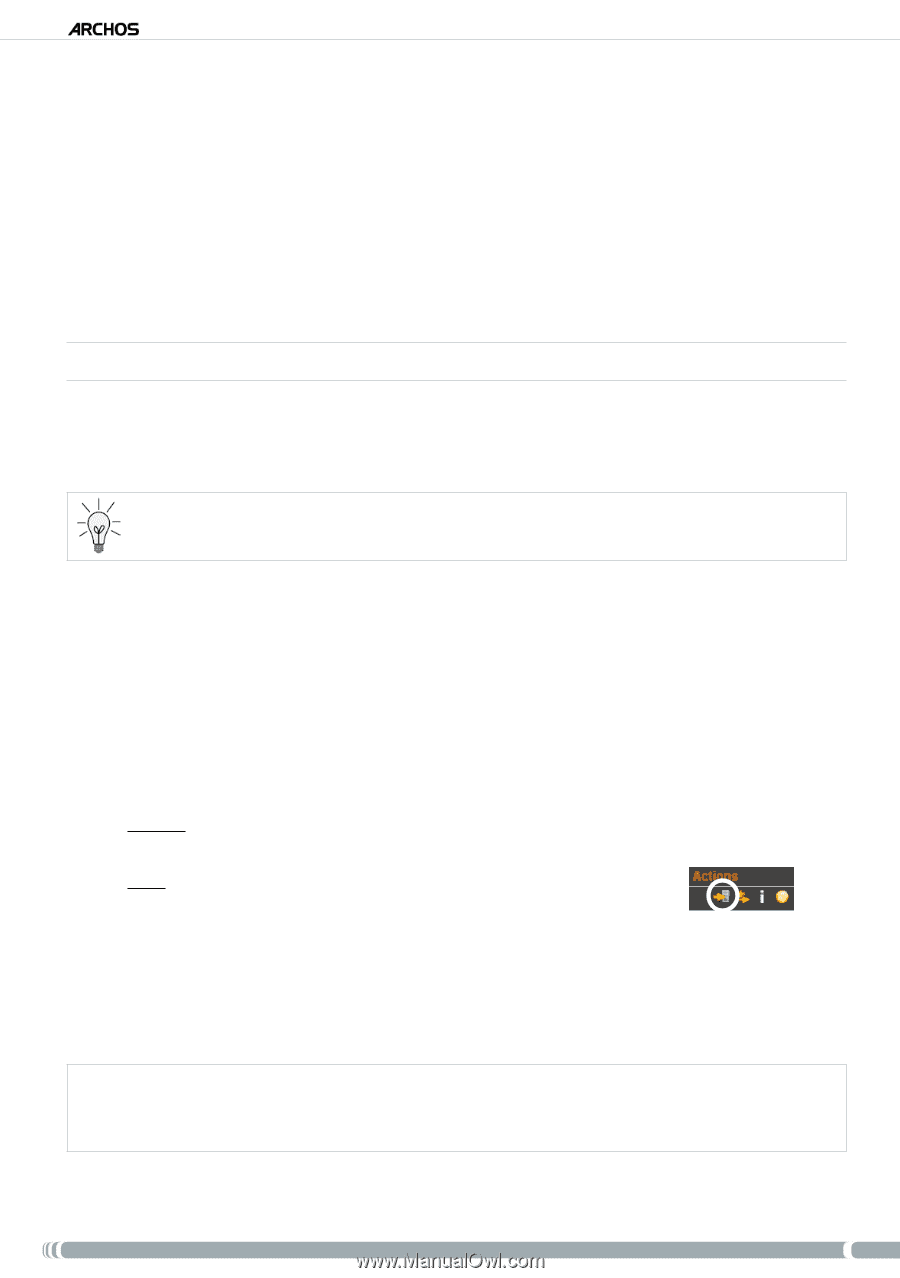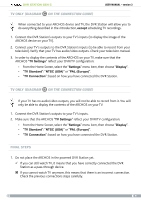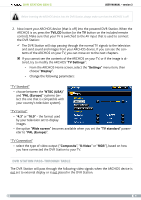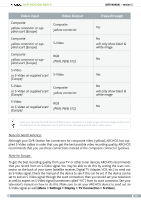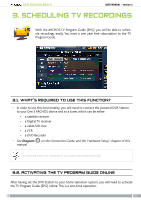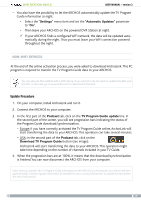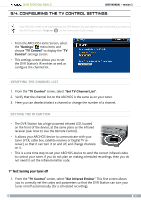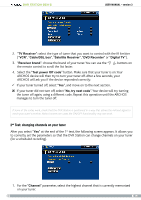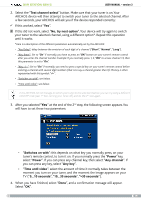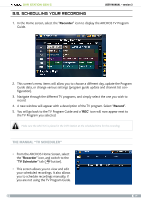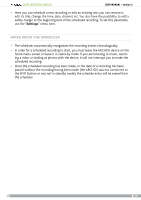Archos 500982 User Manual - Page 13
Settings, Automatic, Updates, Podcast, TV Program Guide update, Download TV Program Guide
 |
UPC - 690590509825
View all Archos 500982 manuals
Add to My Manuals
Save this manual to your list of manuals |
Page 13 highlights
DVR Station Gen 5 User Manual - version 3 • You also have the possibility to let the ARCHOS automatically update the TV Program Guide information at night: - Select the "Settings" menu item and set the "Automatic Updates" parameter to "On". - Then leave your ARCHOS on the powered DVR Station at night. If your ARCHOS finds a configured WiFi network, the data will be updated automatically during the night. Thus you must leave your WiFi connection powered throughout the night. Non-WiFi devices At the end of the online activation process, you were asked to download ArchosLink. This PC program is required to transfer the TV Program Guide data to your ARCHOS. You can also use this method with a WiFi device, if you cannot or do not want to update the data over the WiFi. In this case, go to www.archos.com to download ArchosLink. Update Procedure 1. On your computer, install ArchosLink and run it. 2. Connect the ARCHOS to your computer. 3. In the first part of the Podcast tab, click on the TV Program Guide update line. In the second part of the screen, you will see progression bars indicating the status of the Program Guide download/synchronization. - Europe: if you have correctly activated the TV Program Guide online, ArchosLink will start transferring the data to your ARCHOS. This operation can take several minutes. - USA: in the second part of the Podcast tab, click on the Download TV Program Guide button (see image): ArchosLink will start transferring the data to your ARCHOS. This operation might take time depending on the number of channels included in your TV Guide. 4. When the progression bars are at 100%, it means that the download/synchronization is finished. You can now disconnect the ARCHOS from your computer. Every time you transfer the TV Program Guide information to the ARCHOS via ArchosLink, your device will have approximately 2 weeks of guide information (if available for your country). Remember to update the data before the end of this period. 13