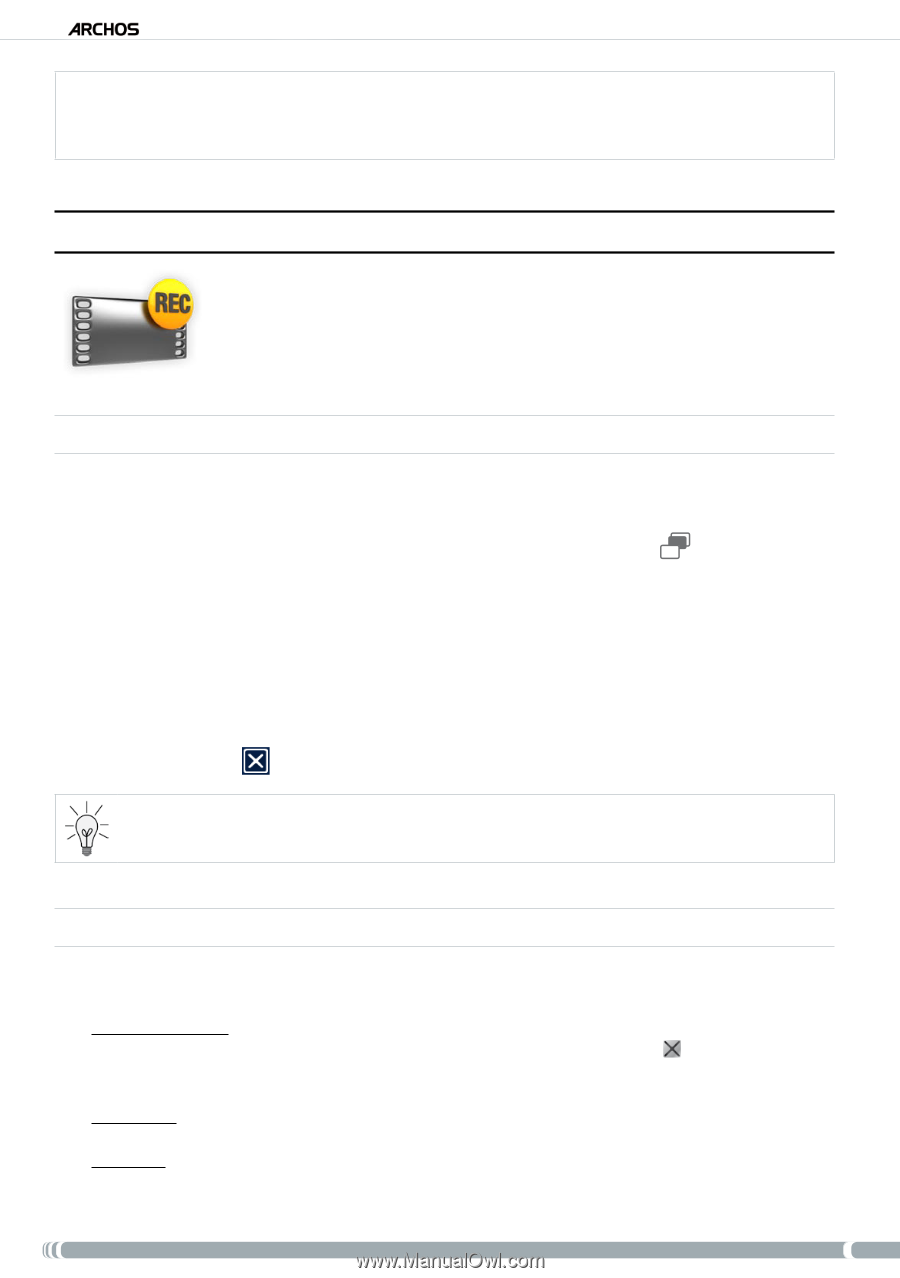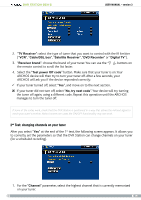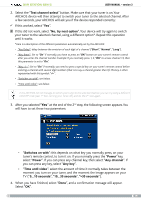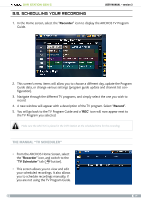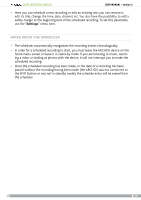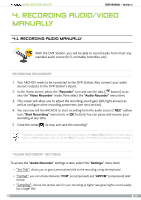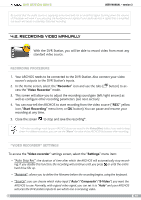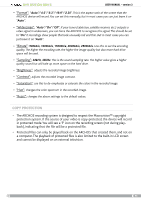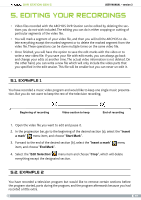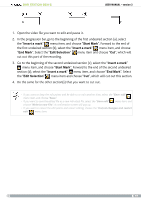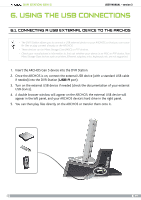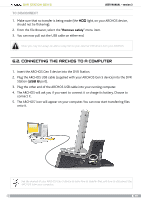Archos 500982 User Manual - Page 20
Recording Video Manually
 |
UPC - 690590509825
View all Archos 500982 manuals
Add to My Manuals
Save this manual to your list of manuals |
Page 20 highlights
DVR Station Gen 5 User Manual - version 3 Be careful that the audio source is supplying a line-level and not an amplified signal (turning down the volume of the player will work if you are using the headphone out signal of your audio device). A signal that is amplified too much will result in a terribly distorted recording. 4.2. recording video manually With the DVR Station, you will be able to record video from most any standard video source. recording procedure 1. Your ARCHOS needs to be connected to the DVR Station. Also connect your video source's outputs to the DVR Station's inputs. 2. In the Home screen, select the "Recorder" icon and use the tabs ( button) to access the "Video Recorder" mode. 3. This screen will allow you to adjust the recording sound gain (left/right arrows) as well as configure other recording parameters (see next section). 4. You can now tell the ARCHOS to start recording from the video source ("REC" yellow icon, "Start Recording" menu item, or OK button). You can pause and resume your recording at any time. 5. Close the screen to stop and save the recording*. * All video recordings made by your ARCHOS device are saved in the Video/(Rec) folder. If you wish to keep them in a different location, you can use the "Move" function of the ARCHOS file browser after recording. "Video recorder" settings To access the "Video recorder" settings screen, select the "Settings" menu item: - "Auto Stop Rec": the duration of time after which the ARCHOS will automatically stop recording. If you disable this function, the recording will continue until you press or until the entire hard drive fills up. - "Rename": allows you to define the filename before the recording begins, using the keyboard. - "Source": you can choose which video input ("Auto"/"Composite"/"S-Video") you want the ARCHOS to use. Normally, with a good video signal, you can set it to "Auto" and your ARCHOS will scan the DVR station inputs to see which one is receiving video. 20