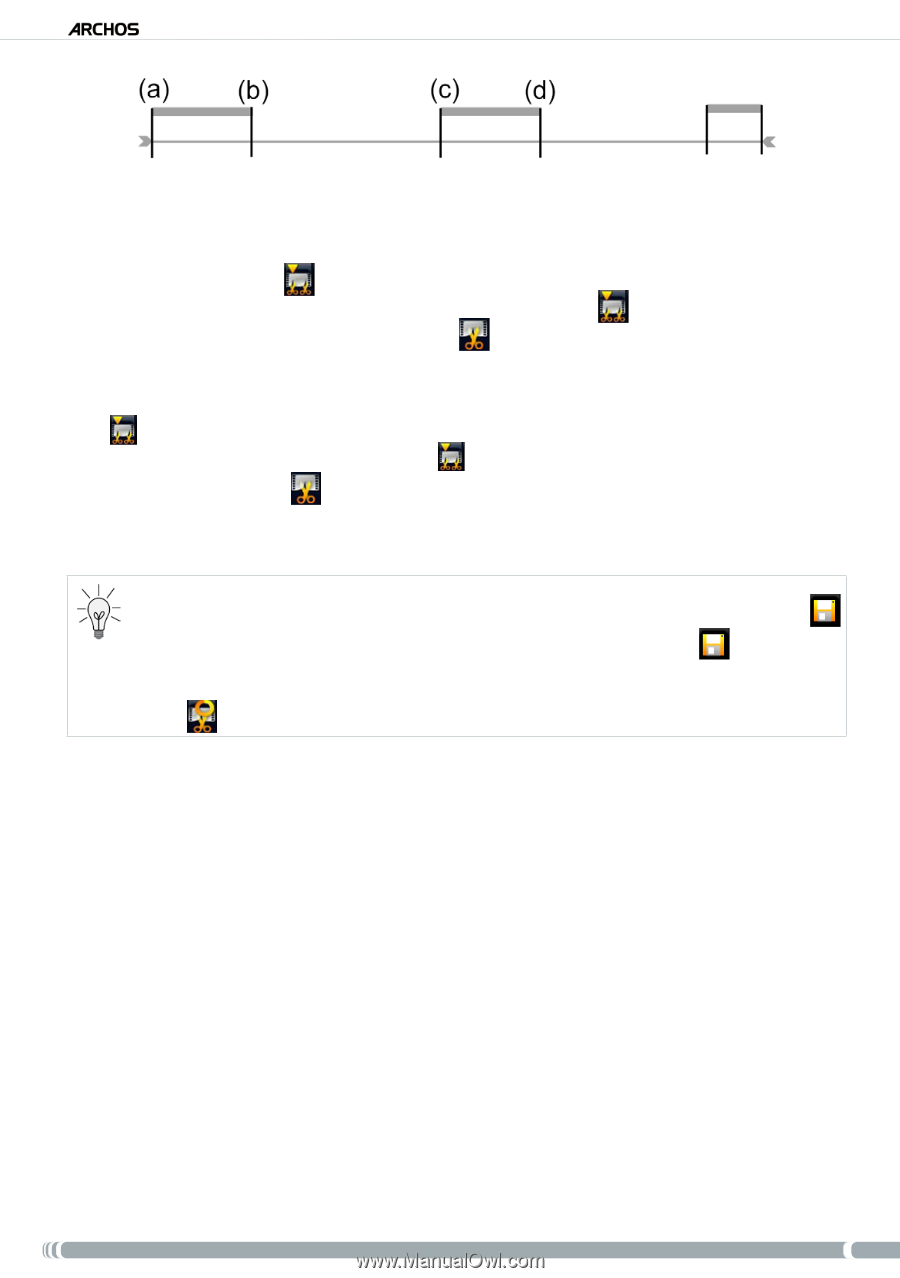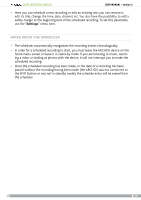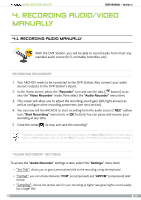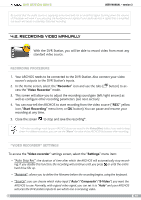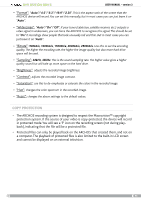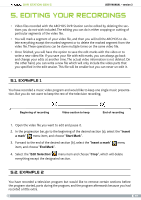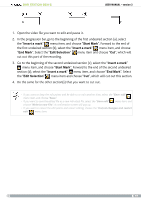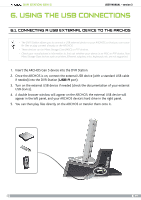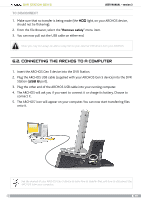Archos 500982 User Manual - Page 23
Insert a mark, Start Mark, End Mark, Edit Selection
 |
UPC - 690590509825
View all Archos 500982 manuals
Add to My Manuals
Save this manual to your list of manuals |
Page 23 highlights
DVR Station Gen 5 User Manual - version 3 1. Open the video file you want to edit and pause it. 2. In the progression bar, go to the beginning of the first undesired section (a), select the "Insert a mark" menu item, and choose "Start Mark". Forward to the end of the first undesired section (b), select the "Insert a mark" menu item, and choose "End Mark". Select the "Edit Selection" menu item and choose "Cut", which will cut out this part of the recording. 3. Go to the beginning of the second undesired section (c), select the "Insert a mark" menu item, and choose "Start Mark". Forward to the end of the second undesired section (d), select the "Insert a mark" menu item, and choose "End Mark". Select the "Edit Selection" menu item and choose "Cut", which will cut out this section. 4. Do the same for the other section(s) that you want to cut out. • If you want to keep the edit points and be able to re-edit another time, select the "Save edit" menu item, and choose "Save". • If you want to save the edited file as a new individual file, select the "Save edit" menu item, and choose "Write to new File". A confirmation screen will pop up. • If you want to cancel the edit points and restart editing, choose the "Cancel changes and restart edit" menu item. 23