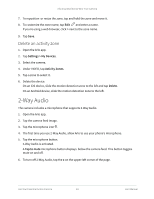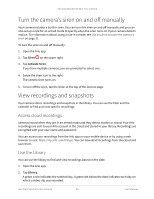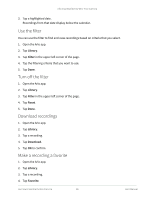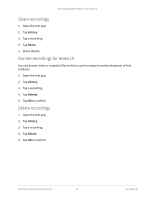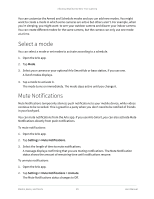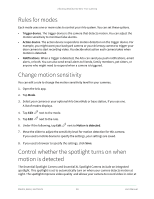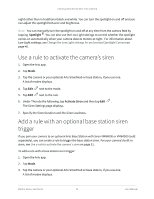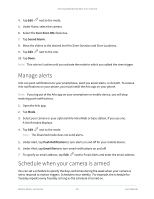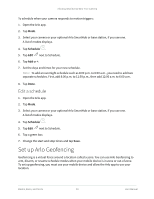Arlo Essential Spotlight User Manual - Page 29
Select a mode, Mute Notifications
 |
View all Arlo Essential Spotlight manuals
Add to My Manuals
Save this manual to your list of manuals |
Page 29 highlights
Arlo Essential Series Wire-Free Camera You can customize the Armed and Schedule modes and you can add new modes. You might want to create a mode in which some cameras are active but others aren't. For example, when you're sleeping, you might want to arm your outdoor camera and disarm your indoor camera. You can create different modes for the same camera, but the camera can only use one mode at a time. Select a mode You can select a mode or set modes to activate according to a schedule. 1. Open the Arlo app. 2. Tap Mode. 3. Select your camera or your optional Arlo SmartHub or base station, if you use one. A list of modes displays. 4. Tap a mode to activate it. The mode turns on immediately. The mode stays active until you change it. Mute Notifications Mute Notifications temporarily silences push notifications to your mobile device, while videos continue to be recorded. This is great for a party when you don't need to be notified of friends in your backyard. You can mute notifications from the Arlo app. If you use Arlo Smart, you can also activate Mute Notifications directly from push notifications. To mute notifications: 1. Open the Arlo app. 2. Tap Settings > Mute Notifications. 3. Select the length of time to mute notifications. A message displays confirming that you are muting notifications. The Mute Notification status shows the amount of remaining time until notifications resume. To unmute notifications 1. Open the Arlo app. 2. Tap Settings > Mute Notifications > Unmute. The Mute Notifications status changes to Off. Modes, Rules, and Alerts 29 User Manual