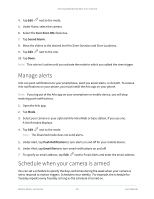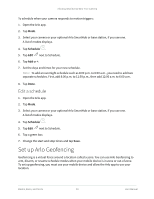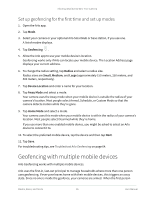Arlo Essential Spotlight User Manual - Page 37
Custom modes, Add a mode
 |
View all Arlo Essential Spotlight manuals
Add to My Manuals
Save this manual to your list of manuals |
Page 37 highlights
Arlo Essential Series Wire-Free Camera The device location displays as either In Zone, Out of Zone, or Unavailable (if there's an issue contacting that device). 7. To disable geofencing, tap the mobile device again. The check mark disappears when geofencing is disabled. For more information, see Set up Arlo Geofencing on page 33. Custom modes You can add modes in addition to the modes that come with the Arlo app and give the new modes custom names, such as Vacation. You can create one rule for each mode. You can create multiple rules within the same mode, so that each camera performs different actions and sends different alerts. You can also use Schedule mode to activate modes automatically at different times of the day or week. (See Schedule when your camera is armed on page 32. Add a mode 1. Open the Arlo app. 2. Tap Mode. 3. Select your camera or your optional Arlo SmartHub or base station, if you use one. A list of modes displays. 4. Tap Add a Mode. 5. Enter the mode name and tap Next. 6. Select the trigger device and tap Next. This is the camera that detects motion. 7. Enter the trigger device settings for the When motion is detected section and then tap Next. 8. Use the slider to set the motion sensitivity for the trigger device and tap Next. Higher motion sensitivity settings usually trigger your camera to capture videos more frequently. 9. Select an action device and tap Next. This is the Arlo device that performs an action when the trigger device detects motion. You can select the same Arlo device you're using as a trigger or a different Arlo device. Modes, Rules, and Alerts 37 User Manual