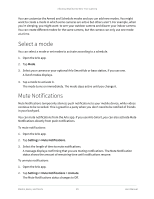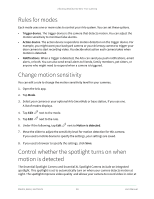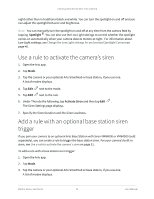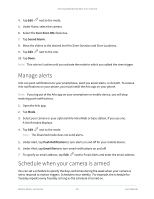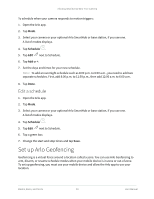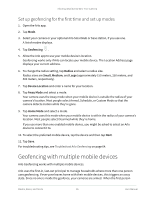Arlo Essential Spotlight User Manual - Page 33
Set up Arlo Geofencing, Edit a schedule
 |
View all Arlo Essential Spotlight manuals
Add to My Manuals
Save this manual to your list of manuals |
Page 33 highlights
Arlo Essential Series Wire-Free Camera To schedule when your camera responds to motion triggers: 1. Open the Arlo app. 2. Tap Mode. 3. Select your camera or your optional Arlo SmartHub or base station, if you use one. A list of modes displays. 4. Tap Schedule . 5. Tap Edit next to Schedule. 6. Tap Add or +. 7. Set the days and times for your new schedule. Note: To add an overnight schedule such as 8:00 p.m. to 6:00 a.m., you need to add two separate schedules. First, add 8:00 p.m. to 11:59 p.m., then add 12:00 a.m. to 6:00 a.m. 8. Tap Done. Edit a schedule 1. Open the Arlo app. 2. Tap Mode. 3. Select your camera or your optional Arlo SmartHub or base station, if you use one. A list of modes displays. 4. Tap Schedule . 5. Tap Edit next to Schedule. 6. Tap a green box. 7. Change the start and stop times and tap Save. Set up Arlo Geofencing Geofencing is a virtual fence around a location called a zone. You can use Arlo Geofencing to arm, disarm, or resume schedule modes when your mobile device is in zone or out of zone. To set up geofencing, you must use your mobile device and allow the Arlo app to use your location. Modes, Rules, and Alerts 33 User Manual