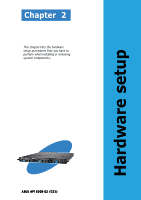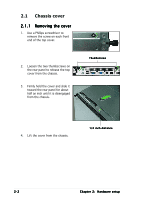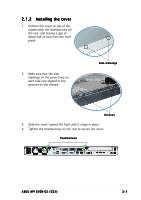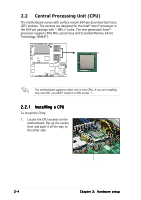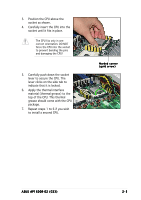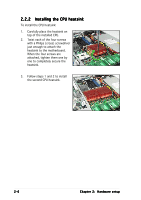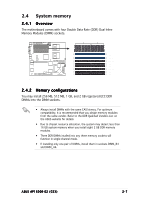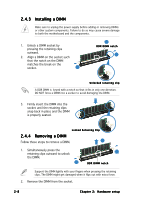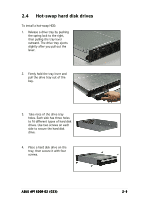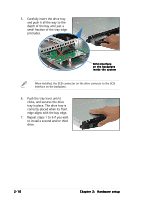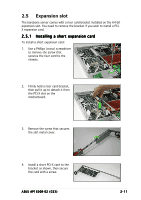Asus AP1600R User Guide - Page 24
Installing the CPU heatsink
 |
View all Asus AP1600R manuals
Add to My Manuals
Save this manual to your list of manuals |
Page 24 highlights
2.2.2 Installing the CPU heatsink To install the CPU heatsink: 1. Carefully place the heatsink on top of the installed CPU. 2. Twist each of the four screws with a Philips (cross) screwdriver just enough to attach the heatsink to the motherboard. When the four screws are attached, tighten them one by one to completely secure the heatsink. 3. Follow steps 1 and 2 to install the second CPU heatsink. 2-6 Chapter 2: Hardware setup
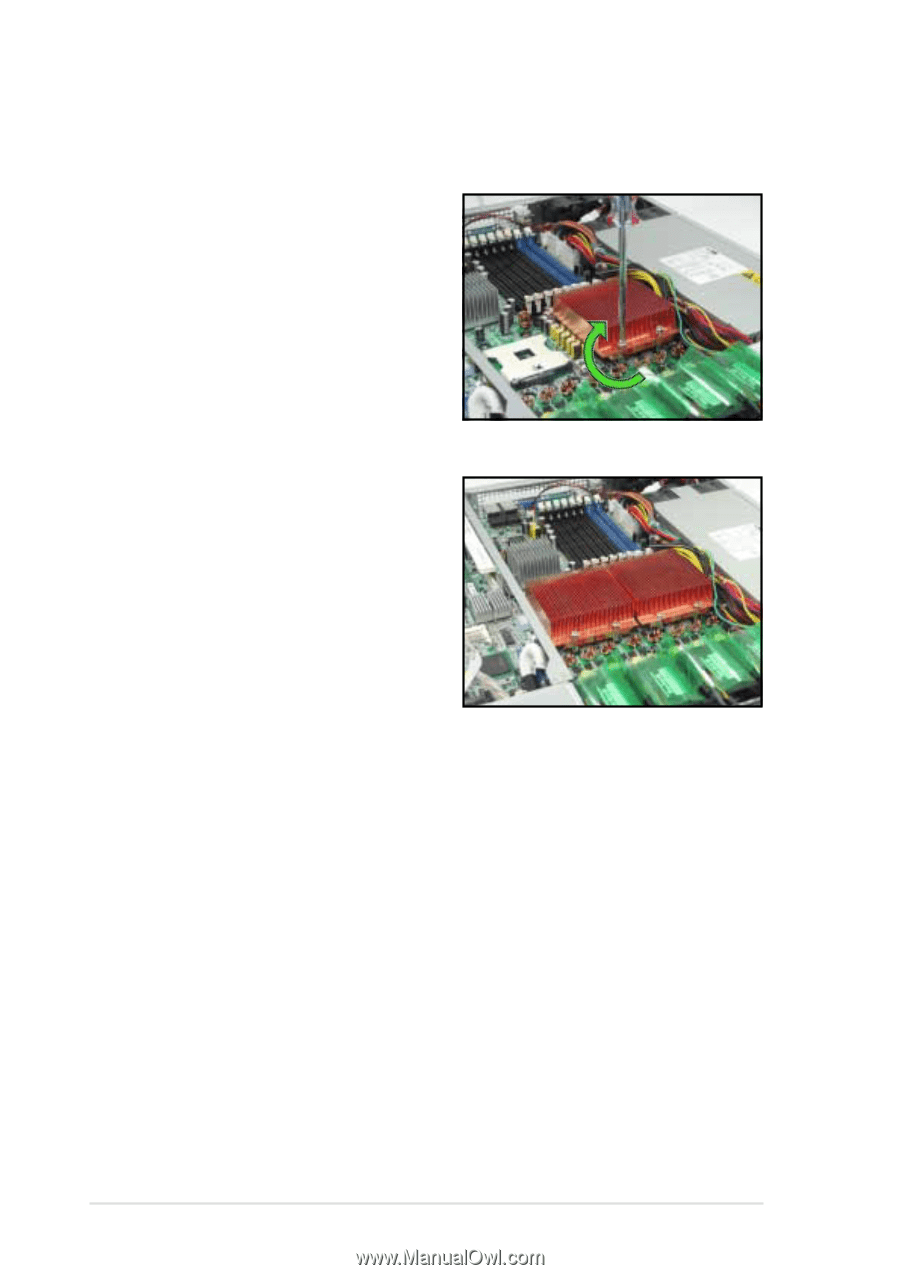
Chapter 2:
Hardware setup
Chapter 2:
Hardware setup
Chapter 2:
Hardware setup
Chapter 2:
Hardware setup
Chapter 2:
Hardware setup
2-6
2-6
2-6
2-6
2-6
2.2.2
2.2.2
2.2.2
2.2.2
2.2.2
Installing the CPU heatsink
Installing the CPU heatsink
Installing the CPU heatsink
Installing the CPU heatsink
Installing the CPU heatsink
To install the CPU heatsink:
1.
Carefully place the heatsink on
top of the installed CPU.
2.
Twist each of the four screws
with a Philips (cross) screwdriver
just enough to attach the
heatsink to the motherboard.
When the four screws are
attached, tighten them one by
one to completely secure the
heatsink.
3.
Follow steps 1 and 2 to install
the second CPU heatsink.