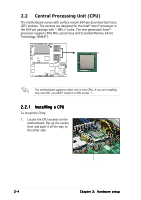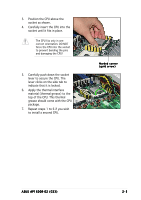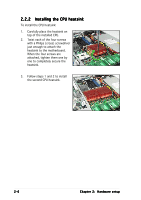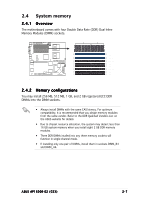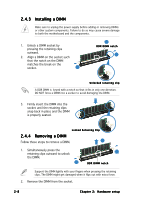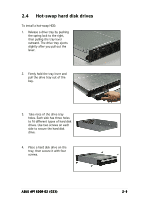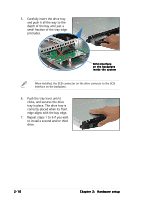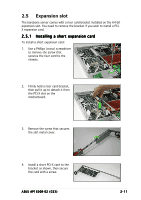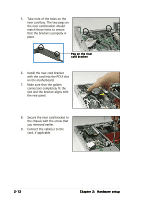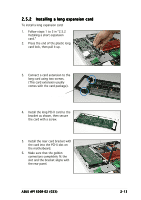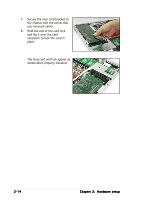Asus AP1600R User Guide - Page 27
Hot-swap hard disk drives
 |
View all Asus AP1600R manuals
Add to My Manuals
Save this manual to your list of manuals |
Page 27 highlights
2.4 Hot-swap hard disk drives To install a hot-swap HDD: 1. Release a drive tray by pushing the spring lock to the right, then pulling the tray lever outward. The drive tray ejects slightly after you pull out the lever. 2. Firmly hold the tray lever and pull the drive tray out of the bay. 3. Take note of the drive tray holes. Each side has three holes to fit different types of hard disk drives. Use two screws on each side to secure the hard disk drive. 4. Place a hard disk drive on the tray, then secure it with four screws. ASUS AP1600R-E2 (CS3) 2-9
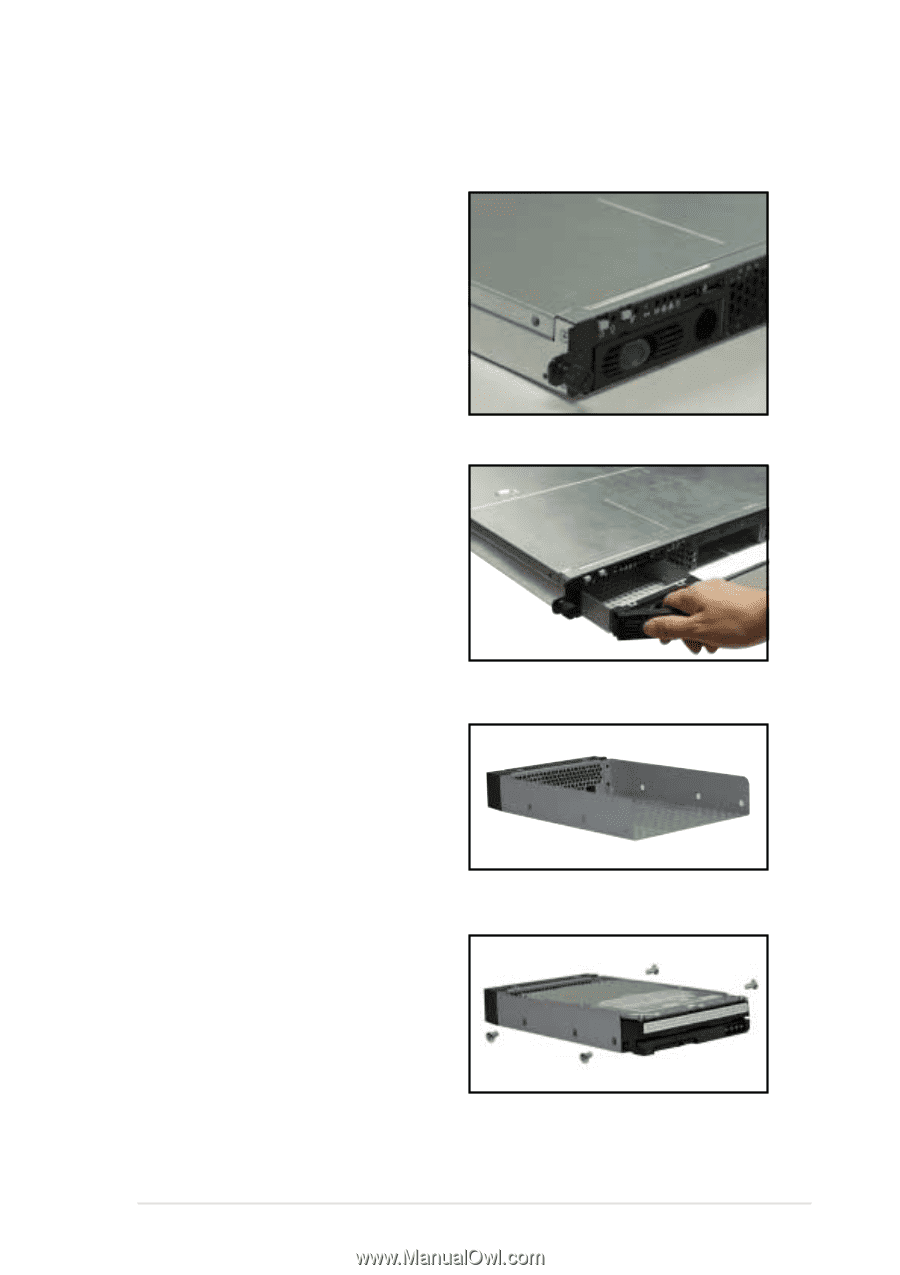
2-9
2-9
2-9
2-9
2-9
ASUS AP1600R-E2 (CS3)
ASUS AP1600R-E2 (CS3)
ASUS AP1600R-E2 (CS3)
ASUS AP1600R-E2 (CS3)
ASUS AP1600R-E2 (CS3)
2.4
Hot-swap hard disk drives
2.
Firmly hold the tray lever and
pull the drive tray out of the
bay.
3.
Take note of the drive tray
holes. Each side has three holes
to fit different types of hard disk
drives. Use two screws on each
side to secure the hard disk
drive.
4.
Place a hard disk drive on the
tray, then secure it with four
screws.
To install a hot-swap HDD:
1.
Release a drive tray by pushing
the spring lock to the right,
then pulling the tray lever
outward. The drive tray ejects
slightly after you pull out the
lever.