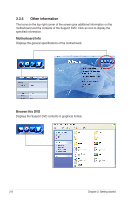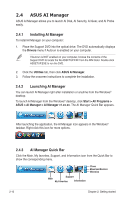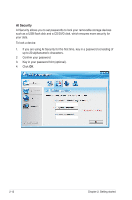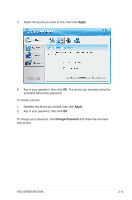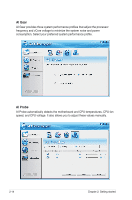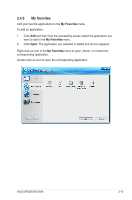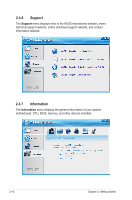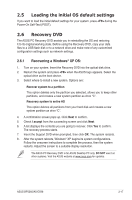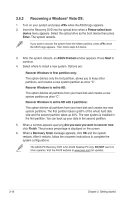Asus BP5265 User Manual - Page 29
Apply, Change Password
 |
View all Asus BP5265 manuals
Add to My Manuals
Save this manual to your list of manuals |
Page 29 highlights
5. Select the device you want to lock, then click Apply. 6. Key in your password, then click OK. The device you selected cannot be accessed without the password. To unlock a device: 1. Deselect the device you locked, then click Apply. 2. Key in your password, then click OK. To change your password, click Change Password and follow the onscreen instructions. ASUS BP5265/AS-D596 2-13
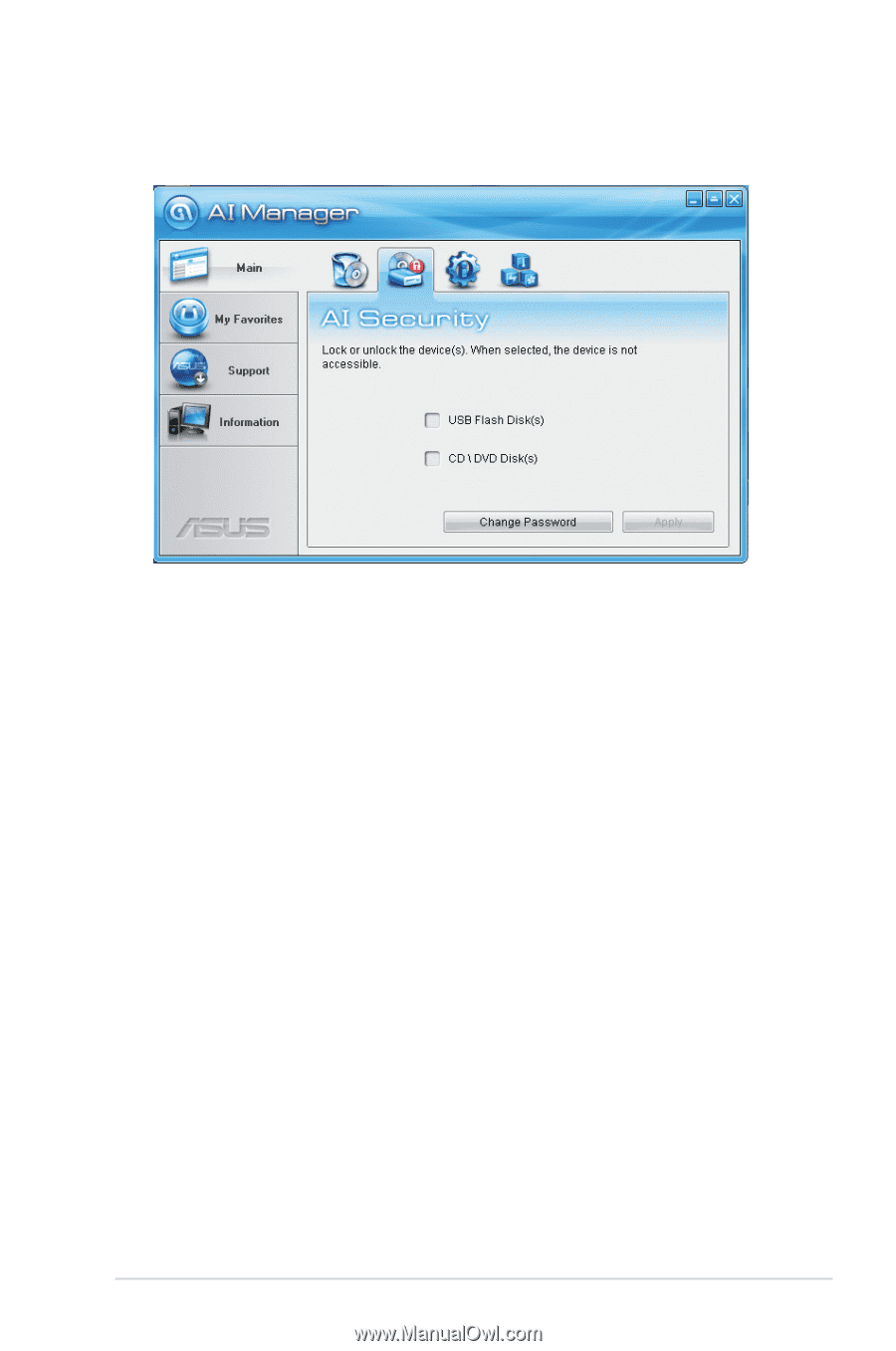
ASUS BP5265/AS-D596
2-13
6.
Key in your password, then click
OK
. The device you selected cannot be
accessed without the password.
To unlock a device:
1.
Deselect the device you locked, then click
Apply
.
2.
Key in your password, then click
OK
.
To change your password, click
Change Password
and follow the onscreen
instructions.
5.
Select the device you want to lock, then click
Apply
.