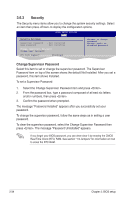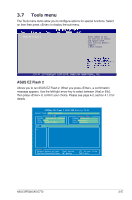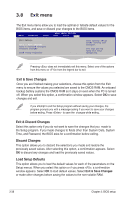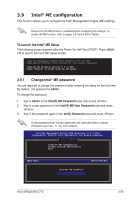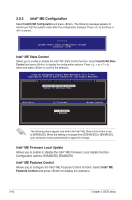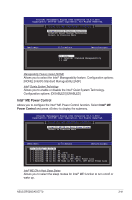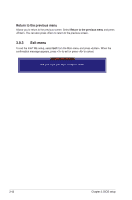Asus BP5265 User Manual - Page 73
ME configuration
 |
View all Asus BP5265 manuals
Add to My Manuals
Save this manual to your list of manuals |
Page 73 highlights
3.9 Intel® ME configuration This function allows you to configure the Intel® Management Engine (ME) settings. Ensure that the ME function is enabled before configuring the settings. To enable the ME function, refer to pages 4-24 and 4-24 for details. To launch the Intel® ME Setup The following screen appears after the Power-On-Self-Test (POST). Press + P to launch the Intel® ME Setup screen. Intel(R) Management Engine BIOS Extension v5.0.5.0001 Copyright(C) 2003-08 Intel Coporation. All Rights Reserved. Intel(R) ME Firmware version 5.0.0.1098 Press to enter Intel(R) ME Setup. 3.9.1 Change Intel® ME password You are required to change the password when entering the setup for the first time. By default , the password is admin. To change the password: 1. Key in admin in the Intel(R) ME Password area, then press . 2. Key in a new password in the Intel(R) ME New Password area and press . 3. Key in the password again in the Verify Password area and press . A valid password must include uppercase and lowercase letters, special characters (such as ~,%,*,#), and numbers. Intel(R) Management Engine BIOS Extension v5.0.5.0001 Copyright(C) 2003-08 Intel Coporation. All Rights Reserved. [ MAIN MENU ] Intel(R) ME Configuration Change Intel(R) ME Password Exit [ESC]=Exit Intel(R) ME Password [Enter]=Access ASUS BP5265/AS-D770 3-39