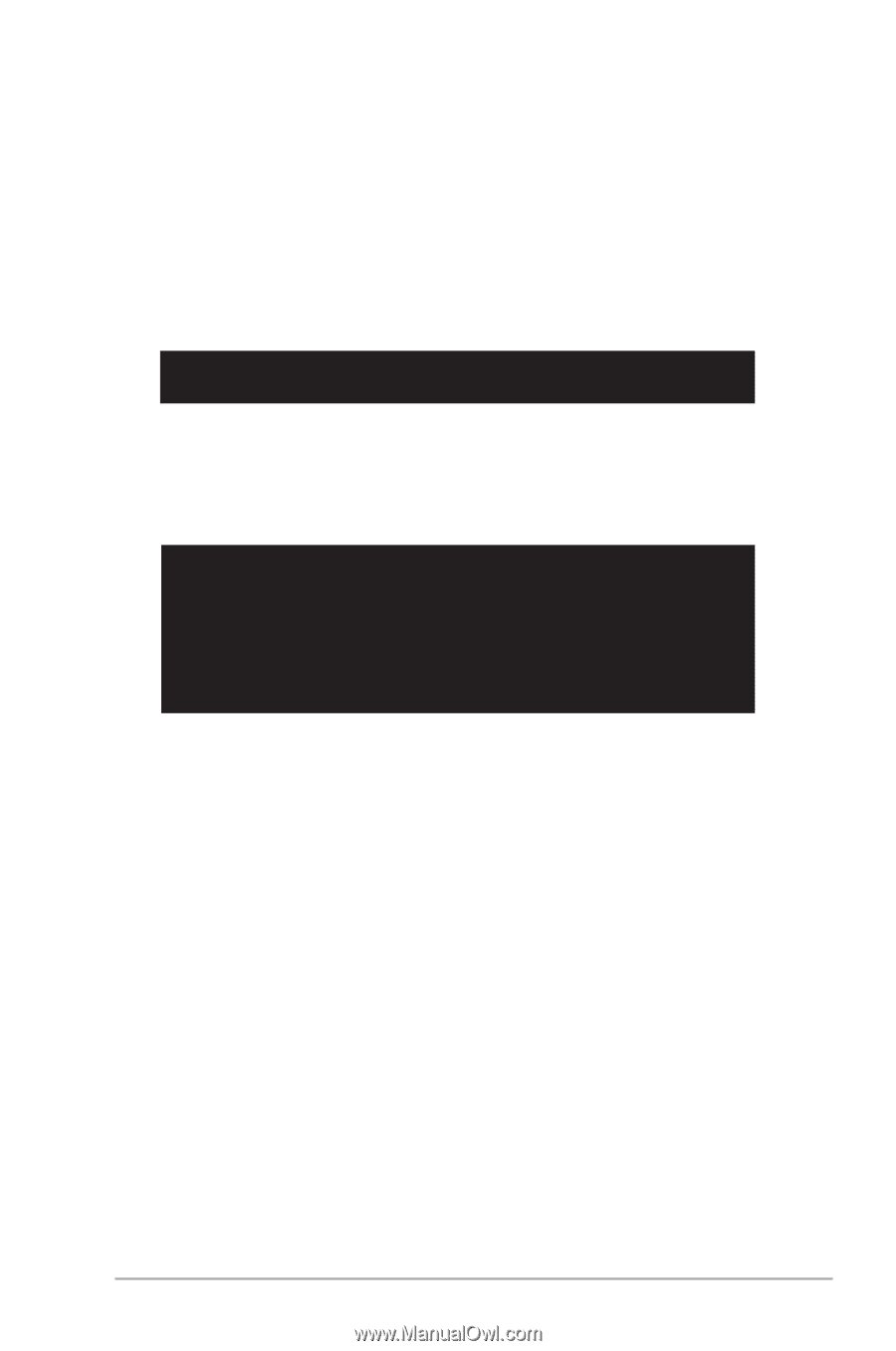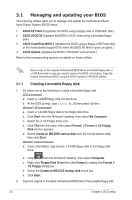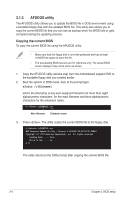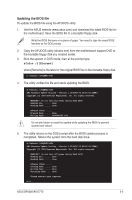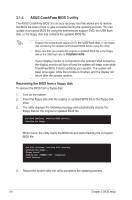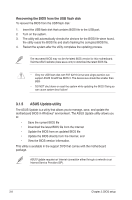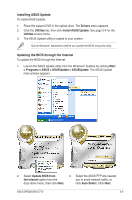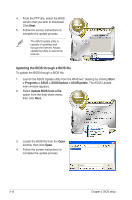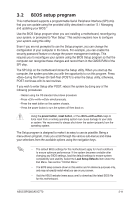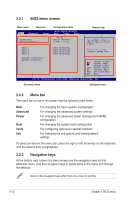Asus BP5265 User Manual - Page 41
Recovering the BIOS from the support DVD
 |
View all Asus BP5265 manuals
Add to My Manuals
Save this manual to your list of manuals |
Page 41 highlights
Recovering the BIOS from the support DVD To recover the BIOS from the support DVD: 1. Remove any floppy disk from the floppy disk drive, then turn on the system. 2. Insert the support DVD to the optical drive. 3. The utility displays the following message and automatically checks the floppy disk for the original or updated BIOS file. Bad BIOS checksum. Starting BIOS recovery... Checking for floppy... When no floppy disk is found, the utility automatically checks the optical drive for the original or updated BIOS file. The utility then updates the corrupted BIOS file. Bad BIOS checksum. Starting BIOS recovery... Checking for floppy... Floppy not found! Checking for CD-ROM... CD-ROM found! Reading file "P5QEMDO.ROM". Completed. Start flashing... 4. Restart the system after the utility completes the updating process. ASUS BP5265/AS-D770 3-7