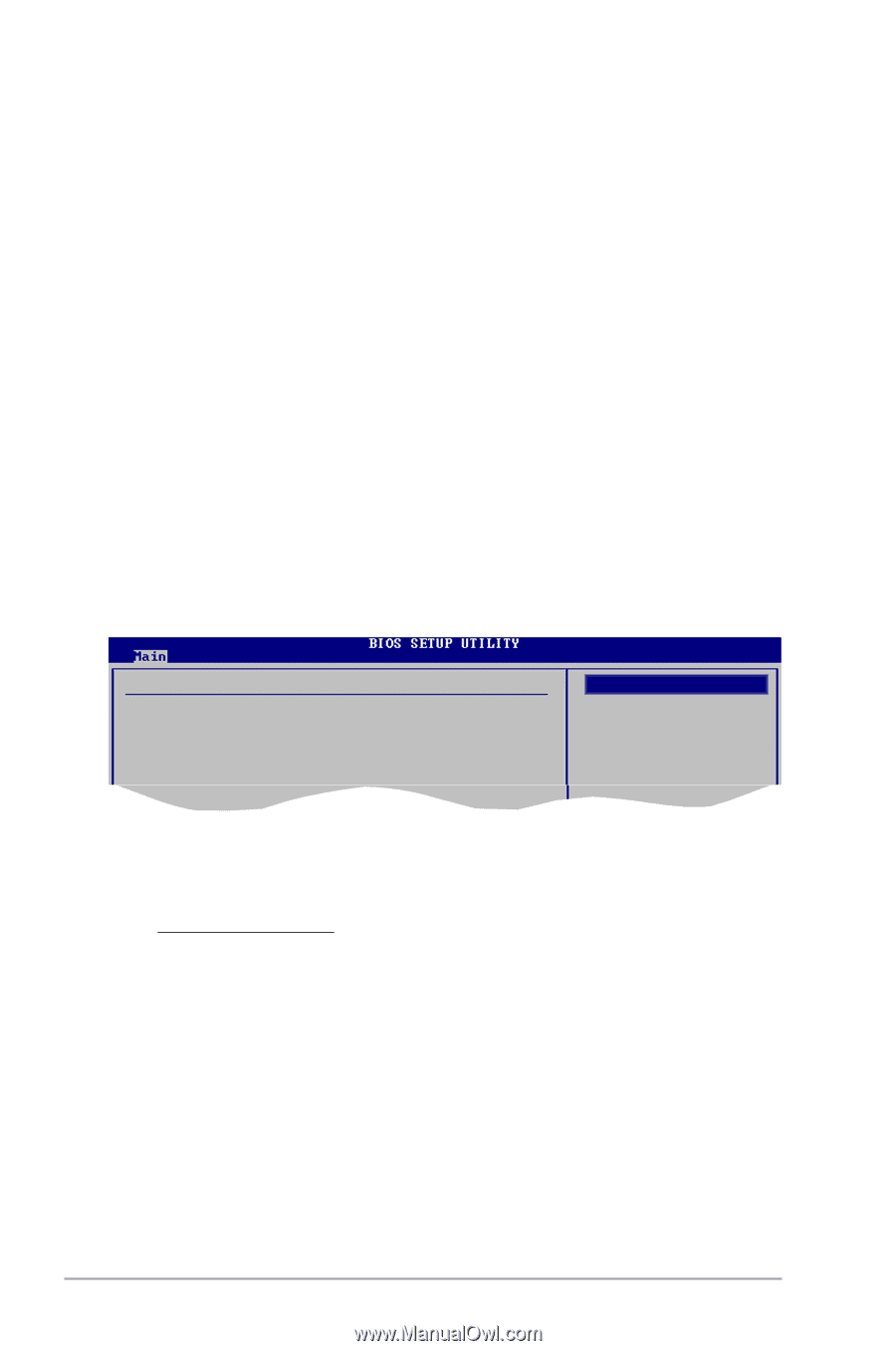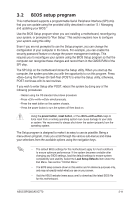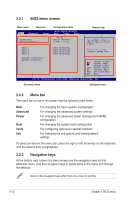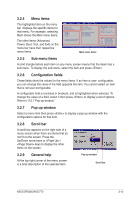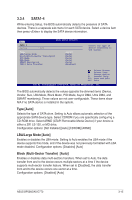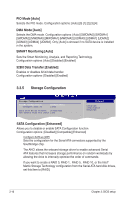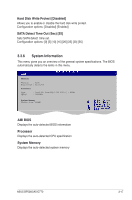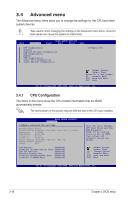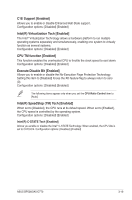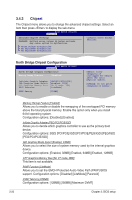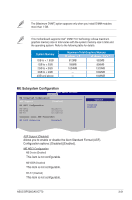Asus BP5265 User Manual - Page 50
PIO Mode [Auto], DMA Mode [Auto], SMART Monitoring [Auto], 32Bit Data Transfer [Enabled]
 |
View all Asus BP5265 manuals
Add to My Manuals
Save this manual to your list of manuals |
Page 50 highlights
PIO Mode [Auto] Selects the PIO mode. Configuration options: [Auto] [0] [1] [2] [3] [4] DMA Mode [Auto] Selects the DMA mode. Configuration options: [Auto] [SWDMA0] [SWDMA1] [SWDMA2] [MWDMA0] [MWDMA1] [MWDMA2] [UDMA0] [UDMA1] [UDMA2] [UDMA3] [UDMA4] [UDMA5]. Only [Auto] is showed if no SATA device is installed in the system. SMART Monitoring [Auto] Sets the Smart Monitoring, Analysis, and Reporting Technology. Configuration options: [Auto] [Disabled] [Enabled] 32Bit Data Transfer [Enabled] Enables or disables 32-bit data transfer. Configuration options: [Disabled] [Enabled] 3.3.5 Storage Configuration Storage Configuration SATA#1 Configuration Configure SATA as [Compatible] [IDE] Hard Disk Write Protect [Disabled] IDE Detect Time Out (Sec) [35] Options Disabled Compatiable Enhanced SATA Configuration [Enhanced] Allows you to disable or enable SATA Configuration function. Configuration options: [Disabled] [Compatible] [Enhanced] Configure SATA as [IDE] Sets the configuration for the Serial ATA connectors supported by the Southbridge chip. The AHCI allows the onboard storage driver to enable advanced Serial ATA features that increases storage performance on random workloads by allowing the drive to internally optimize the order of commands. If you want to create a RAID 0, RAID 1, RAID 5, RAID 10, or the Intel® Matrix Storage Technology configuration from the Serial ATA hard disk drives, set this item to [RAID]. 3-16 Chapter 3: BIOS setup