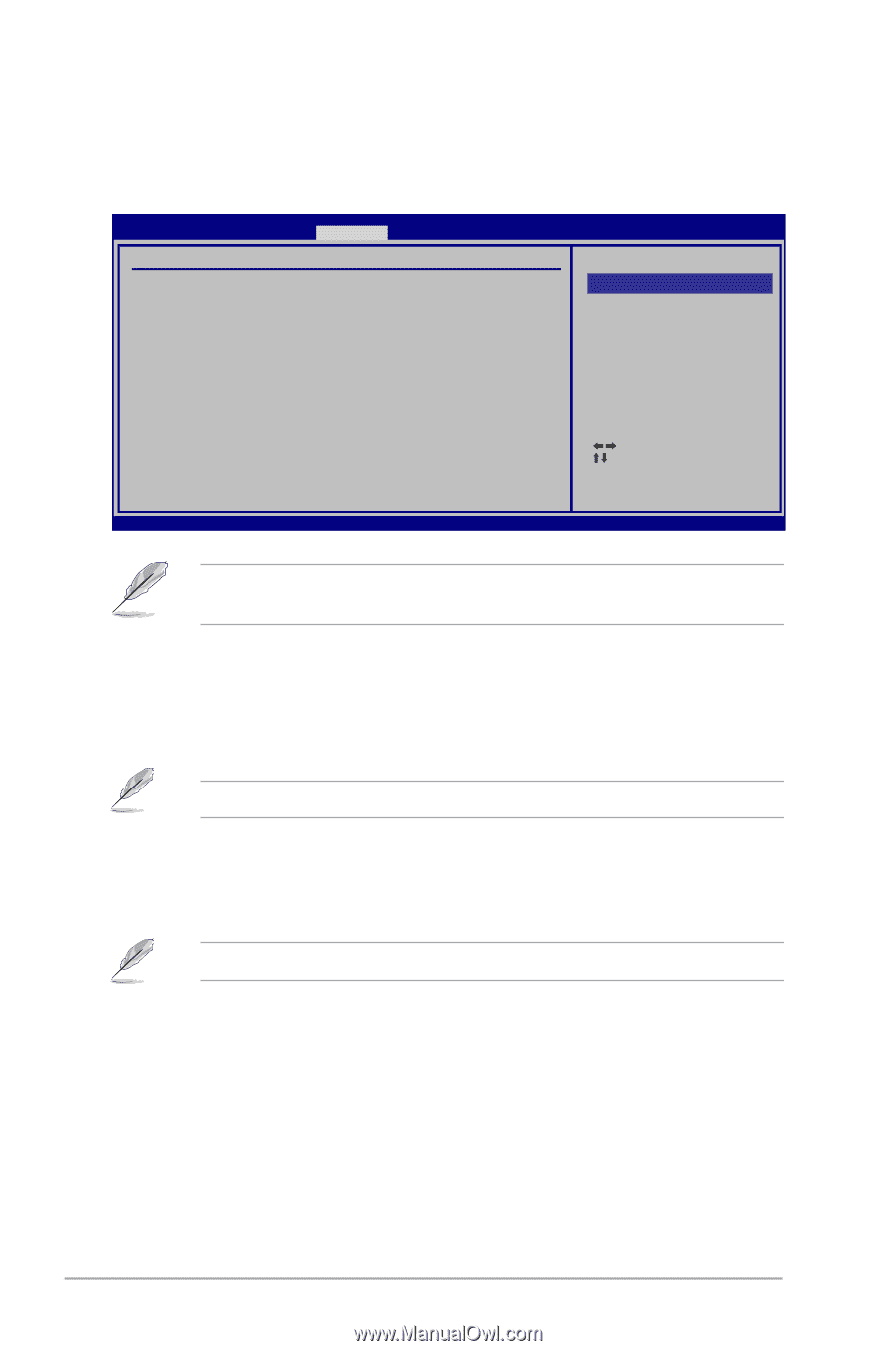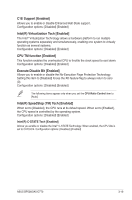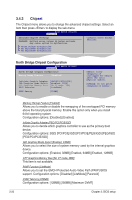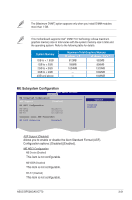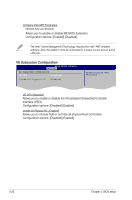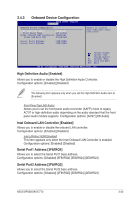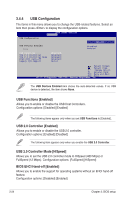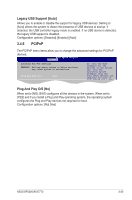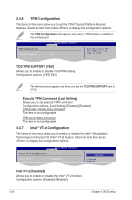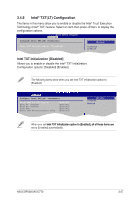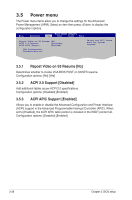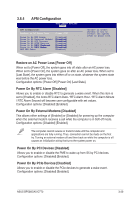Asus BP5265 User Manual - Page 58
USB Functions [Enabled], USB 2.0 Controller [Enabled], USB 2.0 Controller Mode [HiSpeed], BIOS EHCI
 |
View all Asus BP5265 manuals
Add to My Manuals
Save this manual to your list of manuals |
Page 58 highlights
3.4.4 USB Configuration The items in this menu allows you to change the USB-related features. Select an item then press to display the configuration options. USB Configuration BIOS SETUP UTILITY Advanced USB Devices Enabled: None Options Disabled Enabled USB Functions USB 2.0 Controller USB 2.0 Controller Mode BIOS EHCI Hand-off Legacy USB Support [Enabled] [Enabled] [HiSpeed] [Enabled] [Auto] Select Screen Select Item +- Change Option F1 General Help F10 Save and Exit ESC Exit v02.61 (C)Copyright 1985-2008, American Megatrends, Inc. The USB Devices Enabled item shows the auto-detected values. If no USB device is detected, the item shows None. USB Functions [Enabled] Allows you to enable or disable the USB Host Controllers. Configuration options: [Disabled] [Enabled] The following items appear only when you set USB Functions to [Enabled]. USB 2.0 Controller [Enabled] Allows you to enable or disable the USB 2.0 controller. Configuration options: [Enabled] [Disabled] The following item appears only when you enable the USB 2.0 Controller. USB 2.0 Controller Mode [HiSpeed] Allows you to set the USB 2.0 controller mode to HiSpeed (480 Mbps) or FullSpeed (12 Mbps). Configuration options: [FullSpeed] [HiSpeed] BIOS EHCI Hand-off [Enabled] Allows you to enable the support for operating systems without an EHCI hand‑off feature. Configuration options: [Disabled] [Enabled] 3-24 Chapter 3: BIOS setup