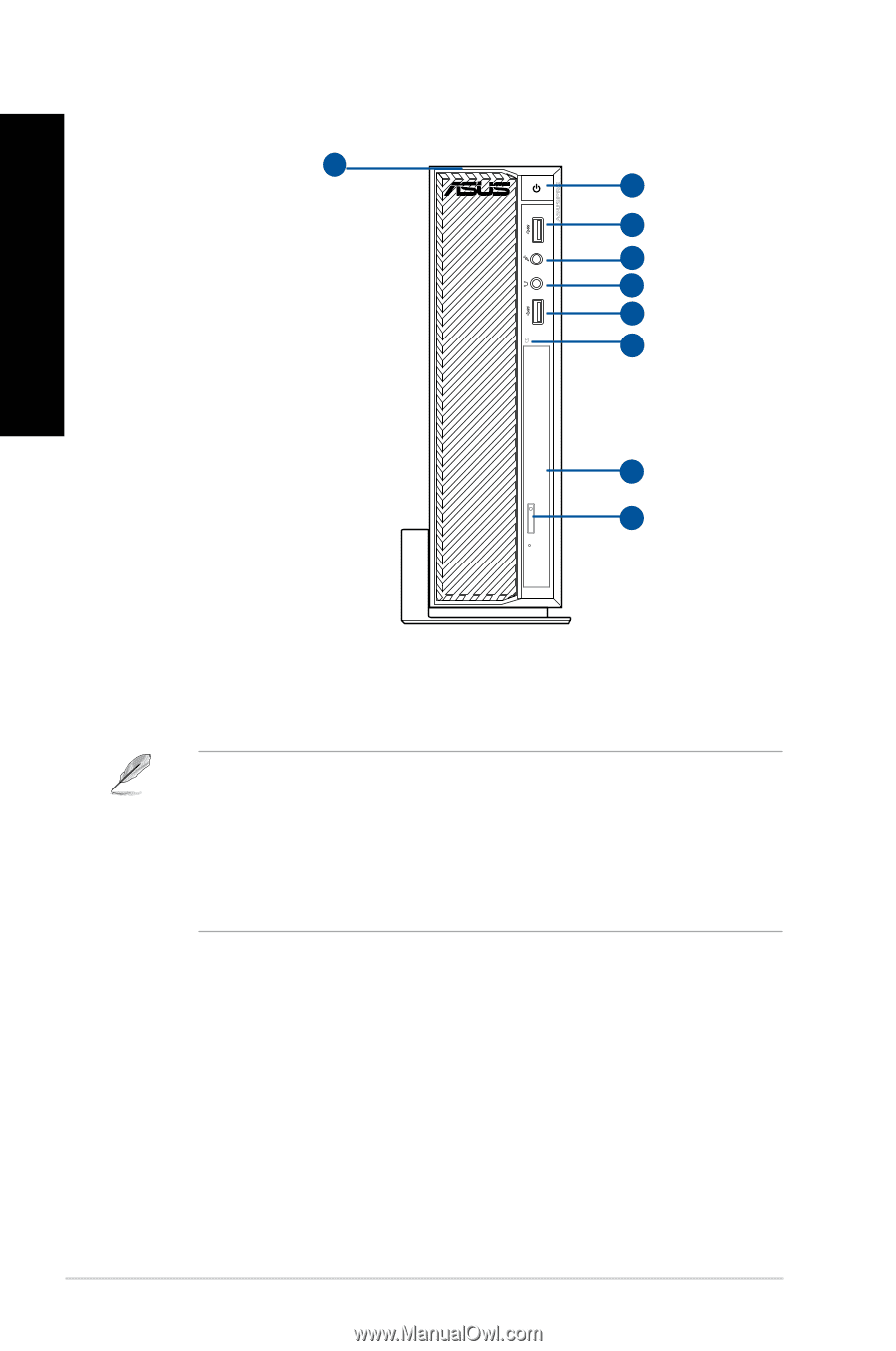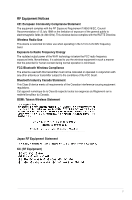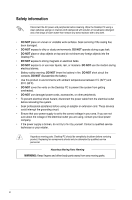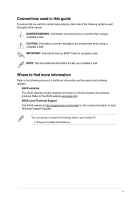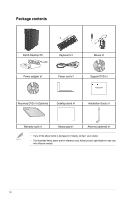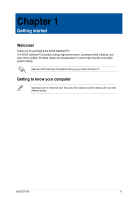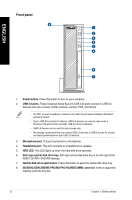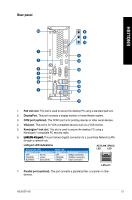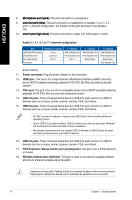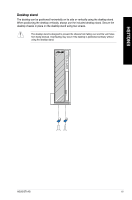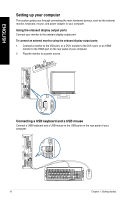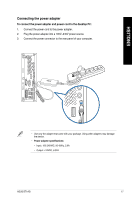Asus BT1AG User Manual - Page 12
ENGLISH, Front panel - driver
 |
View all Asus BT1AG manuals
Add to My Manuals
Save this manual to your list of manuals |
Page 12 highlights
ENGLISH Front panel 8 1 2 3 4 2 5 6 7 1. Power button. Press this button to turn on your computer. 2. USB 3.0 ports. These Universal Serial Bus 3.0 (USB 3.0) ports connect to USB 3.0 devices such as a mouse, printer, scanner, camera, PDA, and others. • DO NOT connect a keyboard / mouse to any USB 3.0 port when installing a Windows® operating system. • Due to USB 3.0 controller limitations, USB 3.0 devices can only be used under a Windows® OS environment and after USB 3.0 driver installation. • USB 3.0 devices can be used for data storage only. • We strongly recommend that you connect USB 3.0 devices to USB 3.0 ports for a faster and better performance for your USB 3.0 devices. 3. Microphone port. This port connects to a microphone. 4. Headphone port. This port connects to a headphone or speaker. 5. HDD LED. This LED lights up when the hard disk drive operates. 6. Slim type optical disk drive bay. Slim type optical disk drive bay is for slim type DVD- ROM / CD-RW / DVD-RW devices.� 7. Optical disk drive eject button. Press this button to eject the optical disk drive tray. 8. SD/SDHC/SDXC/MS/MS PRO/MS PRO HG/MSXC/MMC card slot. Insert a supported memory card into this slot. 12 Chapter 1: Getting started