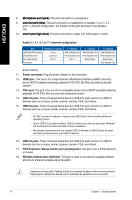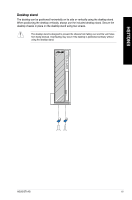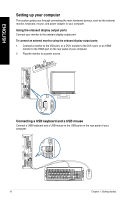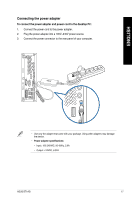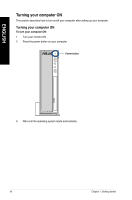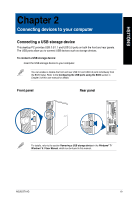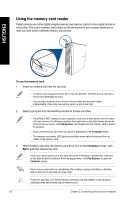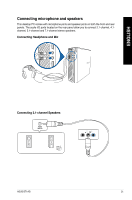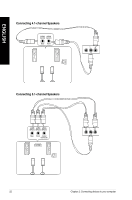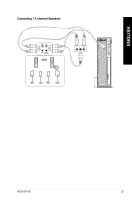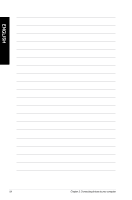Asus BT1AG User Manual - Page 19
Connecting devices to your computer, Connecting a USB storage device
 |
View all Asus BT1AG manuals
Add to My Manuals
Save this manual to your list of manuals |
Page 19 highlights
ENGLISH Chapter 2 Connecting devices to your computer Connecting a USB storage device This desktop PC provides USB 2.0/1.1 and USB 3.0 ports on both the front and rear panels. The USB ports allow you to connect USB devices such as storage devices. To connect a USB storage device: Insert the USB storage device to your computer. You can enable or disable the front and rear USB 2.0 and USB 3.0 ports individually from the BIOS Setup. Refer to the Configuring the USB ports using the BIOS section in Chapter 3 of this user manual for details. Front panel Rear panel For details, refer to the section Removing a USB storage device in the Windows® 7 / Windows® 8.1 User Manual, which can be found in this manual. ASUS BT1AG 19
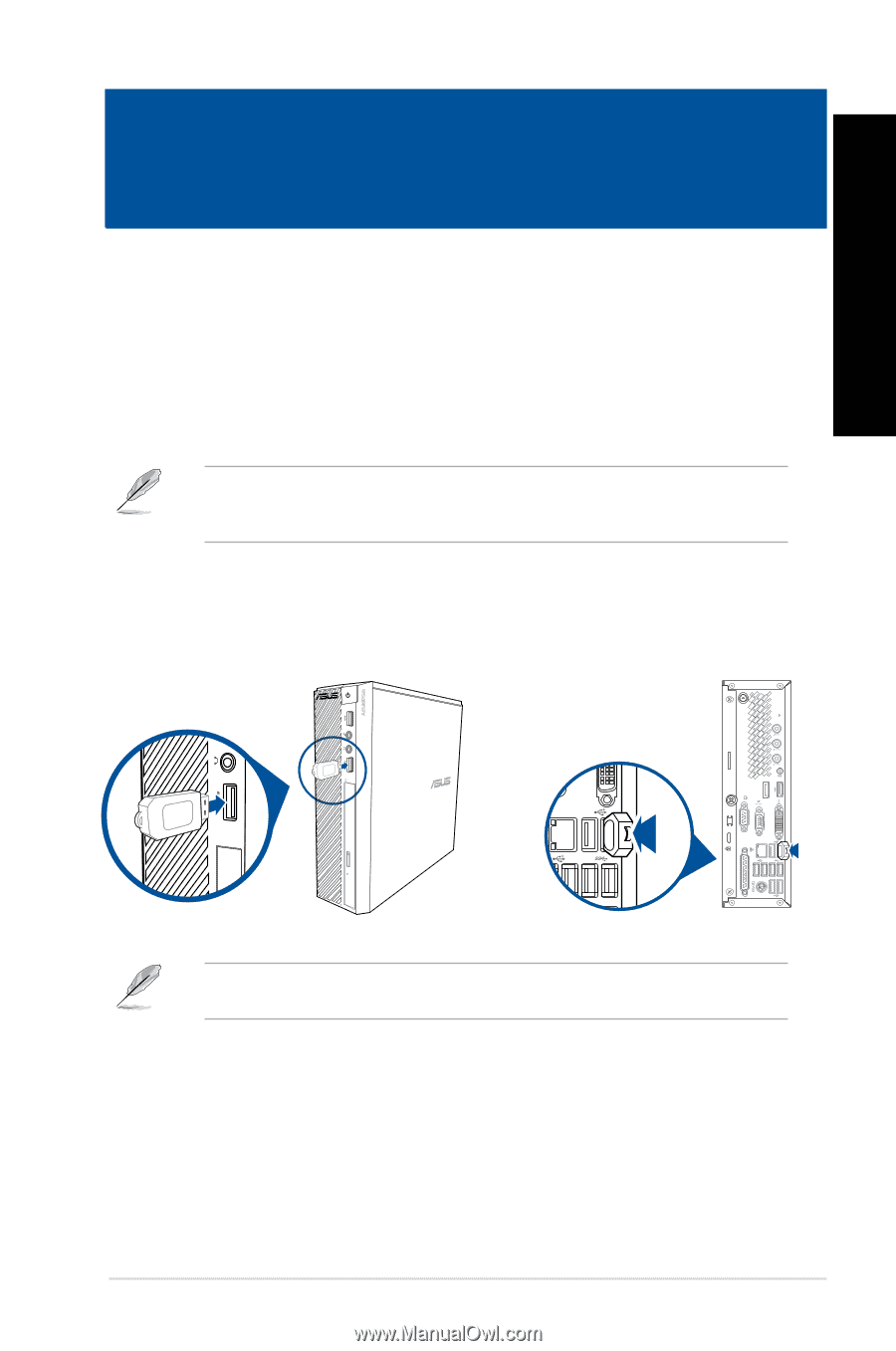
Connecting a USB storage device
This desktop PC provides USB ±.0/1.1 and USB ².0 ports on both the front and rear panels.
The USB ports allow you to connect USB devices such as storage devices.
To connect a USB storage device:
Insert the USB storage device to your computer.
You can enable or disable the front and rear USB ±.0 and USB ².0 ports individually from
the BIOS Setup. Refer to the
Configuring the USB ports using the BIOS
section in
Chapter ² of this user manual for details.
Front panel
For details, refer to the section
Removing a USB storage device
in the
Windows
®
7 /
Windows
®
8.1 User Manual
, which can be found in this manual.
ENGLISH
ASUS BT1AG
19
Chapter 2
Connecting devices to your computer
Rear panel