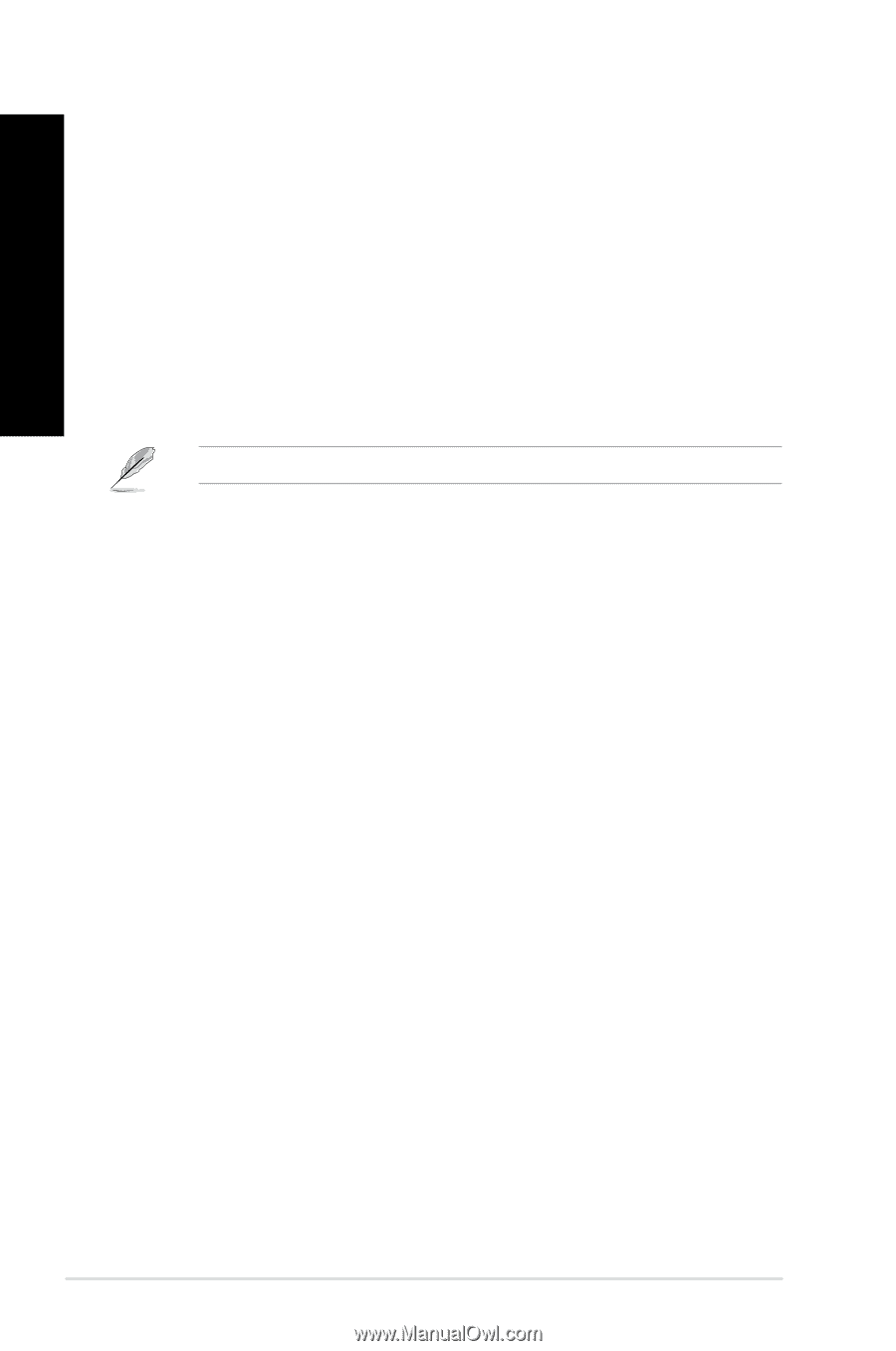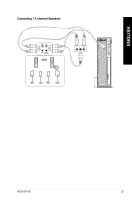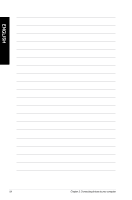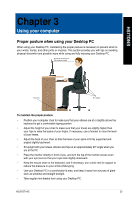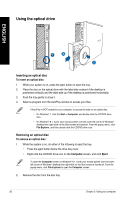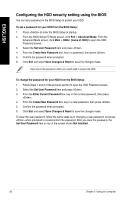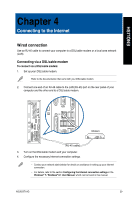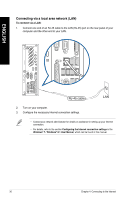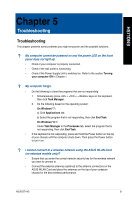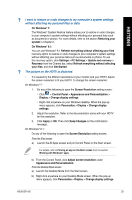Asus BT1AG User Manual - Page 28
Configuring the HDD security setting using the BIOS, Save Changes & Reset
 |
View all Asus BT1AG manuals
Add to My Manuals
Save this manual to your list of manuals |
Page 28 highlights
ENGLISH Configuring the HDD security setting using the BIOS You can set a password in the BIOS Setup to protect your HDD. To set a password for your HDD from the BIOS Setup: 1. Press to enter the BIOS Setup at startup. 2. From the BIOS Setup EZ Mode screen, click Exit > Advanced Mode. From the Advanced Mode screen, click Main > HDDx: [name of HDD] to open the HDD Password screen. 3. Select the Set User Password item and press . 4. From the Create New Password box, key in a password, then press . 5. Confirm the password when prompted. 6. Click Exit and select Save Changes & Reset to save the changes made. Take note of this password, which you would need to access the HDD. To change the password for your HDD from the BIOS Setup: 1. Follow steps 1 and 2 of the previous section to open the HDD Password screen. 2. Select the Set User Password item and press . 3. From the Enter Current Password box, key in the current password, then press . 4. From the Create New Password box, key in a new password, then press . 5. Confirm the password when prompted. 6. Click Exit and select Save Changes & Reset to save the changes made. To clear the user password, follow the same steps as in changing a user password, but press when prompted to create/confirm the password. After you clear the password, the Set User Password item on top of the screen shows Not Installed. 28 Chapter 3: Using your computer