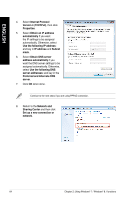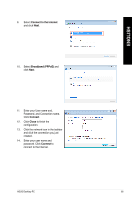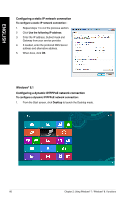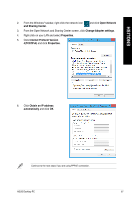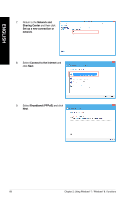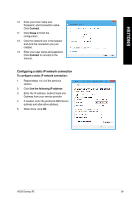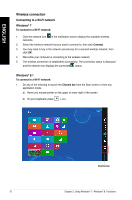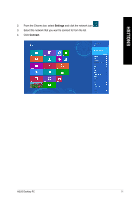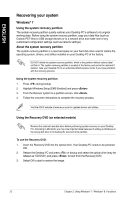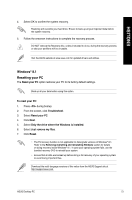Asus BT1AG User Manual - Page 69
Configuring a static IP network connection, Connect, Close, Use the following IP address
 |
View all Asus BT1AG manuals
Add to My Manuals
Save this manual to your list of manuals |
Page 69 highlights
ENGLISH 10. Enter your User name and, Password, and Connection name. Click Connect. 11. Click Close to finish the configuration. 12. Click the network icon in the taskbar and click the connection you just created. 13. Enter your user name and password. Click Connect to connect to the Internet. Configuring a static IP network connection To configure a static IP network connection: 1. Repeat steps 1 to 4 of the previous section. 2 Click Use the following IP address. 3. Enter the IP address, Subnet mask and Gateway from your service provider. 4. If needed, enter the preferred DNS Server address and alternative address. 5. When done, click OK. ASUS Desktop PC 69
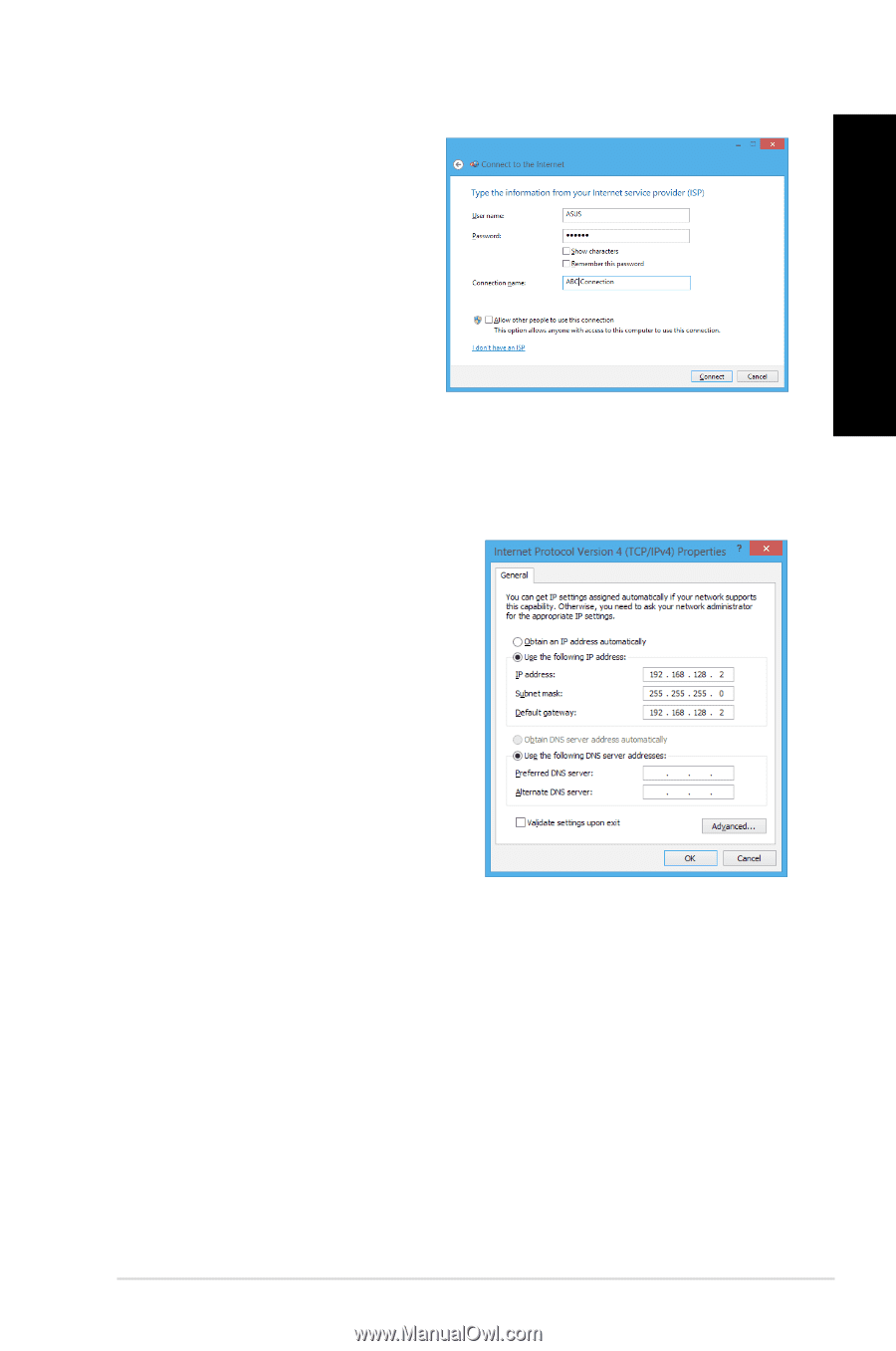
ASUS Desktop PC
69
ENGLISH
10.
Enter your User name and,
Password, and Connection name.
Click
Connect
.
11.
Click
Close
to finish the
configuration.
1±.
Click the network icon in the taskbar
and click the connection you just
created.
1².
Enter your user name and password.
Click
Connect
to connect to the
Internet.
Configuring a static IP network connection
To configure a static IP network connection:
1.
Repeat steps 1 to 4 of the previous
section.
±
Click
Use the following IP address
.
².
Enter the IP address, Subnet mask and
Gateway from your service provider.
4.
If needed, enter the preferred DNS Server
address and alternative address.
5.
When done, click
OK
.