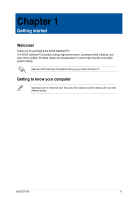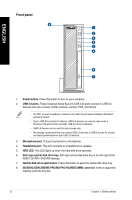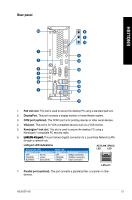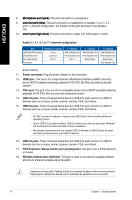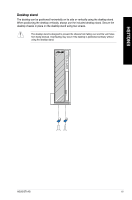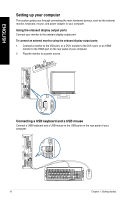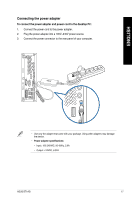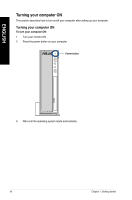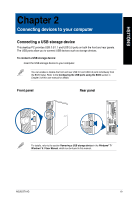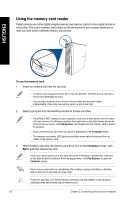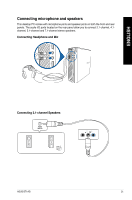Asus BT1AG User Manual - Page 16
Setting up your computer, Connecting a USB keyboard and a USB mouse
 |
View all Asus BT1AG manuals
Add to My Manuals
Save this manual to your list of manuals |
Page 16 highlights
ENGLISH Setting up your computer This section guides you through connecting the main hardware devices, such as the external monitor, keyboard, mouse, and power adapter to your computer. Using the onboard display output ports Connect your monitor to the onboard display output port. To connect an external monitor using the onboard display output ports: 1. Connect a monitor to the VGA port, or a DVI-I monitor to the DVI-I port, or an HDMI monitor to the HDMI port on the rear panel of your computer. 2. Plug the monitor to a power source. Connecting a USB keyboard and a USB mouse Connect a USB keyboard and a USB mouse to the USB ports on the rear panel of your computer. ` 16 Chapter 1: Getting started
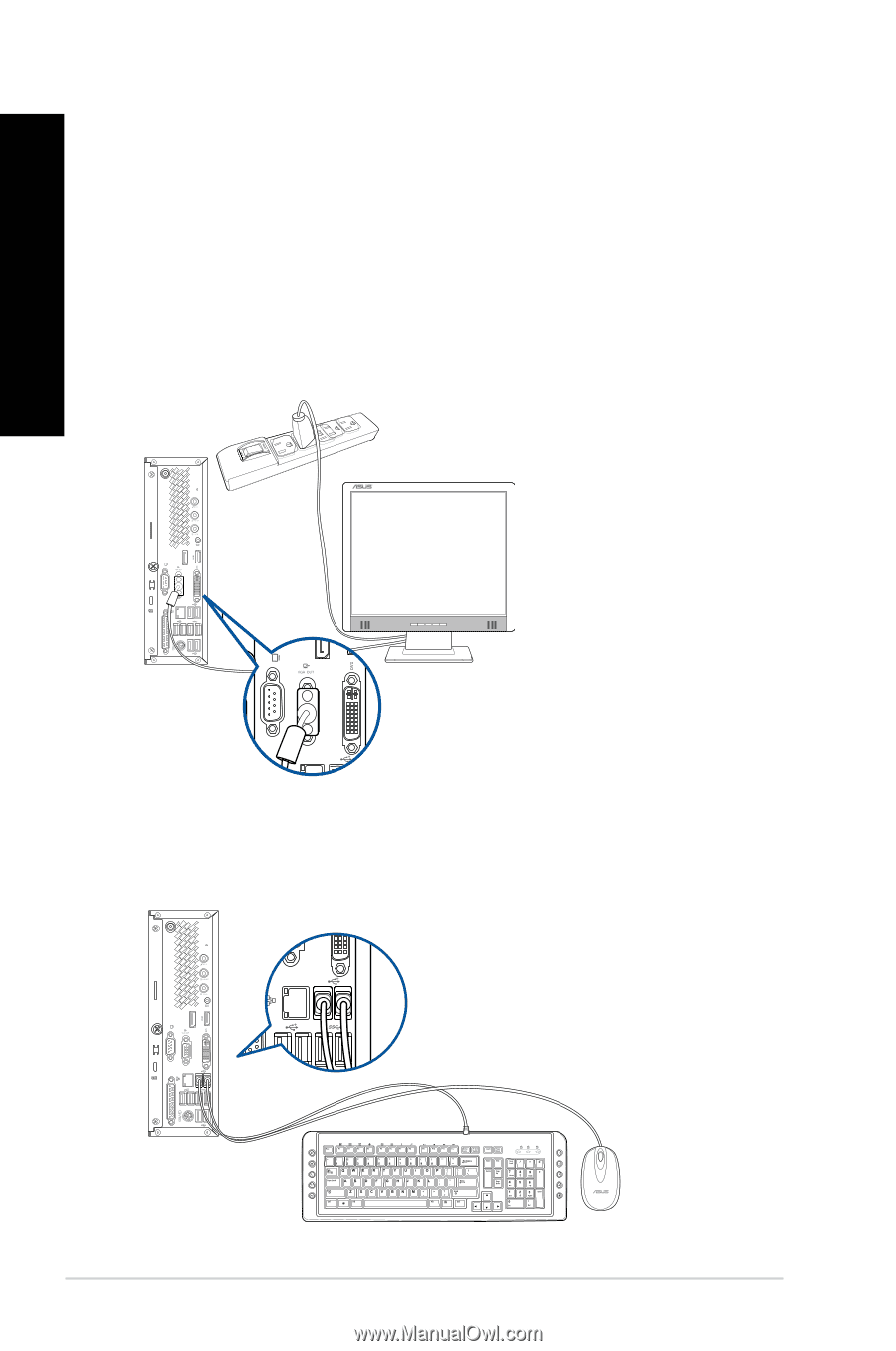
Setting up your computer
This section guides you through connecting the main hardware devices, such as the external
monitor, keyboard, mouse, and power adapter to your computer.
Using the onboard display output ports
Connect your monitor to the onboard display output port.
To connect an external monitor using the onboard display output ports:
1.
Connect a monitor to the VGA port, or a DVI-I monitor to the DVI-I port, or an HDMI
monitor to the HDMI port on the rear panel of your computer.
±.
Plug the monitor to a power source.
Connecting a USB keyboard and a USB mouse
Connect a USB keyboard and a USB mouse to the USB ports on the rear panel of your
computer.
`
16
Chapter 1: Getting started
ENGLISH