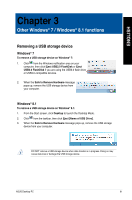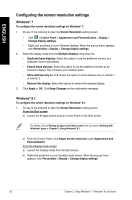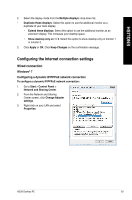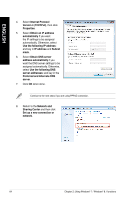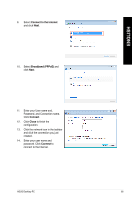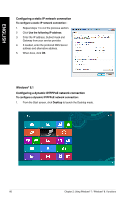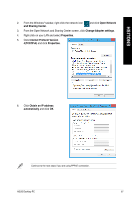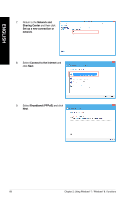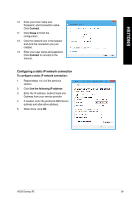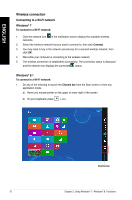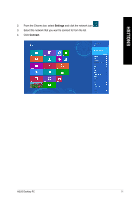Asus BT1AG User Manual - Page 66
Configuring a static IP network connection, Configuring a dynamic IP/PPPoE network connection
 |
View all Asus BT1AG manuals
Add to My Manuals
Save this manual to your list of manuals |
Page 66 highlights
ENGLISH Configuring a static IP network connection To configure a static IP network connection : 1. Repeat steps 1 to 4 of the previous section. 2 Click Use the following IP address. 3. Enter the IP address, Subnet mask and Gateway from your service provider. 4. If needed, enter the preferred DNS Server address and alternative address. 5. When done, click OK. Windows® 8.1 Configuring a dynamic IP/PPPoE network connection To configure a dynamic IP/PPPoE network connection: 1. From the Start screen, click Desktop to launch the Desktop mode. 66 Chapter 2: Using Windows® 7 / Windows® 8.1 functions
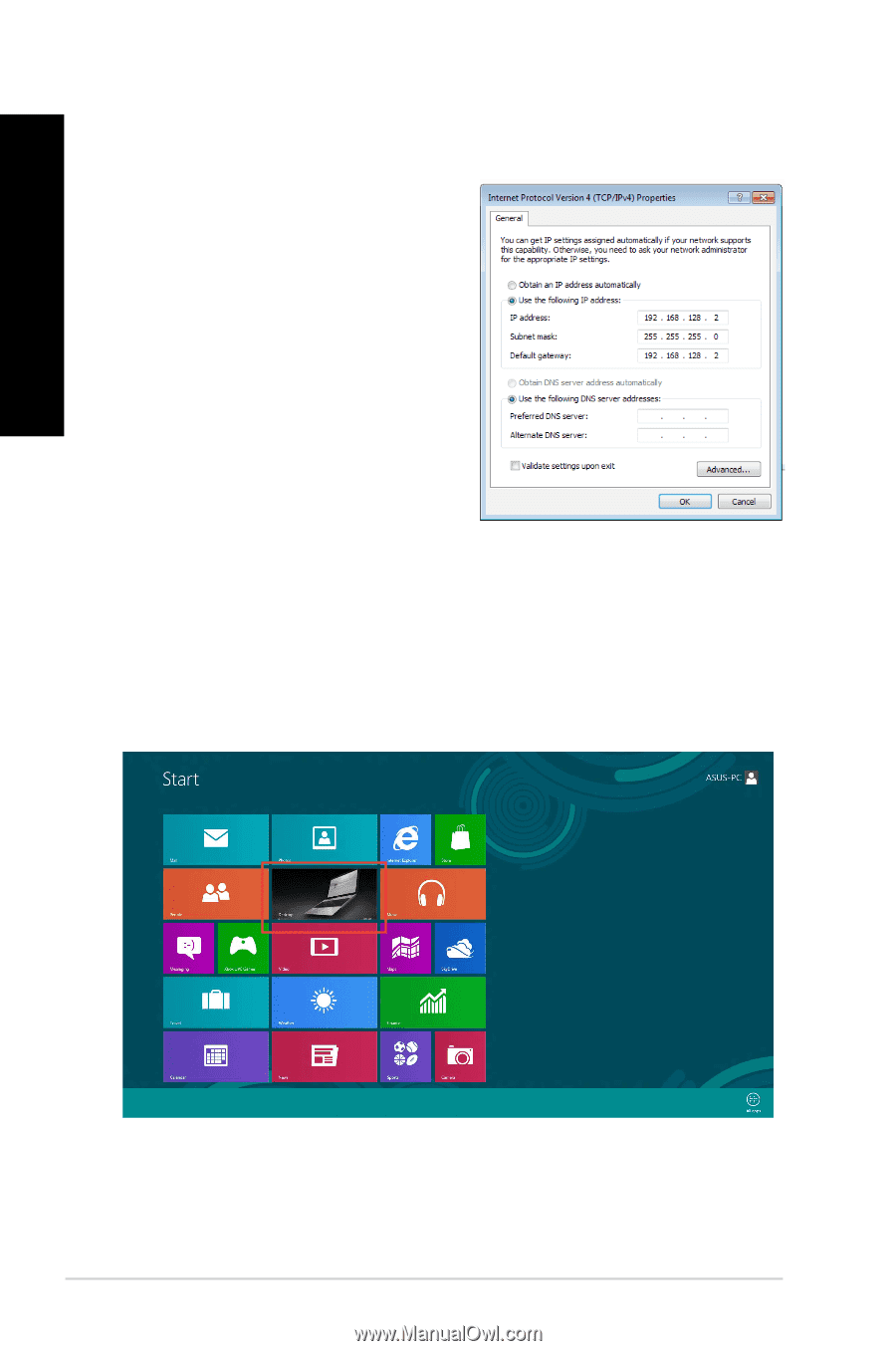
66
Chapter ±: Using Windows
®
7 / Windows
®
8.1 functions
ENGLISH
Configuring a static IP network connection
To configure a static IP network connection :
1.
Repeat steps 1 to 4 of the previous section.
±
Click
Use the following IP address
.
².
Enter the IP address, Subnet mask and
Gateway from your service provider.
4.
If needed, enter the preferred DNS Server
address and alternative address.
5.
When done, click
OK
.
Windows
®
8.1
Configuring a dynamic IP/PPPoE network connection
To configure a dynamic IP/PPPoE network connection:
1.
From the Start screen, click
Desktop
to launch the Desktop mode.