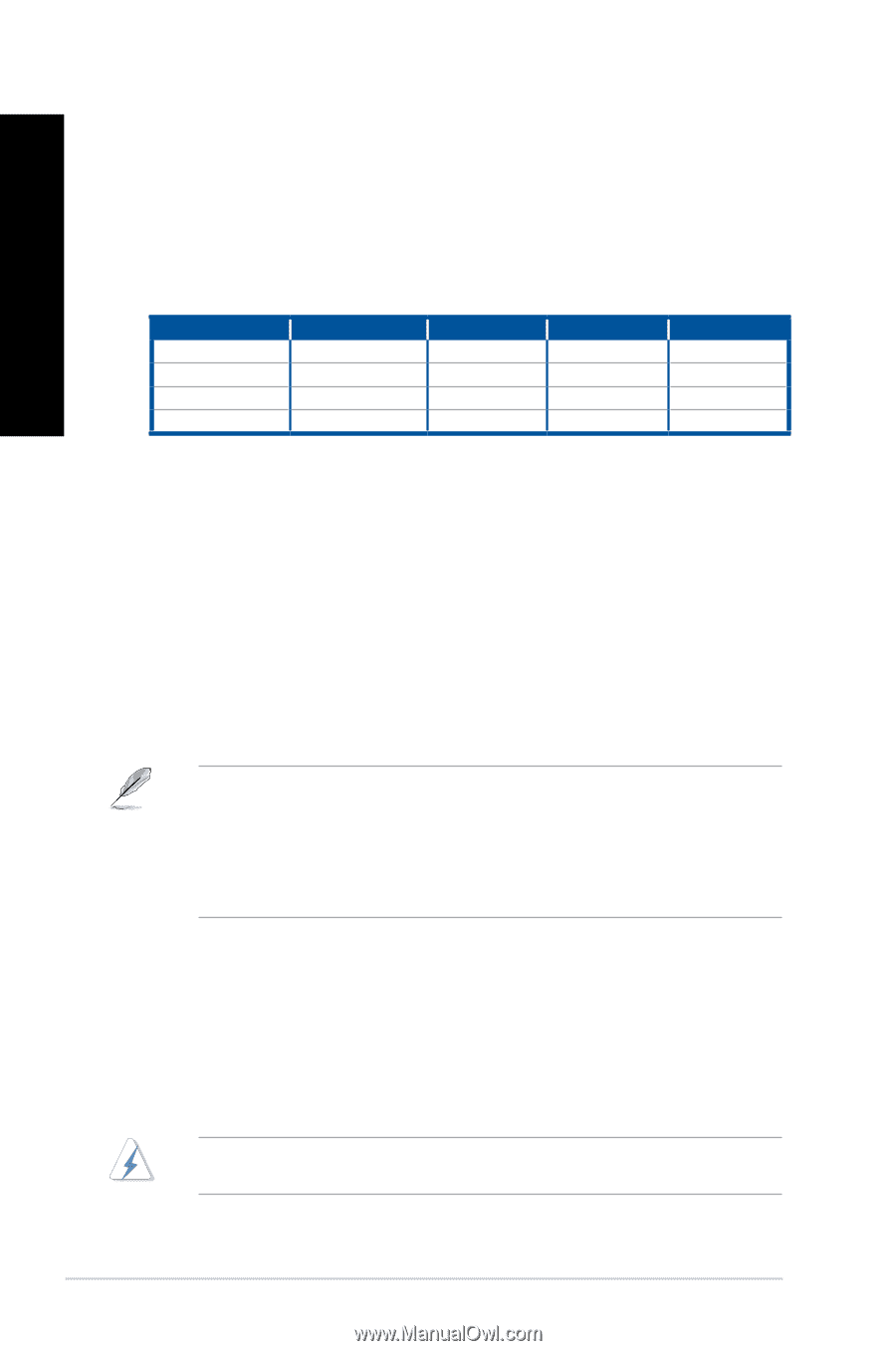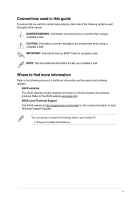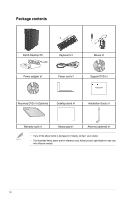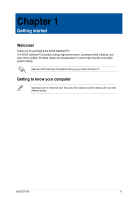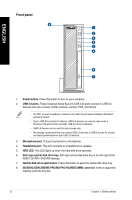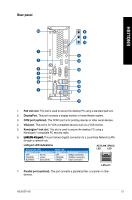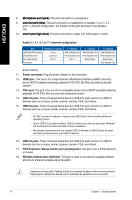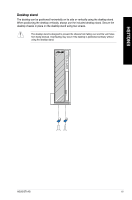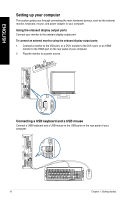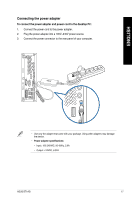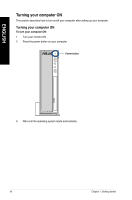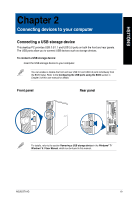Asus BT1AG User Manual - Page 14
PS/2 Keyboard / Mouse Combo port purple/green, USB 3.0 ports. - drivers
 |
View all Asus BT1AG manuals
Add to My Manuals
Save this manual to your list of manuals |
Page 14 highlights
ENGLISH 8. ���M��ic�r�o�p�h��o�n�e��p�o�r�t �(p��in�k�)�. This port connects to a microphone. 9. ���L��in�e��O��u�t�p�o��rt��(l�im��e�)�. This port connects to a headphone or speaker. In a 4.1, 5.1, and 7.1-channel configuration, the function of this port becomes Front Speaker Out. 10. ���L�i�n�e��In��p��o�r�t�(�l�ig��h�t��b�l�u�e�)�. This port connects to a tape, CD, DVD player, or other Audio 2.1, 4.1, 5.1, or 7.1-channel configuration Port Light Blue (Rear panel) Lime (Rear panel) Pink (Rear panel) Front panel Headset 2.1-channel Line In Line Out Mic In - 4.1-channel Rear Speaker Out Front Speaker Out Mic In - 5.1 channel Rear Speaker Out Front Speaker Out Bass/Center - 7.1-channel Rear Speaker Out Front Speaker Out Bass/Center Side Speaker Out audio sources. 11. Power connector. Plug the power adapter to this connector. 12. HDMI port. This port is for a High-Definition Multimedia Interface (HDMI) connector, and is HDCP compliant allowing playback of HD DVD, Blu-Ray and other protected content. 13. DVI-I port. This port is for any DVI-I compatible device and is HDCP compliant allowing playback of HD DVD, Blu-ray, and other protected content. 14. USB 2.0 ports. These Universal Serial Bus 2.0 (USB 2.0) ports connect to USB 2.0 devices such as a mouse, printer, scanner, camera, PDA, and others. 15. USB 3.0 ports. These Universal Serial Bus 3.0 (USB 3.0) ports connect to USB 3.0 devices such as a mouse, printer, scanner, camera, PDA, and others. • DO NOT connect a keyboard / mouse to any USB 3.0 port when installing Windows® operating system. • Due to USB 3.0 controller limitation, USB 3.0 devices can only be used under Windows® OS environment and after the USB 3.0 driver installation. • We strongly recommend that you connect USB 3.0 devices to USB 3.0 ports for faster and better performance for your USB 3.0 devices. 16. USB 2.0 ports. These Universal Serial Bus 2.0 (USB 2.0) ports connect to USB 2.0 devices such as a mouse, printer, scanner, camera, PDA, and others. 17. PS/2 Keyboard / Mouse Combo port (purple/green). This port is for a PS/2 keyboard or mouse. 18. Wireless antenna jack (Optional). This jack is used to connect the supplied wireless antenna to enhance wireless signal reception. Hazardous moving parts. Desktop should be completely shutdown before servicing product. Replacing fan components should only be attempted by qualified service personnel. 14 Chapter 1: Getting started