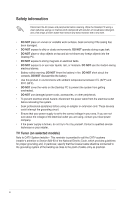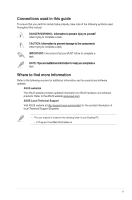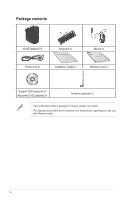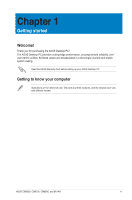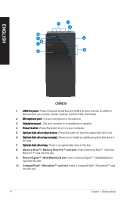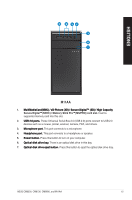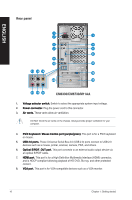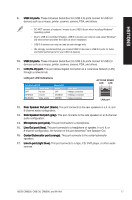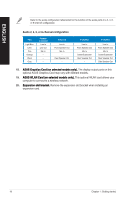Asus CM6330 User Manual - Page 13
CM6730, Memory Stick° / Memory Stick Pro° card slot.
 |
View all Asus CM6330 manuals
Add to My Manuals
Save this manual to your list of manuals |
Page 13 highlights
ENGLISH 12 3 5 6 7 4 CM6730 1. ���U�S��B�2�.�0�p��o�rt�s�. These Universal Serial Bus 2.0 (USB 2.0) ports connect to USB 2.0 devices such as a mouse, printer, scanner, camera, PDA, and others. 2. ���M�i�c�r�o�p�h�o�n�e��p�o�rt�. This port connects to a microphone. 3. ���H�e�a�d�p�h�o�n�e��p�o�rt�. This port connects to a headphone or speaker. 4. ���O��p�t�ic�a�l��d�is�k��d�r�i�v�e�e��j�e�c�t�b��u�t�to��n�. Press this button to eject the optical disk drive tray. 5. ���S�e�c�u��re��D�i�g�it�a�l M�u��lt�i�M�e��d�ia��C�a�r�d��s�l�o�t�. Insert a Secure Digital™ / MultiMediaCard card into this slot. Memory Stick™ / Memory Stick Pro™ card slot. Insert a Memory Stick™ / Memory Stick Pro™ card into this slot. 6. ���P�o�w�e�r��b�u�tt�o�n�. Press this button to turn on your computer. 7. ���O��p�t�ic�a��l �d�is��k�d��ri�v�e��b�a�y�. There is an optical disk drive in this bay. ASUS CM6330, CM6730, CM6830, and M11AA 13