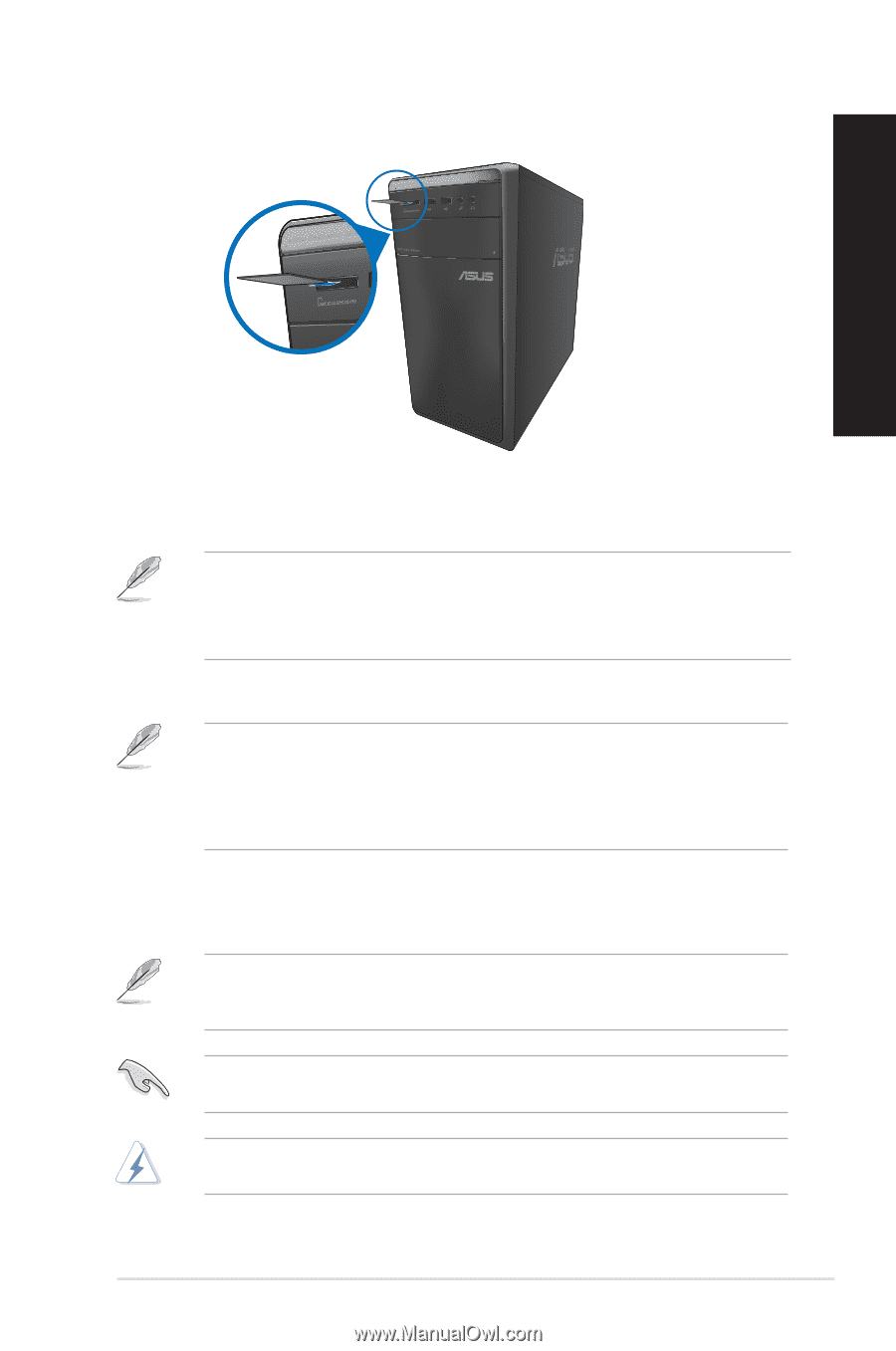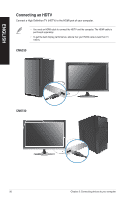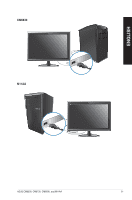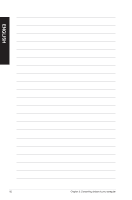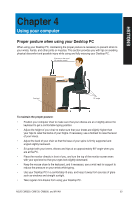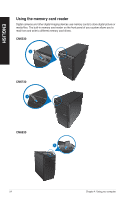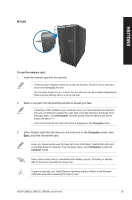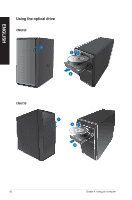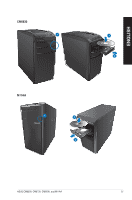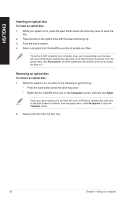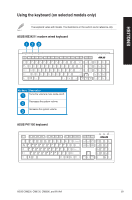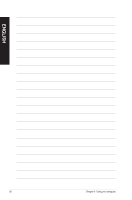Asus CM6330 User Manual - Page 55
Computer, To use the memory card, When finished, right-click the memory card drive icon on
 |
View all Asus CM6330 manuals
Add to My Manuals
Save this manual to your list of manuals |
Page 55 highlights
M11AA ENGLISH To use the memory card: 1. Insert the memory card into the card slot. • A memory card is keyed so that it fits in only one direction. DO NOT force a card into a slot to avoid damaging the card. • You can place media in one or more of the card slots and use each media independently. Place only one memory card in a slot at one time. 2. Select a program from the AutoPlay window to access your files. • If AutoPlay is NOT enabled in your computer, hover your mouse pointer over the lower left corner of Windows® desktop then right-click on the Start Screen's thumbnail. From the popup menu, click File Explorer, and then double-click the memory card icon to access the data on it. • Each card slot has its own drive icon which is displayed on the Computer screen. 3. When finished, right-click the memory card drive icon on the Computer screen, click Eject, and then remove the card. Hover your mouse pointer over the lower left corner of Windows® desktop then right-click on the Start Screen's thumbnail. From the popup menu, click File Explorer to open the Computer screen. Never remove cards while or immediately after reading, copying, formatting, or deleting data on the card or else data loss may occur. To prevent data loss, use "Safely Remove Hardware and Eject Media" in the Windows® notification area before removing the memory card. ASUS CM6330, CM6730, CM6830, and M11AA 55