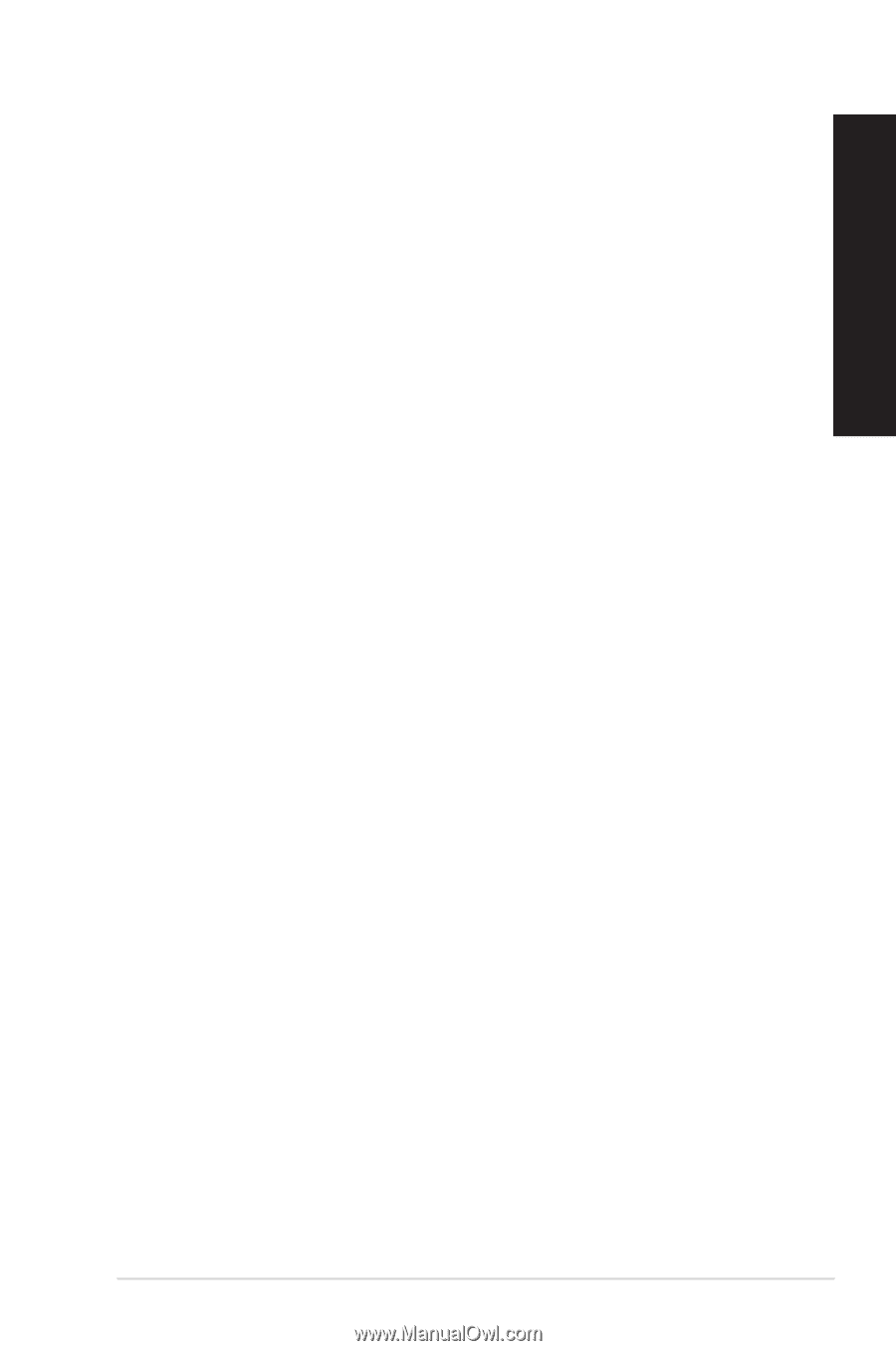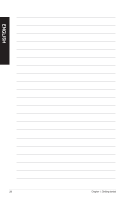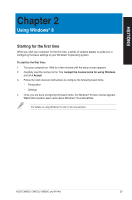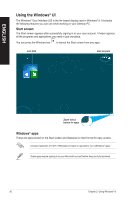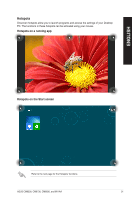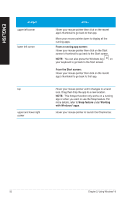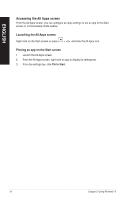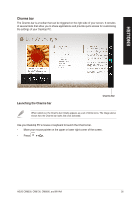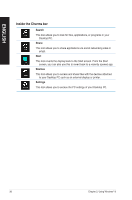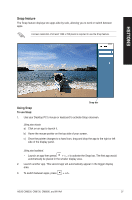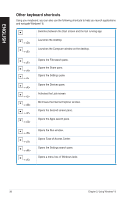Asus CM6330 User Manual - Page 33
Working with Windows® apps, Launching apps, Customizing apps, Resizing apps, Closing apps
 |
View all Asus CM6330 manuals
Add to My Manuals
Save this manual to your list of manuals |
Page 33 highlights
ENGLISH Working with Windows® apps Use your Desktop PC's keyboard or mouse to launch and customize your apps. Launching apps • Position your mouse pointer on an app then left-click once to launch it. • Press twice then use the arrow keys to browse through the apps. Press to launch your selected app. Customizing apps You can move, resize, or unpin apps from the Start screen using the following steps. • To move an app, drag and drop the app to a new location. Resizing apps Right-click the app to activate its settings bar then click Smaller. Unpinning apps To unpin an app from the Start screen, right-click on the app to activate its settings bar then click Unpin from Start. Closing apps M��o�v�e��y�o�u��r�m��o�u�s�e��p��o�in�t�e�r��o�n��th��e�t�o�p��s�i�d�e��o�f�t�h�e��la��u�n�c�h��e�d��a�p�p��t�h�e�n��w�a��it�f�o�r��th�e��p��o�in�t�e�r��to� change to a hand icon. D��ra��g��th�e��n�d��ro��p�t�h�e��a�p��p��to��t�h�e��b�o�t�to��m��o�f��th�e��s�c�r�e�e��n��to��c�l�o�s�e��it F�r�o�m��t�h�e��r�u�n�n�i�n�g��a�p�p�'�s�s�c�r�e�e�n��, �p�r�e�s�s���. ASUS CM6330, CM6730, CM6830, and M11AA 33