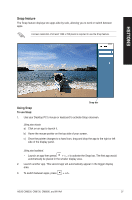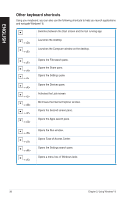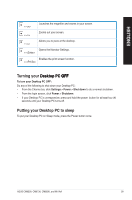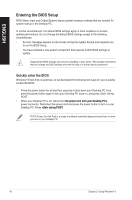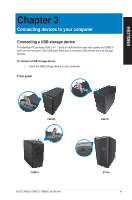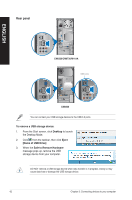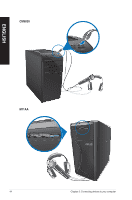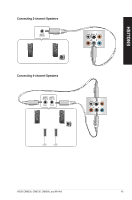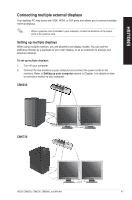Asus CM6330 User Manual - Page 42
Rear panel, To remove a USB storage device, Desktop, Name of USB Drive], Safe to Remove Hardware
 |
View all Asus CM6330 manuals
Add to My Manuals
Save this manual to your list of manuals |
Page 42 highlights
ENGLISH Rear panel DVI HDMI CM6330/CM6730/M11AA USB3.0 ports CM6830 You can connect your USB storage devices to the USB 3.0 ports. To remove a USB storage device: 1. From the Start screen, click Desktop to launch the Desktop Mode. 2. Click from the taskbar, then click Eject [Name of USB Drive]. 3. When the Safe to Remove Hardware message pops up, remove the USB storage device from your computer. DO NOT remove a USB storage device when data transfer is in progress. Doing so may cause data loss or damage the USB storage device. 42 Chapter 3: Connecting devices to your computer
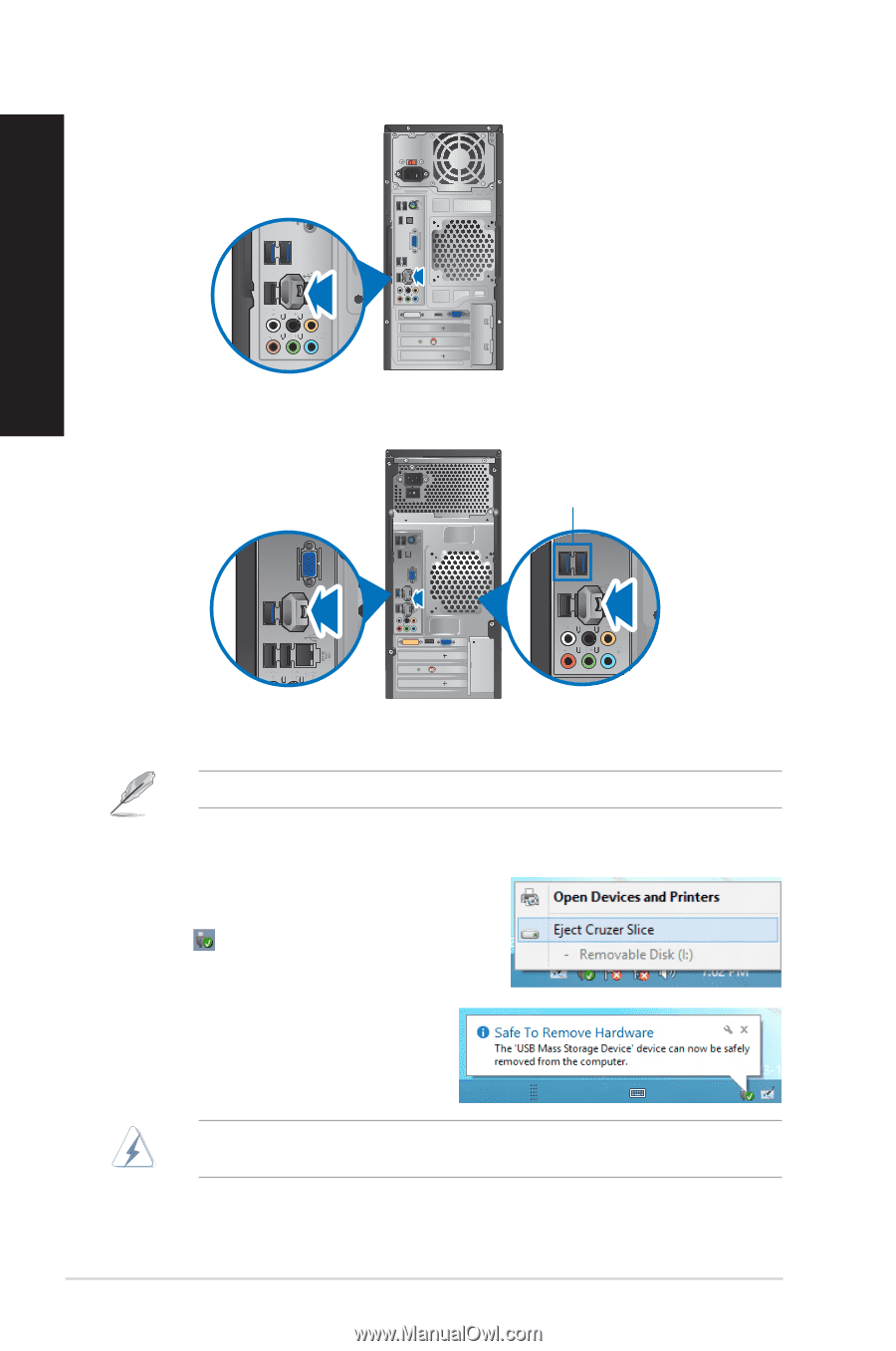
4±
Chapter ²: Connecting devices to your computer
ENGLISH
DO NOT remove a USB storage device when data transfer is in progress. Doing so may
cause data loss or damage the USB storage device.
You can connect your USB storage devices to the USB ².0 ports.
To remove a USB storage device:
1.
From the Start screen, click
Desktop
to launch
the Desktop Mode.
±.
Click
from the taskbar, then click
E�ect
[Name of USB Drive]
.
².
When the
Safe to Remove Hardware
message pops up, remove the USB
storage device from your computer.
Rear panel
USB3.0 ports
CM6330/CM6730/M11AA
CM6830