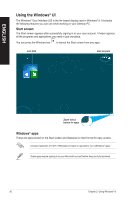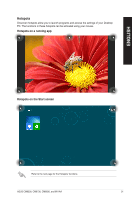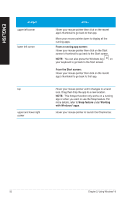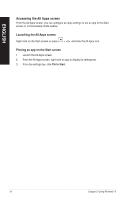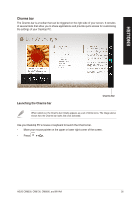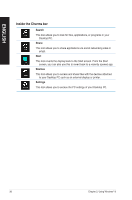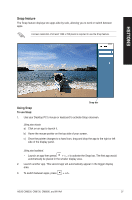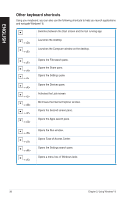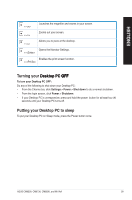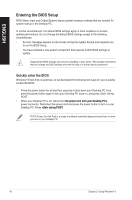Asus CM6330 User Manual - Page 35
Charms bar, Launching the Charms bar
 |
View all Asus CM6330 manuals
Add to My Manuals
Save this manual to your list of manuals |
Page 35 highlights
Charms bar The Charms bar is a toolbar that can be triggered on the right side of your screen. It consists of several tools that allow you to share applications and provide quick access for customizing the settings of your Desktop PC. ENGLISH Launching the Charms bar Charms Bar When called out, the Charms bar initially appears as a set of white icons. The image above shows how the Charms bar looks like once activated. Use your Desktop PC's mouse or keyboard to launch the Charms bar. • Move your mouse pointer on the upper or lower right corner of the screen. • Press C�>��. ASUS CM6330, CM6730, CM6830, and M11AA 35
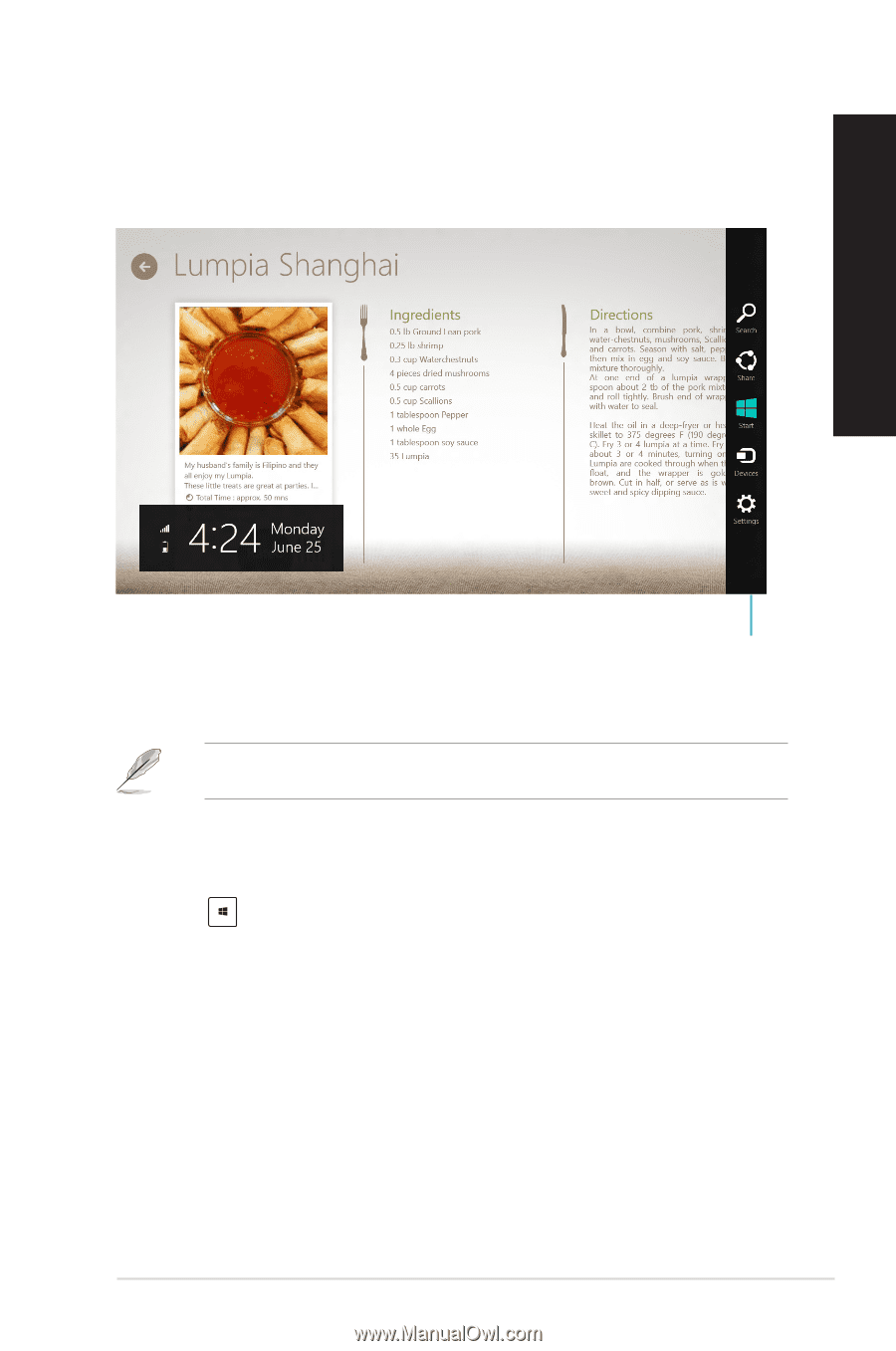
ASUS CM6²²0, CM67²0, CM68²0, and M11AA
²5
ENGLISH
Charms bar
The Charms bar is a toolbar that can be triggered on the right side of your screen. It consists
of several tools that allow you to share applications and provide quick access for customizing
the settings of your Desktop PC.
Launching the Charms bar
When called out, the Charms bar initially appears as a set of white icons. The image above
shows how the Charms bar looks like once activated.
Use your Desktop PC’s mouse or keyboard to launch the Charms bar.
•
Move your mouse pointer on the upper or lower right corner of the screen.
•
Press
° <C>.
° <C>.
>.
Charms Bar