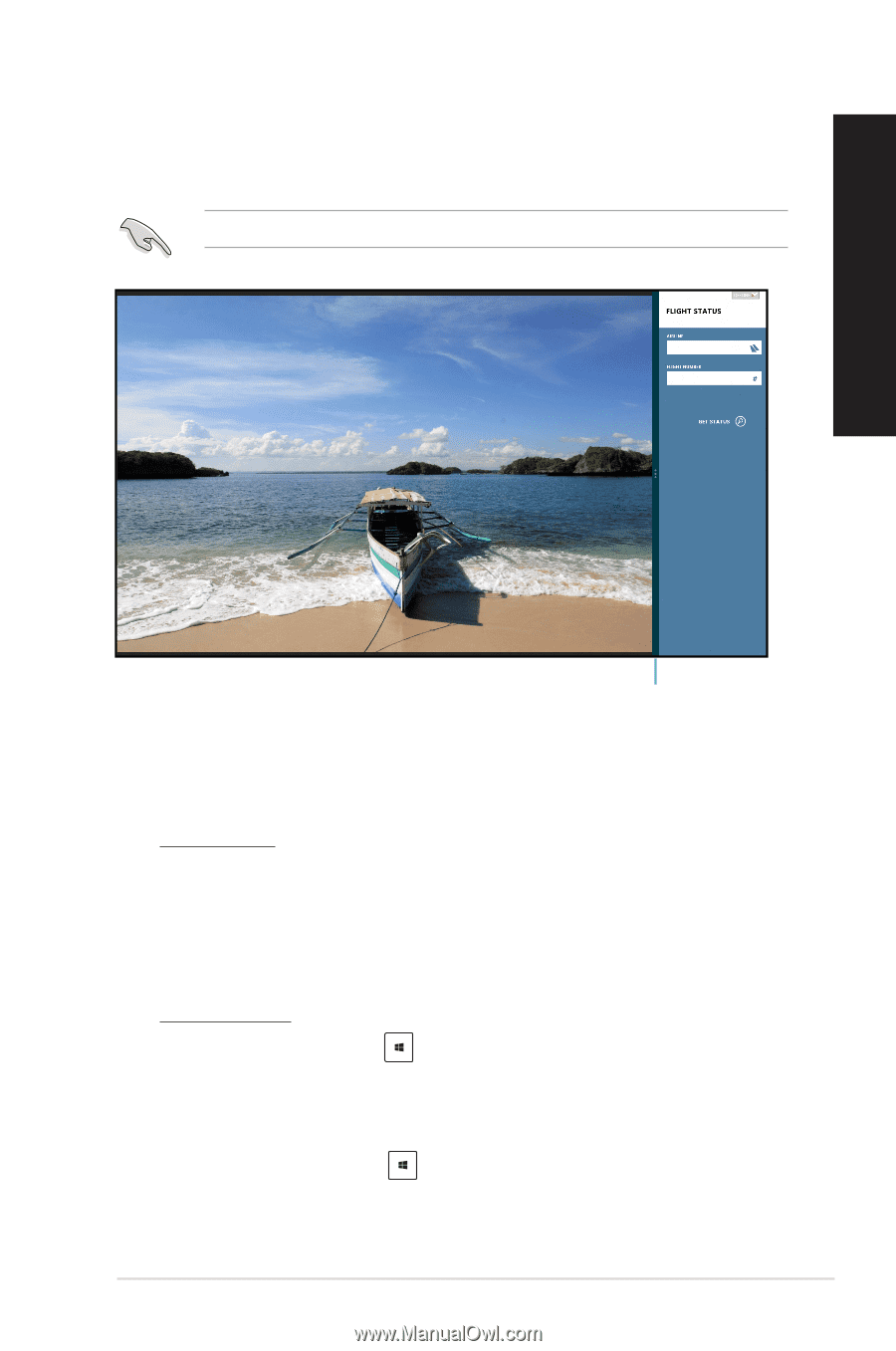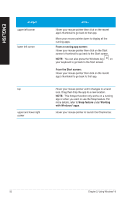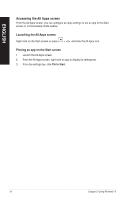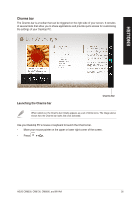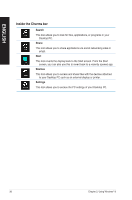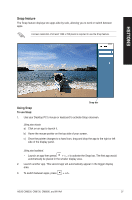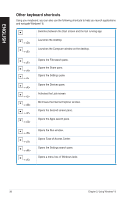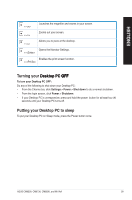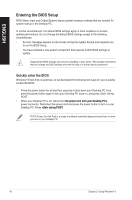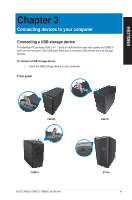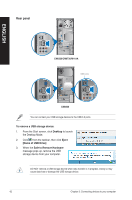Asus CM6330 User Manual - Page 37
Snap feature, Using Snap
 |
View all Asus CM6330 manuals
Add to My Manuals
Save this manual to your list of manuals |
Page 37 highlights
Snap feature The Snap feature displays two apps side-by-side, allowing you to work or switch between apps. A screen resolution of at least 1366 x 768 pixels is required to use the Snap feature. ENGLISH Snap bar Using Snap To use Snap: 1. Use your Desktop PC's mouse or keyboard to activate Snap onscreen. Using your mouse a) Click on an app to launch it. b) Hover the mouse pointer on the top side of your screen. c) Once the pointer changes to a hand icon, drag and drop the app to the right or left side of the display panel. Using your keyboard • Launch an app then press + < . > to activate the Snap bar. The first app would automatically be placed in the smaller display area. 2. Launch another app. This second app will automatically appear in the bigger display area. 3. To switch between apps, press + . ASUS CM6330, CM6730, CM6830, and M11AA 37