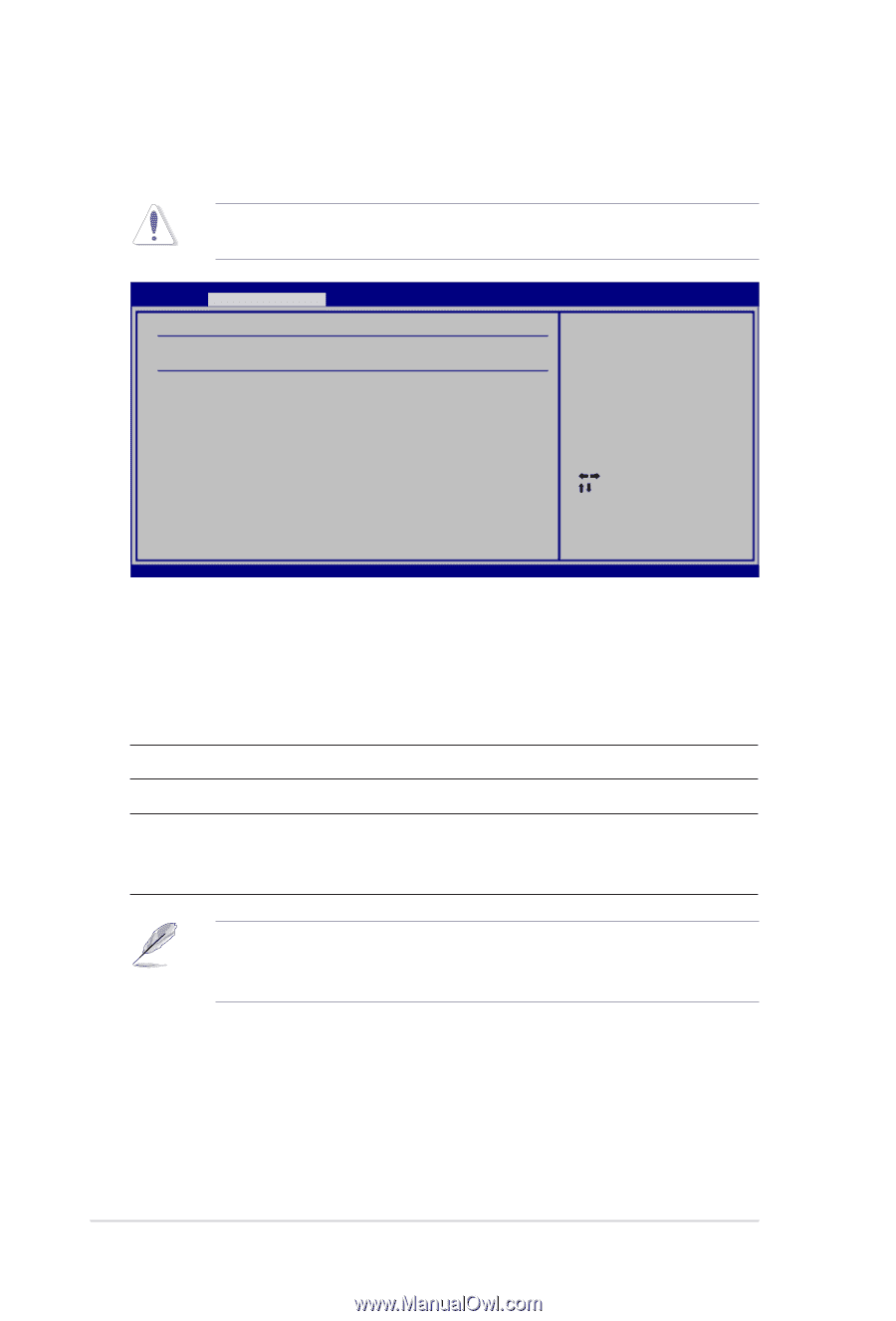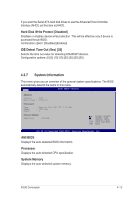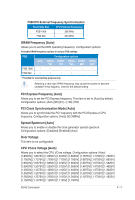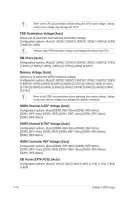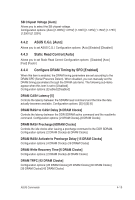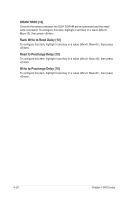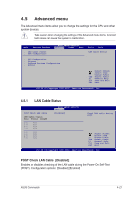Asus COMMANDO Commando User's Manual for English Edtion - Page 84
Extreme Tweaker menu
 |
View all Asus COMMANDO manuals
Add to My Manuals
Save this manual to your list of manuals |
Page 84 highlights
4.4 Extreme Tweaker menu The Extreme Tweakermenu items allow you to configure overclocking-related items. Take caution when changing the settings of the Extreme menu items. Incorrect field values can cause the system to malfunction. Main Extreme Tweaker Advanced Power Over Clocking AI Tuning DRAM Frequency [Auto] [Auto] ASUS C.G.I. [Auto] Static Read Control [Auto] Configure DRAM Timing by SPD [Enabled] Boot Tools Exit Select the target CPU frequency, and the relevant parameters will be auto-adjusted. Frequencies higher than CPU manufacturer recomends are not guaranteed to be stable. If the system becomes unstable, return to the default. Select Screen Select Item +- Change Field Tab Select Field F1 General Help F10 Save and Exit ESC Exit v02.58 (C)Copyright 1985-2006, American Megatrends, Inc. 4.4.1 AI Tuning [Auto] Allows selection of CPU overclocking options to achieve desired CPU internal frequency. Selct any one of the preset overclocking configuration options: Manual Auto Standard AI N.O.S. Allows you to individually set overclocking parameters. Loads the optimal settings for the system. Loads the standard settings for the system. The ASUS Non-delay Overclocking System feature intelligently determines the system load and automatically boosts the performance for the most demanding tasks. The following items become user-configurable when you set AI Tuning to [Manual] or [AI N.O.S.]. The items vary depending on which option you select. CPU Frequency [XXX] Displays the frequency sent by the clock generator to the system bus and PCI bus. The value of this item is auto-detected by the BIOS. Use the and keys to adjust the CPU frequency. You can also type the desired CPU frequency using the numeric keypad. The values range from 100 to 650. Refer to the table below for the correct Front Side Bus and CPU External Frequency settings. 4-16 Chapter 4: BIOS setup