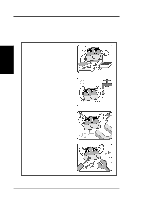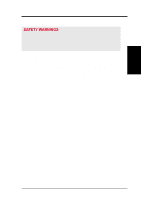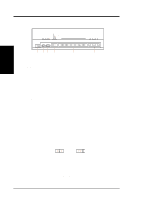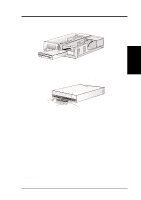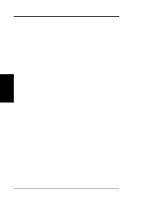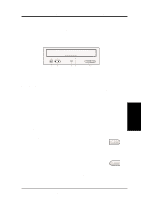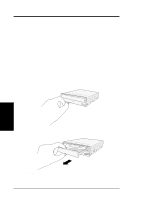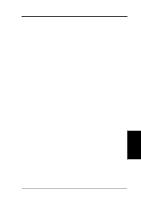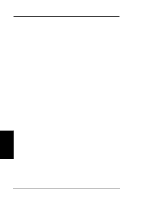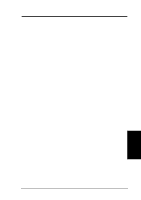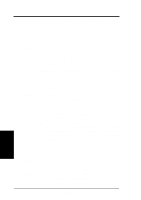Asus DVD-E612 Manual - Page 11
Iv. Dvd-rom Drive Operation
 |
View all Asus DVD-E612 manuals
Add to My Manuals
Save this manual to your list of manuals |
Page 11 highlights
IV. DVD-ROM DRIVE OPERATION Now that you've installed your DVD-ROM Drive, it's ready for use. To start using your DVD-ROM Drive, you need to know how to (1) operate the DVD-ROM Drive using the controls on the front panel, (2) insert CD/DVD discs into and remove them from the drive, and (3) handle CD/DVD discs. Front Panel Controls IV. DVD-ROM Drive Operation ➀➁ ➂➃ ➄ 1. Headphone Jack allows you to connect a pair of earphones or headphones to the drive for private listening. It also allows you to connect a pair of powered/selfamplified speakers. Just plug them into the Headphone Jack. 2. Volume Control allows you to adjust the volume of your earphones, headphones or powered/self-amplified speakers connected to the Headphone Jack. This control has no effect on the audio output from devices (such as speakers) connected to your sound card. 3. Disc Indicator lights up when there is a disc inside your DVD-ROM Drive, otherwise this indicator will not light. This indicator flashes whenever your DVDROM Drive is busy reading information from your disc or when your drive is in use. 4. Emergency Ejection Hole allows you to manually eject the tray in case of power failure. See Emergency Eject for more information. 5. Select Buttons allows you to manually control your audio discs without having to run any software program. Open/Close/Stop Button The right button has three states: OPEN, CLOSE, and STOP. If tray is closed, pressing this button will OPEN or eject it. If tray is out, pressing this button will CLOSE it. If the drive is playing, pressing this button will momentarily STOP or pause CD playback. Play/Skip Button The left button has two states: PLAY track and SKIP track. If the drive is idle, pressing this button will start PLAYing audio CD discs from the first track on. If the drive has been momentarily STOPped or paused, pressing this button will resume CD playback or rePLAY the audio discs. If the drive is playing, pressing momentarily this button will SKIP to the next track of an audio CD disc. ASUS High-Speed DVD-ROM Drive 11