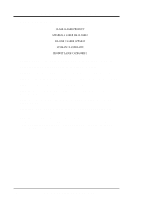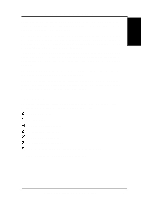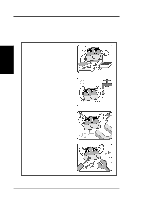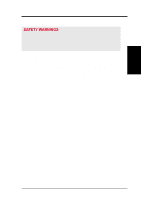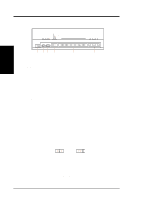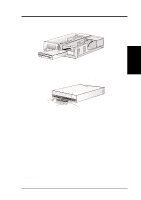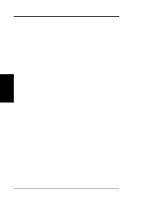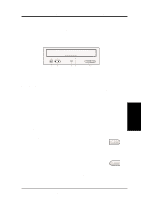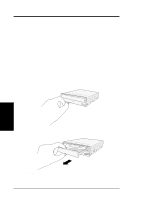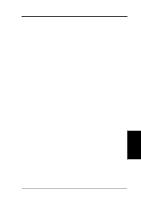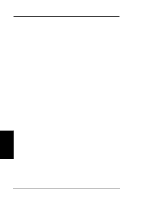Asus DVD-E612 Manual - Page 9
Inserting Your DVD-ROM Drive into Your Computer, Connecting Cables to the DVD-ROM Drive
 |
View all Asus DVD-E612 manuals
Add to My Manuals
Save this manual to your list of manuals |
Page 9 highlights
II. HARDWARE INSTALLATION Inserting Your DVD-ROM Drive into Your Computer Insert the DVD-ROM Drive into one of the free 5.25-inch bays available for disk drives. II. HardwareInstallaton NOTE: Do not slide the drive completely into the vacant drive bay. Leave some space at the rear so that it will be easier for you to connect cables to your drive. Connecting Cables to the DVD-ROM Drive Pin 1 Audio Cable Red stripe (IDE Ribbon Cable) Power Supply Cable 1. Connect an unused power supply cable to the back ¿ of your DVD-ROM Drive. 2. Connect the 40-pin IDE ribbon cable to the back ¡ of your DVD-ROM Drive. NOTE: Orient the red stripe on the cable with Pin 1 of the DVD-ROM Drive's IDE Interface connector. 3. If you have a sound card, connect the 4-pin CD audio cable to the DVD-ROM Drive's Analog Audio line out connector 4. Otherwise, proceed to the next step. NOTE: If the pin definitions on your sound card are not the same as that (see preceding section) on your DVD-ROM Drive, check with your dealer for a compatible cable. 4. If you do not have a sound card, plug earphones, headphones, or powered/selfamplified speakers to the Headphone Jack on your DVD-ROM's front panel (see DVD-ROM DRIVE OPERATION). Set the volume controls of your drive and powered/self-amplified speakers to minimum before starting or restarting your computer. This will prevent possible damage to the earphones, headphones, or speakers. NOTE: The Headphone Jack is used solely for headphones. ASUS High-Speed DVD-ROM Drive 9