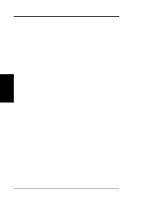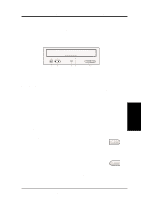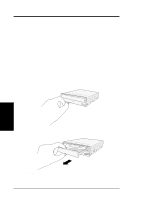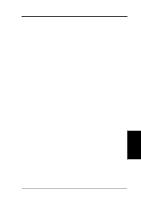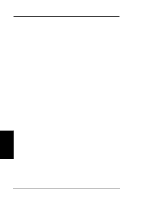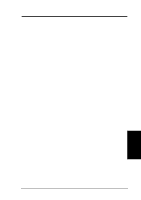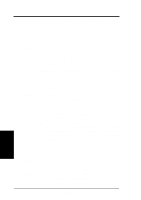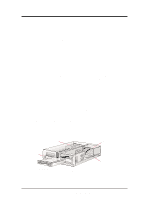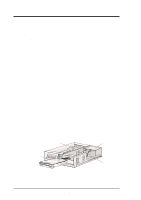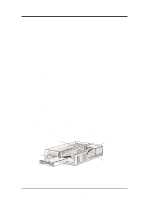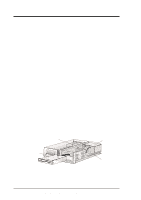Asus DVD-E612 Manual - Page 15
ASUS High-Speed DVD-ROM Drive, Custom Setup, My Computer, Control Panel, System, Device, Manager, CD
 |
View all Asus DVD-E612 manuals
Add to My Manuals
Save this manual to your list of manuals |
Page 15 highlights
V. TROUBLESHOOTING SOLUTIONS 1. Upgrade your benchmarking utility to one that supports tests on the outer tracks of your drive. Your DVD-ROM Drive uses Constant Angular Velocity (CAV) technology, wherein the spindle motor is running at the same velocity, while the drive is accessing data at the inner or outer tracks. In this way, the drive will achieve lower data transfer rates at the inner tracks and higher transfer rates at the outer tracks. Thus using some or older benchmarking utilities, such as WinBench 96, will give lower data transfer rates because these utilities use the drive's inner tracks for its performance tests. 2. A disc will occupy only the inner tracks when it is not full. Thus, because of the way your DVD-ROM Drive accesses data (see preceding explanation on CAV technology), the drive will achieve lower data transfer rates. Use a full disc if possible to get the maximum transfer rate from your drive. 3. Change the transfer mode of your DVD-ROM Drive to Multiword or Ultra DMA Mode to maximize its capability. • For DOS, see Custom Setup under SOFTWARE INSTALLATION for more information. • For Windows 95 or Windows NT, Bus Master driver must be installed. Unless your computer dealer installed the driver when you bought it or your motherboard supports Bus Master mode, Windows will not use bus mastering for your CDROM Drive. • Click My Computer | Control Panel | System | Device Manager | CD-ROM controllers. If you are using the bus master, PCI Bus Master will be displayed. If not and your motherboard has the new PCI controller chipsets from Intel, for example, the 430TX or 440BX, but does not have a CMOS setting for Bus Master mode, you may have to get the driver from Intel. Check with your dealer for more information. V. Troubleshooting ASUS High-Speed DVD-ROM Drive 15