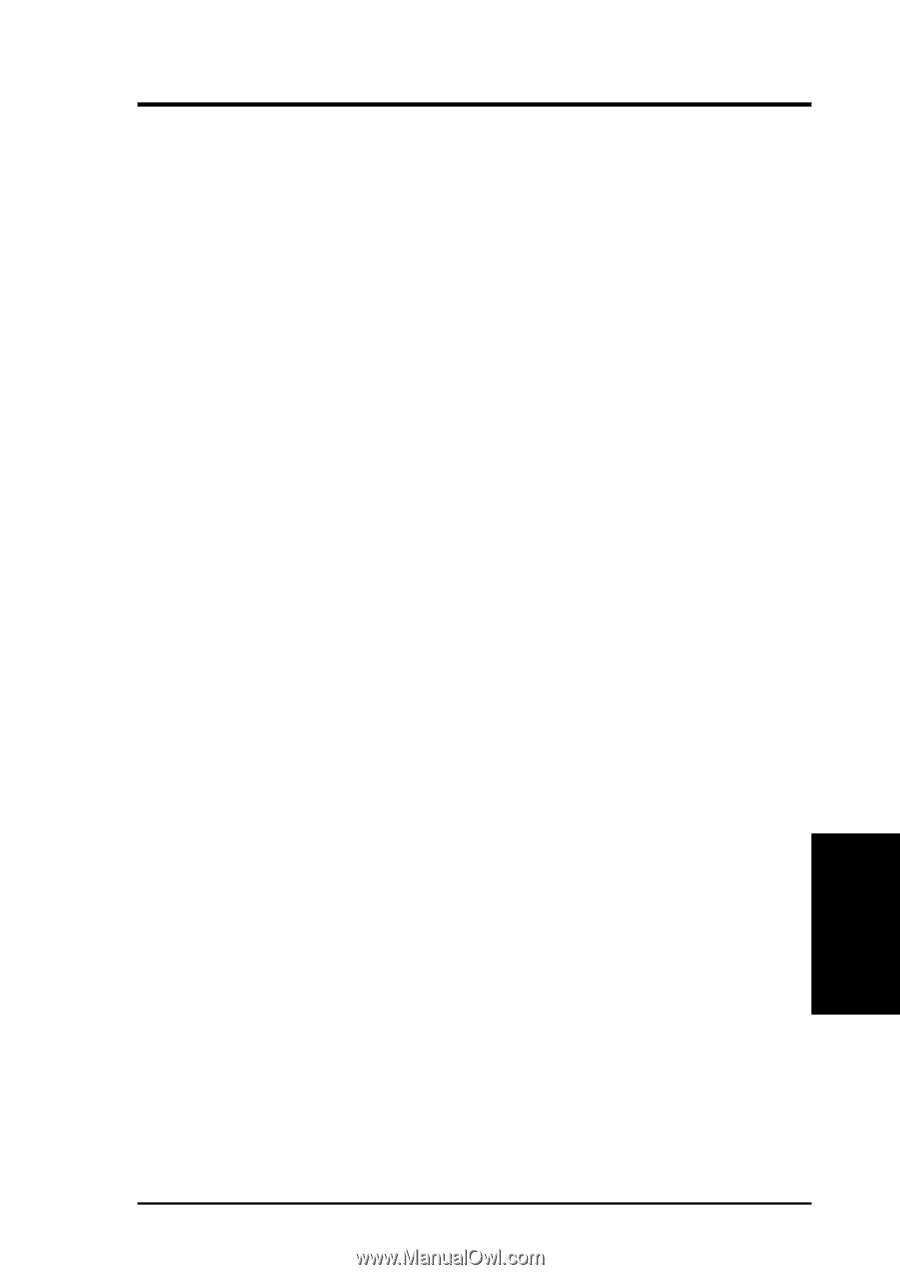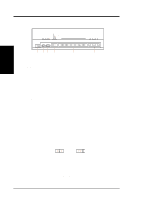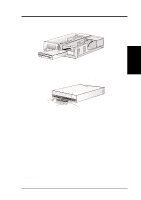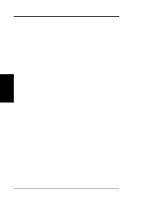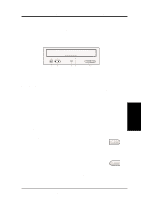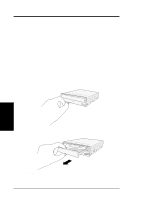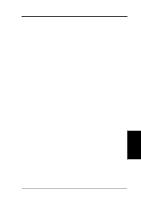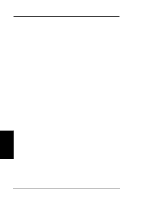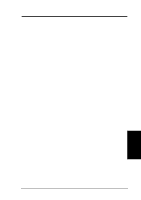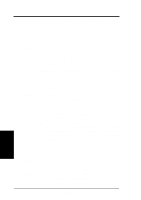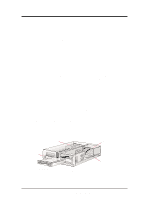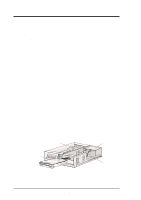Asus DVD-E612 Manual - Page 13
V. Troubleshooting - dvd rom driver
 |
View all Asus DVD-E612 manuals
Add to My Manuals
Save this manual to your list of manuals |
Page 13 highlights
V. TROUBLESHOOTING General Problems PROBLEM Unable to access DVD-ROM Drive. CAUSES 1. The information in your CONFIG.SYS or AUTOEXEC.BAT or both files might be incorrect. (DOS only.) 2. Some BIOS that include power management features use IRQ14 or IRQ 15, which should be reserved for IDE devices like your CD-ROM Drive. (DOS only.) SOLUTIONS 1. Check the LASTDRIVE= entry in your CONFIG.SYS file. You might have to set the drive letter to one higher than your actual last drive letter. For example, if the last drive on your system is drive D, try setting the parameter in the CONFIG.SYS file to LASTDRIVE=E. (DOS only.) • Your DVD-ROM Drive requires the drivers, MSCDEX.EXE and ASUSCD.SYS, to access the drive. Check your AUTOEXEC.BAT file for the statement C:\DOS\MSCDEX.EXE /D:ASUCD01 and CONFIG.SYS file for the statement DEVICE=C:\ASUS_CD\ ASUSCD.SYS /D:ASUSCD01 (see Software Installation for more information). (DOS only.) 2. Change the IRQ setting of the device that is using IRQ 14 or IRQ 15, for example, sound card or motherboard. Refer to the card or motherboard documentation for more information. (DOS only.) PROBLEM Cannot detect the DVD-ROM Drive (Windows 9x or Windows NT). CAUSE There are times when Windows cannot detect a new hardware. SOLUTION Install the drivers manually. • Start the Add New Hardware wizard by double-clicking My Computer | Control Panel | Add New Hardware and then follow the instructions on your screen. NOTE: Let Windows detect your DVD-ROM Drive. Make sure you have installed and connected your DVD-ROM Drive in your computer before running the wizard. V. Troubleshooting ASUS High-Speed DVD-ROM Drive 13