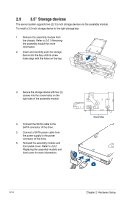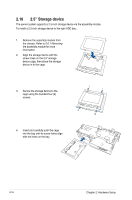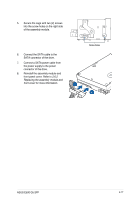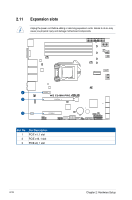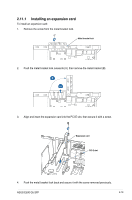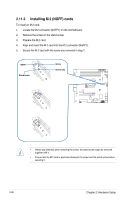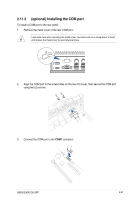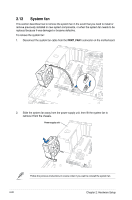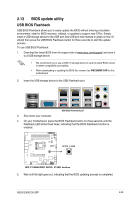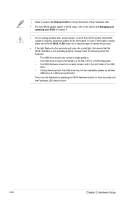Asus E500 G5 SFF User Manual - Page 37
Installing an expansion card, Align and insert the expansion card into the PCI-E slot
 |
View all Asus E500 G5 SFF manuals
Add to My Manuals
Save this manual to your list of manuals |
Page 37 highlights
2.11.1 Installing an expansion card To install an expansion card: 1. Remove the screw from the metal bracket lock. Metal bracket lock 2. Push the metal bracket lock outwards (A), then remove the metal bracket (B). 3. Align and insert the expansion card into the PCI-E slot, then secure it with a screw. Expansion card PCI-E slot 4. Push the metal bracket lock back and secure it with the screw removed previously. ASUS E500 G5 SFF 2-19
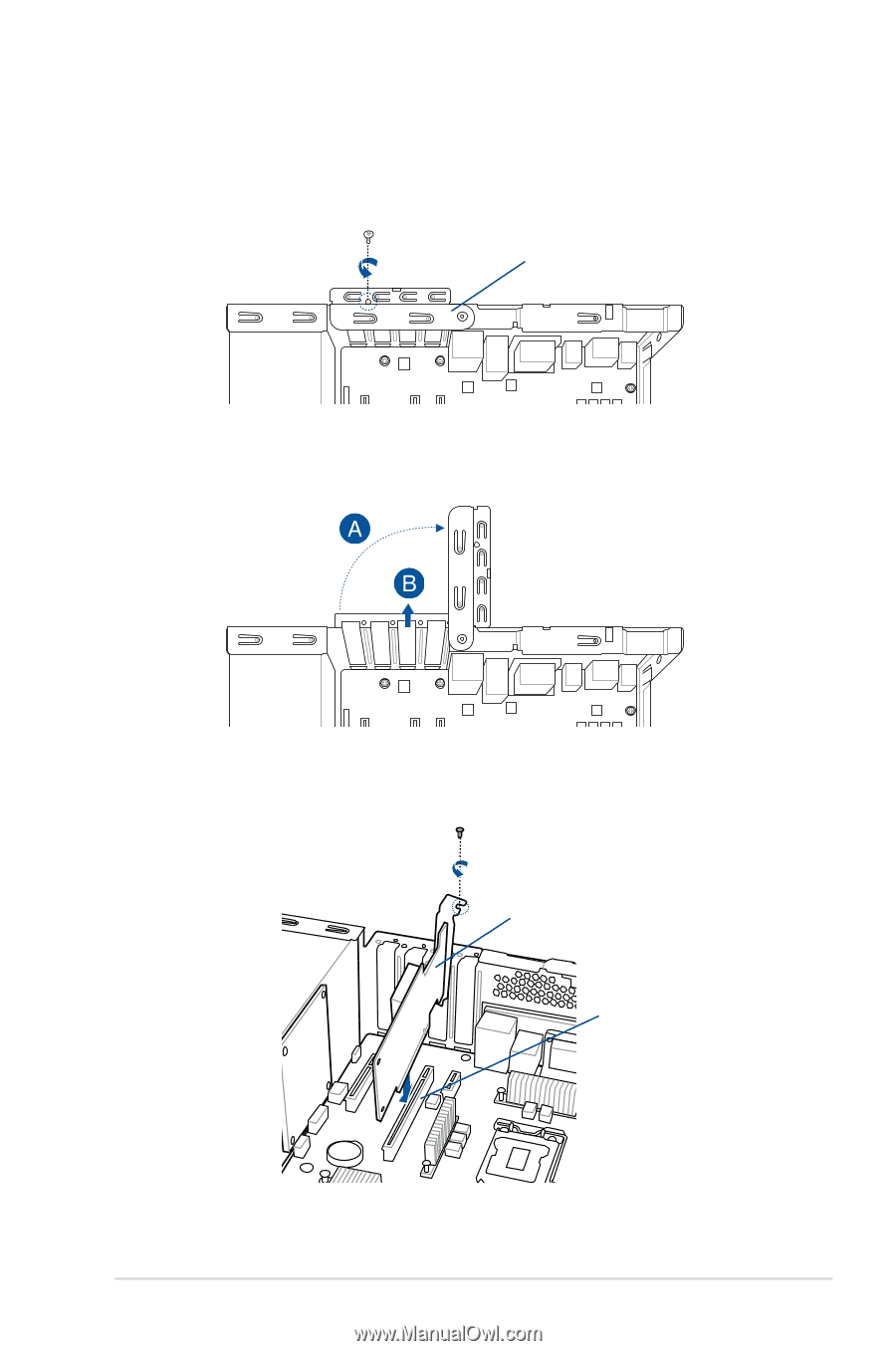
2-19
ASUS E500 G5 SFF
2.11.1
Installing an expansion card
To install an expansion card:
1.
Remove the screw from the metal bracket lock.
Metal bracket lock
2.
Push the metal bracket lock outwards (A), then remove the metal bracket (B).
4.
Push the metal bracket lock back and secure it with the screw removed previously.
3.
Align and insert the expansion card into the PCI-E slot, then secure it with a screw.
PCI-E slot
Expansion card