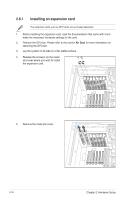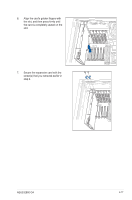Asus E900 G4 User Manual - Page 32
the bay until the storage device tray is seated securely in the bay.
 |
View all Asus E900 G4 manuals
Add to My Manuals
Save this manual to your list of manuals |
Page 32 highlights
5. Align the storage device tray and storage device assembly with the storage device tray railing in the bay. 6. Push the storage device tray and storage device assembly all the way into the depth of the bay until the storage device tray is seated securely in the bay. 7. Repeat steps 2 to 6 to install other 3.5" storage devices. 2-12 Chapter 2: Hardware Setup

Chapter 2: Hardware Setup
2-12
5.
Align the storage device tray and storage device assembly with the storage device tray
railing in the bay.
6.
Push the storage device tray and storage device assembly all the way into the depth of
the bay until the storage device tray is seated securely in the bay.
7.
Repeat steps 2 to 6 to install other 3.5” storage devices.