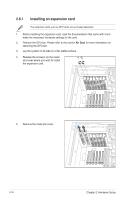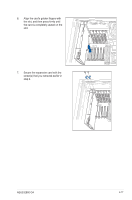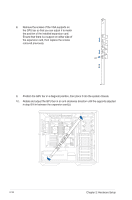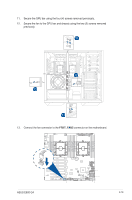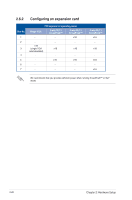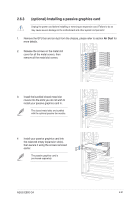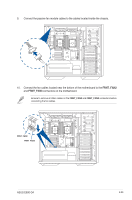Asus E900 G4 User Manual - Page 38
the expansion card, then replace the screws, in step 8 fit in between the expansion cards.
 |
View all Asus E900 G4 manuals
Add to My Manuals
Save this manual to your list of manuals |
Page 38 highlights
8. Remove the screws of the VGA supports on the GPU bar so that you can adjust it to match the position of the installed expansion card. Ensure that there is a support on either side of the expansion card, then replace the screws removed previously. 9. Position the GPU bar in a diagonal position, then place it into the system chassis. 10. Rotate and adjust the GPU bar in an anti-clockwise direction until the supports adjusted in step 8 fit in between the expansion card(s). 2-18 Chapter 2: Hardware Setup

Chapter 2: Hardware Setup
2-18
8.
Remove the screws of the VGA supports on
the GPU bar so that you can adjust it to match
the position of the installed expansion card.
Ensure that there is a support on either side of
the expansion card, then replace the screws
removed previously.
9.
Position the GPU bar in a diagonal position, then place it into the system chassis.
10.
Rotate and adjust the GPU bar in an anti-clockwise direction until the supports adjusted
in step 8 fit in between the expansion card(s).