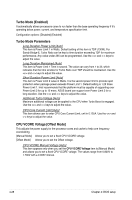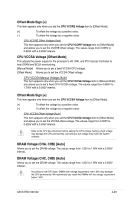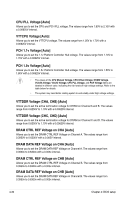Asus ESC1000 User Guide - Page 107
CPU Power Duty Control [T.Probe], CPU Power Phase Control [Auto], DRAM-AB Current Capability [100
 |
View all Asus ESC1000 manuals
Add to My Manuals
Save this manual to your list of manuals |
Page 107 highlights
CPU Fixed Frequency [300] This item appears when you set the CPU Voltage Frequency item to [Manual]. Use the and keys to adjust the value. The values range from 300k~500kHz with a 10k Hz interval. Do not remove the thermal module when switching to Manual mode. The thermal conditions should be monitored. CPU Power Duty Control [T.Probe] CPU Power Duty Control adjusts current and thermal of every phase component. [T.Probe] Maintains thermal balance. [Extreme] Maintains current balance. Do not remove the thermal module. The thermal conditions should be monitored. CPU Power Phase Control [Auto] Controls current capability and voltage frequency through different modes. Increase phase number under heavy system loading to get more transient and better thermal performance. Reduce phase number under light system loading to increase efficiency [Auto] Proceeds preset phase control. [Standard] Proceeds phase control based on CPU Command. [Optimized] Loads the ASUS optimized phase tuning profile. [Extreme] Proceeds the full phase mode. [Manual Adjustment] Allows manual adjustment. Phase number adjusted by current(A) step. Manual Adjustment [Regular] This item appears when you set the CPU Power Phase Control item to [Manual Adjustment]. Select Ultra Fast for a faster response. The reaction time will be longer when Regular is selected. Configuration options: [Ultra Fast] [Fast] [Medium] [Regular] Do not remove the thermal module when switching to Extreme and Manual mode. The thermal conditions should be monitored. DRAM-AB Current Capability [100%] Setting a higher value brings a wider total power range and extends the overclocking frequency range simultaneously. Configuration options: [100%] [110%] [120%] [130%] DRAM-AB Voltage Frequency [Auto] This item allows you to adjust the DRAM switching frequency. Assign a fixed high DRAM frequency to increase O.C range or a lower DRAM frequency for better system stability. Configuration options: [Auto] [Manual] ASUS ESC1000 G2 4-25