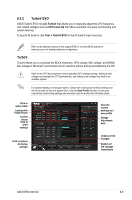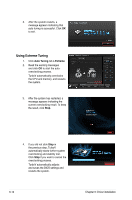Asus ESC1000 User Guide - Page 165
Auto Tuning, Using Fast Tuning
 |
View all Asus ESC1000 manuals
Add to My Manuals
Save this manual to your list of manuals |
Page 165 highlights
CPU Strap Allows you to manually adjust CPU Strap. 1. Click CPU Strap tab. 2. Click and drag the adjustment bar to the desired value. The graph on the right will change the value accordingly. 3. Click on Apply to make the change take effect. CPU Strap Adjustment bar Click to restore all startup settings Undoes all the changes Applies all the changes immediately • Every CPU Strap support is subject to the physical characteristics of individual CPUs. Auto Tuning ASUS TurboV EVO provides you with these two auto-tuning modes for the most flexible autotuning options. • The overclocking result varies with the CPU model and the system configuration. • We recommend that you set up a better thermal environment to prevent overheating from damaging the motherboard. • Fast Tuning: fast CPU overclocking • Extreme Tuning: extreme overclocking for CPU and memory Using Fast Tuning 1. Click Auto Tuning tab > Fast. 2. Read the warning messages and click OK to start the autooverclocking process. TurboV automatically overclocks the CPU, saves the BIOS settings, and restarts the system. ASUS ESC1000 G2 6-11