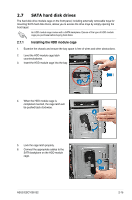Asus ESC1000 User Guide - Page 34
-inch drives
 |
View all Asus ESC1000 manuals
Add to My Manuals
Save this manual to your list of manuals |
Page 34 highlights
2.6 5.25-inch drives Ensure to unplug the power cable before installing or removing any system components. Failure to do so may cause damage to the motherboard and other system components! The system comes with three 5.25-inch drive bays located on the upper front part of the chassis. An optical drive that comes standard/ optional with the system package occupies the uppermost bay (labeled 1). The lower bays 1 (labeled 2 and 3) are available for additional 5.25-inch optical, zip, or floppy disk drives. 2 You must remove the front panel assembly before installing a 5.25-inch 3 drive. Installing a 5.25-inch drive 1. Unscrew and remove the metal cover of the bay where you want to install the 5.25-inch drive, and take off the plastic 2 cover on the front bezel at the same position. 2. Insert the drive into the bay and slide the bay lock to the right until it clicks in place. 3. Connect the SATA cable to the SATA connector on the back of the drive. 4. Connect a power plug from the power supply to the power connector on the back of the drive. 43 2-14 Chapter 2: Hardware setup