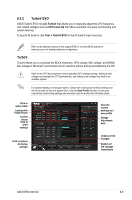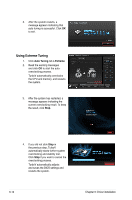Asus ESC1000 User Guide - Page 166
Using Extreme Tuning
 |
View all Asus ESC1000 manuals
Add to My Manuals
Save this manual to your list of manuals |
Page 166 highlights
3. After the system restarts, a message appears indicating that auto-tuning is successful. Click OK to exit. Using Extreme Tuning 1. Click Auto Tuning tab > Extreme. 2. Read the warning messages and click OK to start the autooverclocking process. TurboV automatically overclocks the CPU and memory, and restarts the system. 3. After the system has restarted, a message appears indicating the current overclocking result. To keep the result, click Stop. 4. If you did not click Stop in the previous step, TurboV automatically starts further system overclocking and stability test. Click Stop if you want to cancel the overclocking process. TurboV automatically adjusts and saves the BIOS settings and restarts the system. 6-12 Chapter 6: Driver installation