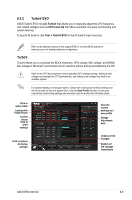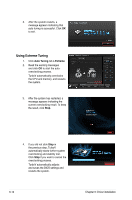Asus ESC1000 User Guide - Page 164
Using Advanced Mode, Advanced Mode, CPU Ratio, Apply
 |
View all Asus ESC1000 manuals
Add to My Manuals
Save this manual to your list of manuals |
Page 164 highlights
Using Advanced Mode Click on the Advanced Mode tab to adjust the advanced voltage settings. Advanced mode Target values Current values Click to restore all startup settings Voltage Adjustment bars Undoes all the changes Applies all the changes immediately CPU Ratio Allows you to manually adjust the CPU ratio. The first time you use CPU Ratio, go to AI Tweaker > CPU Power Management in BIOS and set the Turbo Ratio item to [Maximum Turbo Ratio setting in OS]. 1. Click the CPU Ratio tab. 2. Drag the adjustment bar upwards or downwards to the desired value. 3. Click Apply to save the changes made. CPU Ratio Adjustment bar Click to restore all startup settings Undoes all the changes Applies all the changes immediately • Set the CPU Ratio Setting item in BIOS to [Auto] before using the CPU Ratio function in TurboV. Refer to the BIOS chapter of your motherboard user manual for details. • The CPU Ratio bars show the status of the CPU cores, which vary with your CPU model. 6-10 Chapter 6: Driver installation