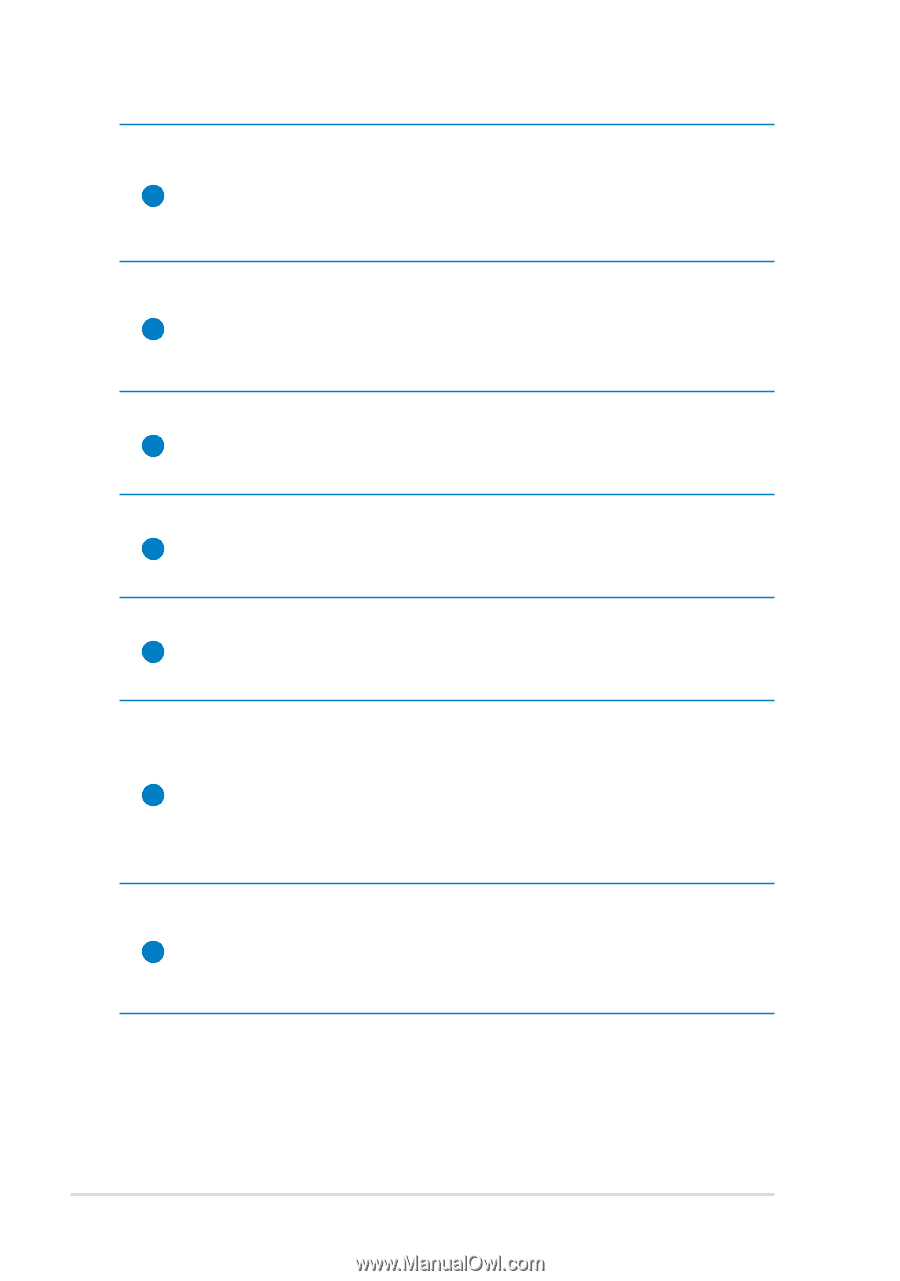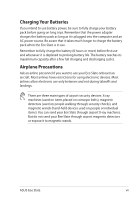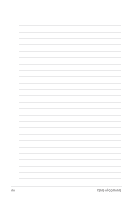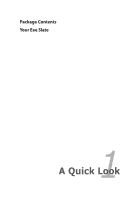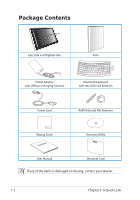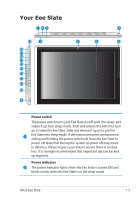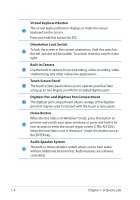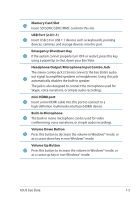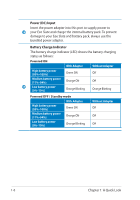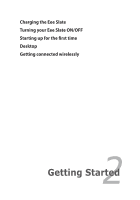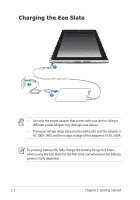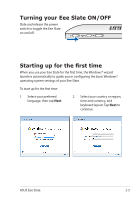Asus Eee Slate EP121 User Manual - Page 12
Digitizer Pen and Digitizer Pen Compartment, Touch Screen Panel - on windows 8
 |
View all Asus Eee Slate EP121 manuals
Add to My Manuals
Save this manual to your list of manuals |
Page 12 highlights
Virtual Keyboard Button The virtual keyboard button displays or hides the virtual 3 keyboard on the screen. Press and hold this button for ESC. Orientation Lock Switch 4 To lock the screen in the current orientation, slide this switch to the left (red dot will be visible). To unlock, slide this switch to the right. Built-in Camera 5 Use the built-in camera for picture taking, video recording, video conferencing, and other interactive applications. Touch Screen Panel 6 The touch screen panel allows you to operate your Eee Slate using up to two fingers or with the included digitizer pen. Digitizer Pen and Digitizer Pen Compartment 7 The digitizer pen compartment allows storage of the digitizer pen that may be used to interact with the touch screen panel. Home Button When the Eee Slate is in Windows® mode, press this button to 8 preview and switch your open windows, or press and hold it for two seconds to enter the secure logon screen (CTRL-ALT-DEL). When the Eee Slate is not in Windows® mode, this button acts as the ENTER key. Audio Speaker System 9 The built-in stereo speaker system allows you to hear audio without additional attachments. Audio features are software controlled. 1-4 Chapter 1: A Quick Look